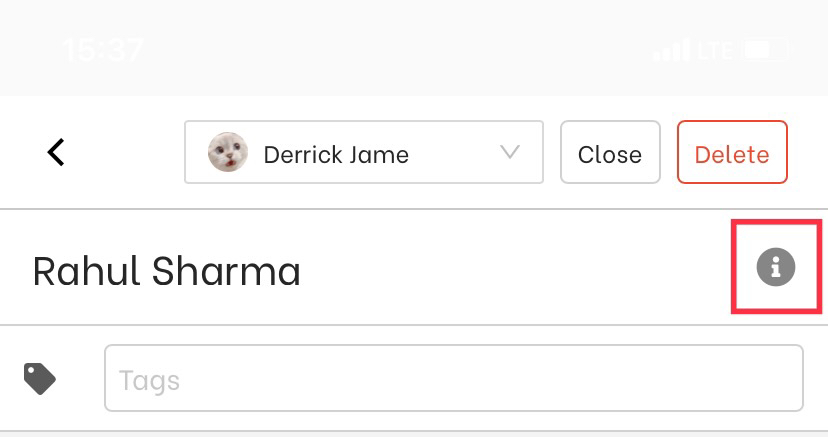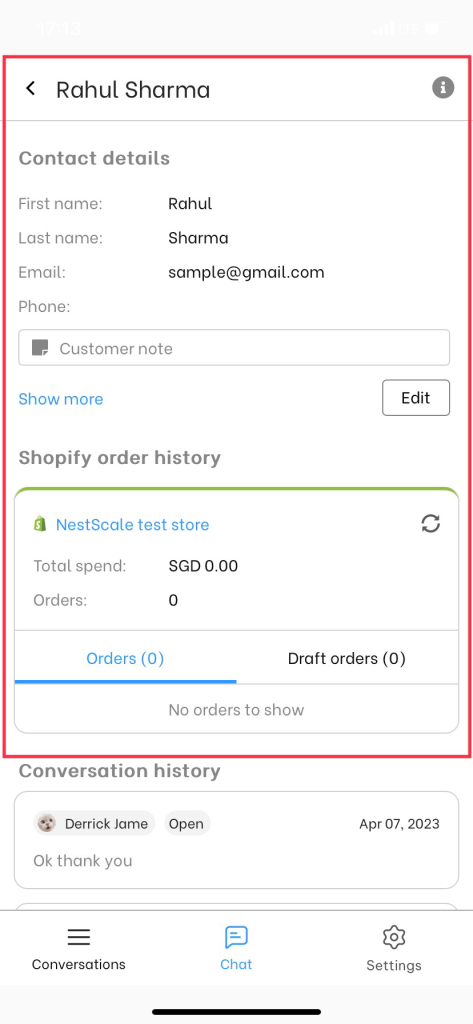In NestDesk, all customer information is conveniently displayed alongside each conversation. This feature helps you easily identify your current customers and prevents them from having to repeat the same information.
In this article, you’ll learn how to view customer information in NestDesk. Let’s get started now!
How to view your customer information
First off, make sure you’ve already logged in NestDesk. If you don’t have NestDesk account, please create a new one here.
Option 1
- Navigate to Conversation section > find the customer you want to view and left-click to open the conversation
- On the right sidebar, you can see customer profile and the order history of that person
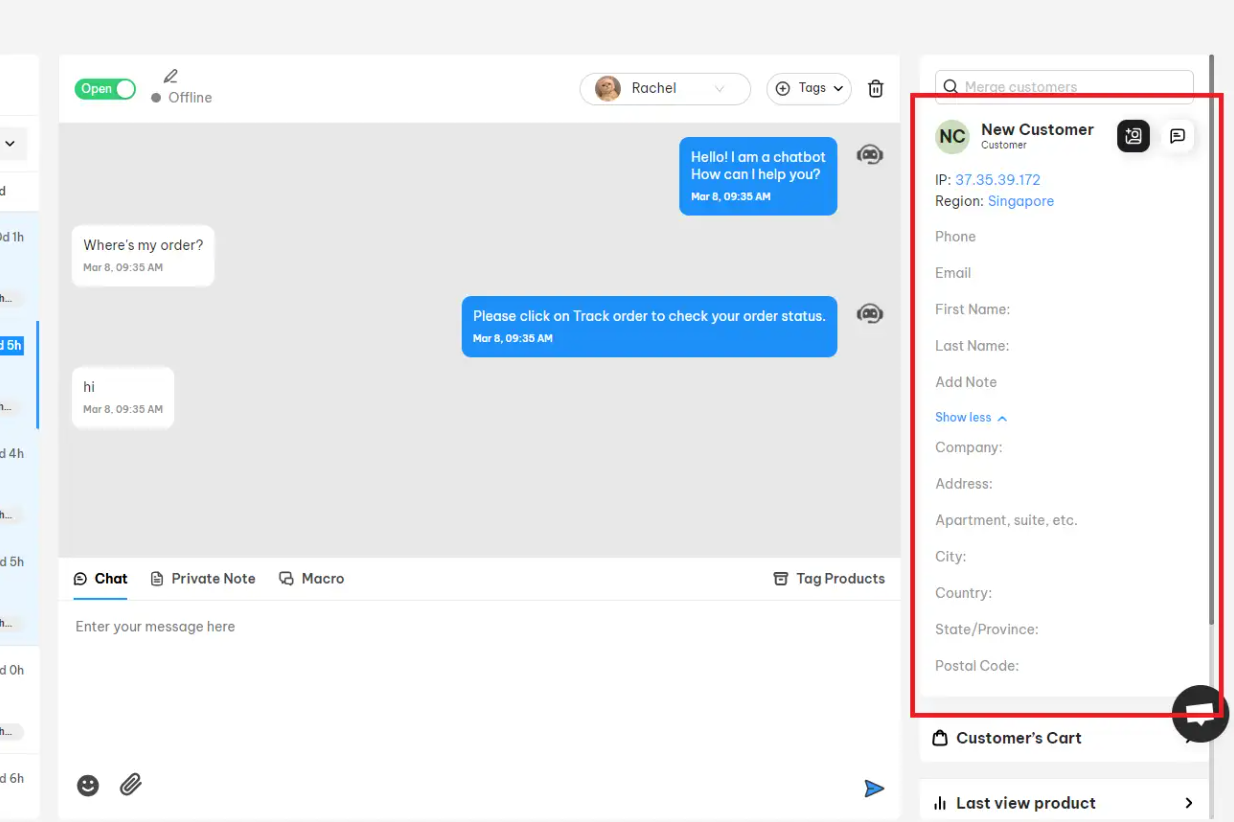
Please note that whenever a current customer starts a conversation with you, NestDesk will match the customer profile to the ticket. This way, you will know exactly who you’re talking to by viewing the customer details in the sidebar.
However, if a new visitor contacts you, there will be no customer data recorded before. You can create a new contact by editing the customer information right on the sidebar.
Option 2
- Navigate to Customer section
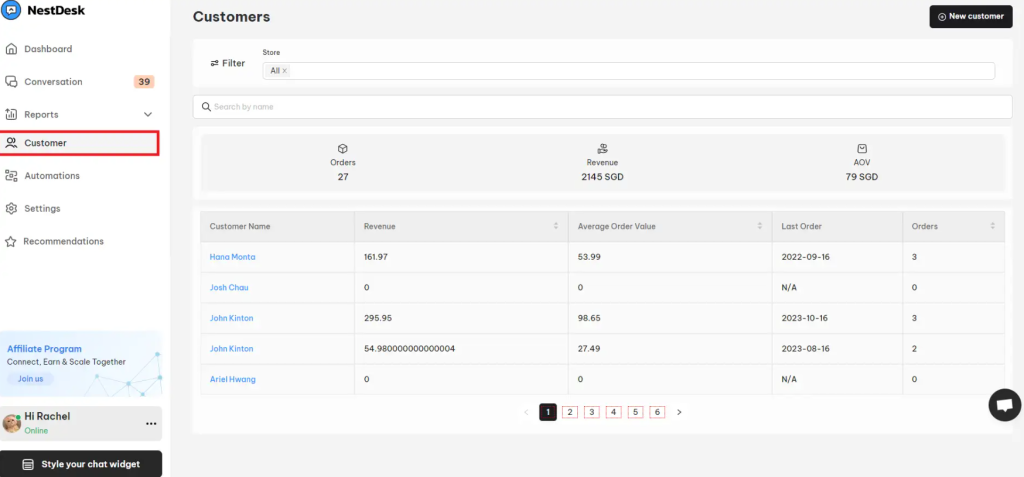
- Filter customers by name on the search box
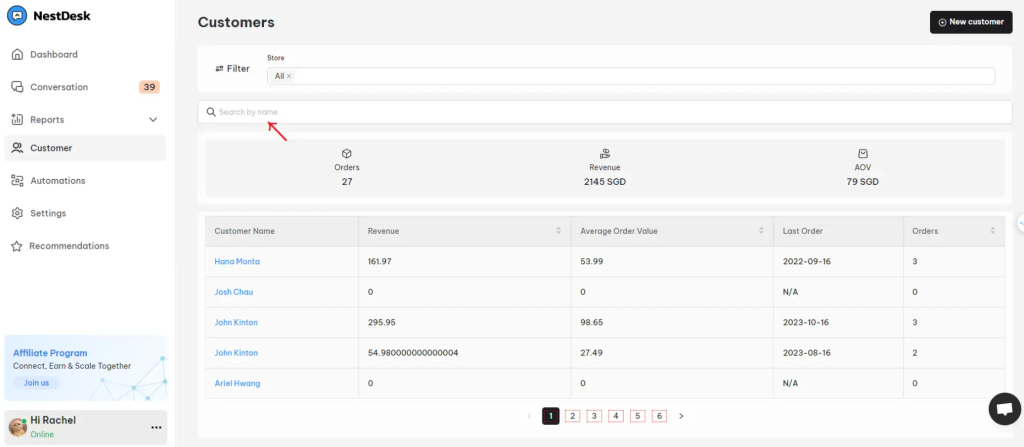
- Find the customer you want and click through to view customer information
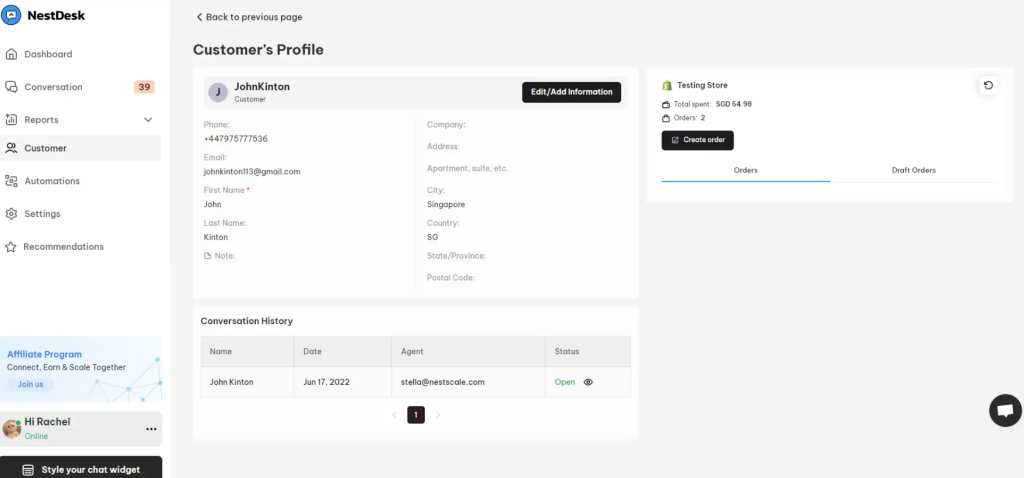
There you will see the customer information and order history shown on the right-hand side.
How to view your customer information on smartphone
- Go to Chat > Select your conversation
- Click on Info icon to view all customer information
Interested in learning more about NestDesk? Book a demo with us!
Need any help?
Please contact our support team via live chat or email at [email protected].
We are happy to help you as soon as possible! 😊😊😊
 NestAds
NestAds  NestAffiliate
NestAffiliate  NestScale Bundles & Discounts
NestScale Bundles & Discounts  NestScale Product Variants
NestScale Product Variants  NestSend
NestSend  NestWidget
NestWidget