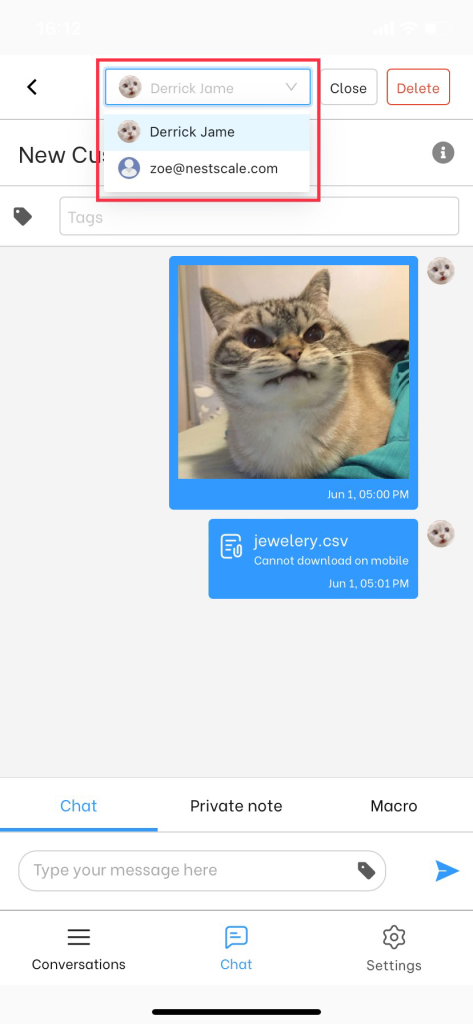When scaling up your business, you may want to have more than one agent in your NestDesk live chat. By choosing paid plans, you can add agents and assign messages for them to better collaborate & drive more conversions while supporting customers.
In this post, you will learn on how to assign the conversation to your agents. Let’s get started now!
How to assign conversation to your agents
First off, make sure you’ve already logged in NestDesk. If you don’t have NestDesk account, please create a new one here.
Manual assignment
- In the left sidebar, go to Conversation section
- Navigate to Unassign tab > choose a conversation you want to assign
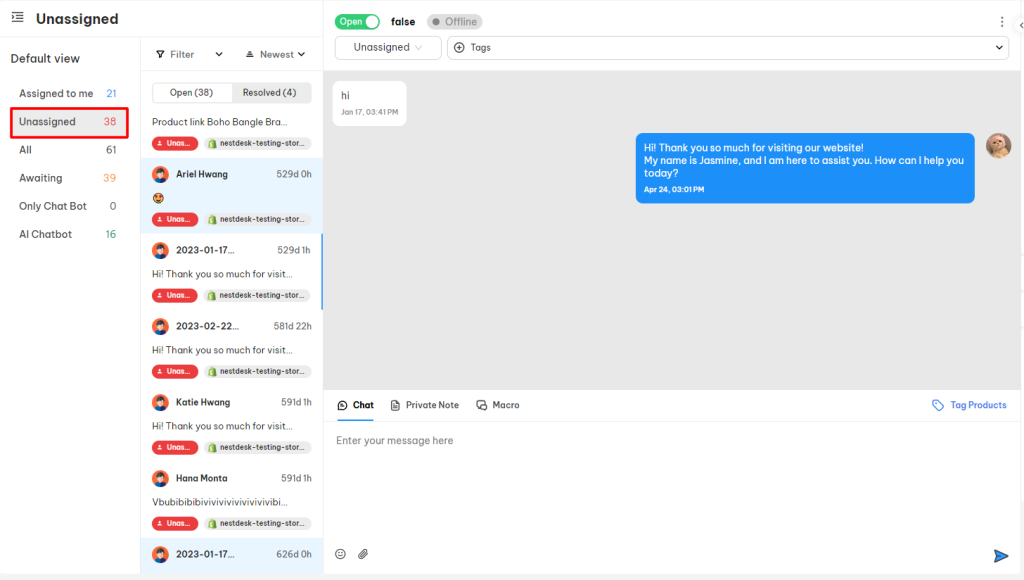
- On the top of the chat, you can see a box to add the name of the assigned agent
- Click the box and choose the agent name you want to assign the conversation to
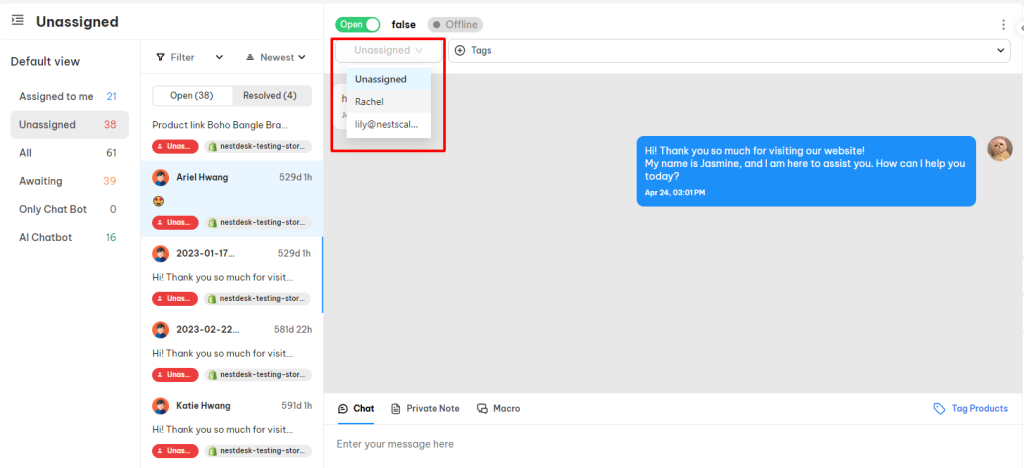
That’s done! The conversation has been manually assigned to your agent.
Automatic assignment
- In the left sidebar, go to Settings section > Automation > Automation rules
- Switch on Automatically assign
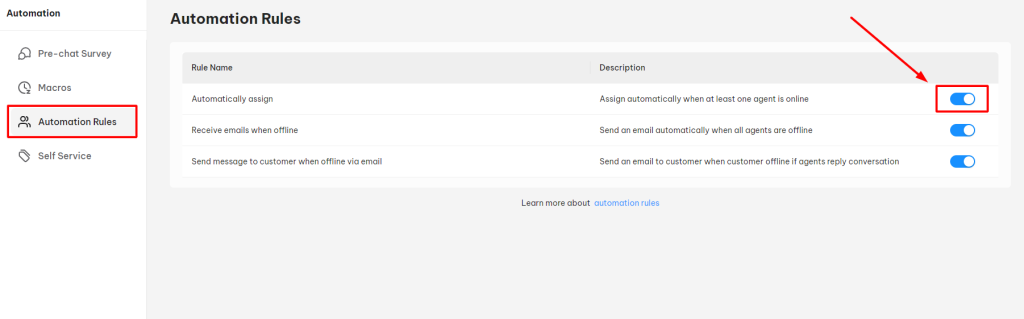
That’s done! The conversation will be automatically assigned when at least one agent is online.
How to assign conversation to your agents on smartphone?
- Go to Chat > select your conversation
- On top of the bar, select Unassigned tab > choose an agent
Interested in learning more about NestDesk? Book a demo with us!
Need any help?
Please contact our support team via live chat or email at [email protected]
We are happy to help you as soon as possible!
 NestAds
NestAds  NestAffiliate
NestAffiliate  NestScale Bundles & Discounts
NestScale Bundles & Discounts  NestScale Product Variants
NestScale Product Variants  NestSend
NestSend  NestWidget
NestWidget