In this article, you will learn about chatbot and how to add NestDesk chatbot in live chat. Let’s get started now! 😊
First off, make sure you’ve logged into NestDesk. If you don’t have a NestDesk account, please create a new one here.
What is NestDesk Chatbot?
A chatbot is a pre-made scenario of messages that provides automated responses to common customer queries. It offers instant support 24/7, reduces support volume, and allows your agents more time to focus on more challenging cases.
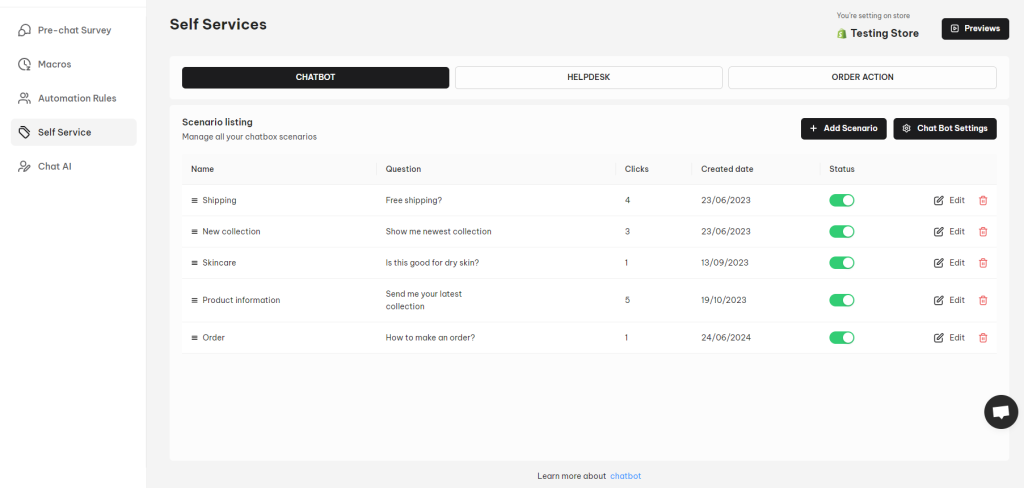
How to add chatbot to livechat
- To add Chatbot to your livechat widget, go to Self Services
- Click on Chatbot Settings
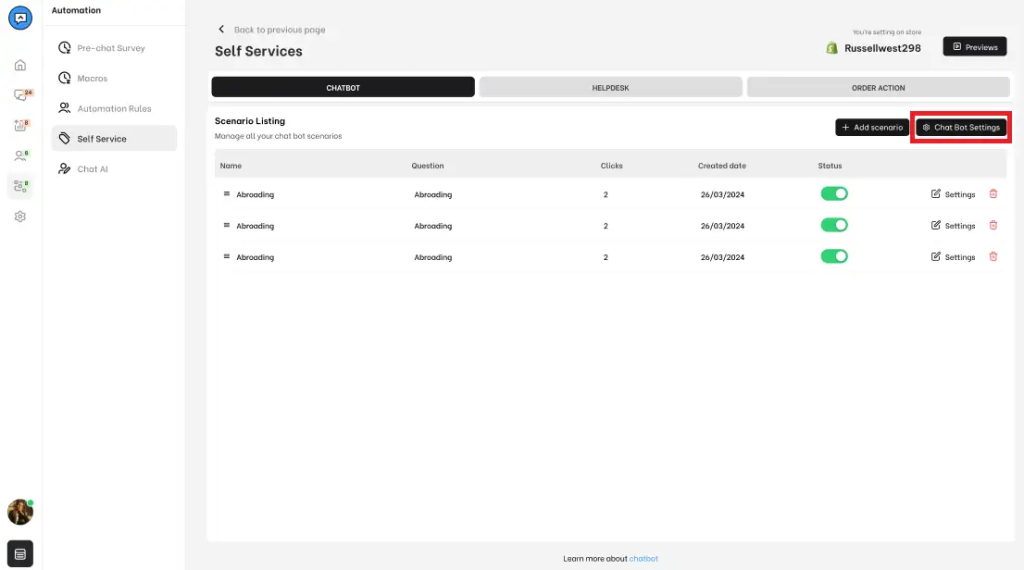
- You will see the Show your Chat Bot on your chat widget quest on the top
- Switch the toggle next to it to change status Active or Close Chatbot
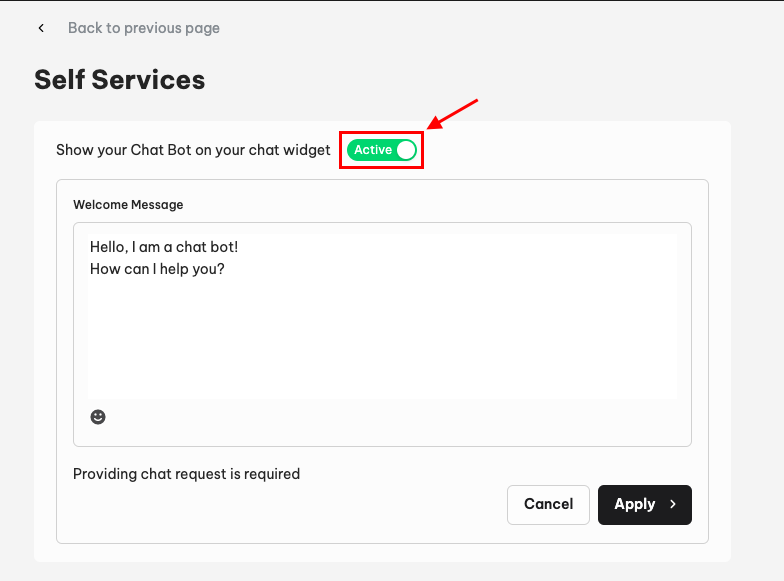
Chat Bot scenario creating
NestDesk’s Chat Bot feature allows users to create scenarios at Self Services with up to 5 scenarios and 5 questions each. Let’s explore how to create scenarios!
- From Self Services dashboard at Automation, click on Settings of which connected store you want to create new scenario(s)
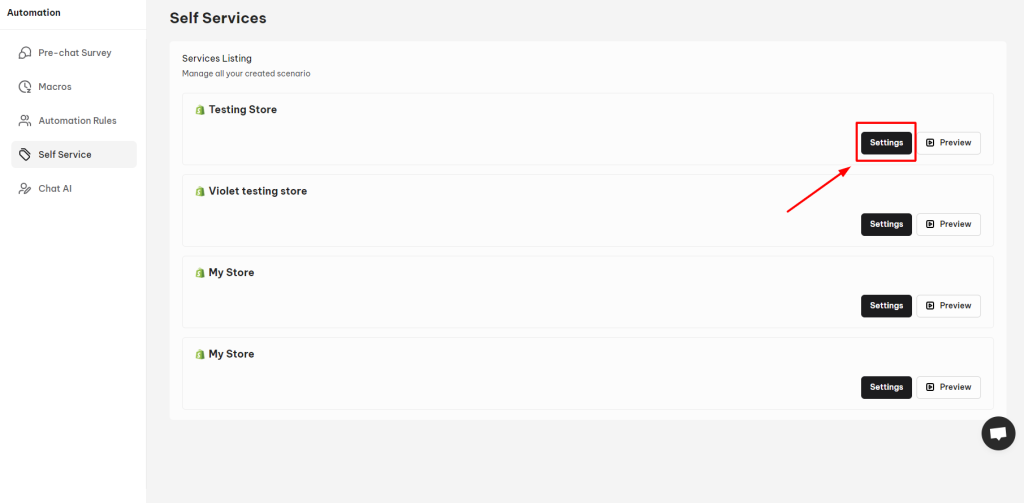
Chatbot preview
When done set up the Chatbot, you can preview it. Preview section helps you view and interact as your customer, so you could see how it looks and works on your site.
- Go back to Self Services, click on Preview
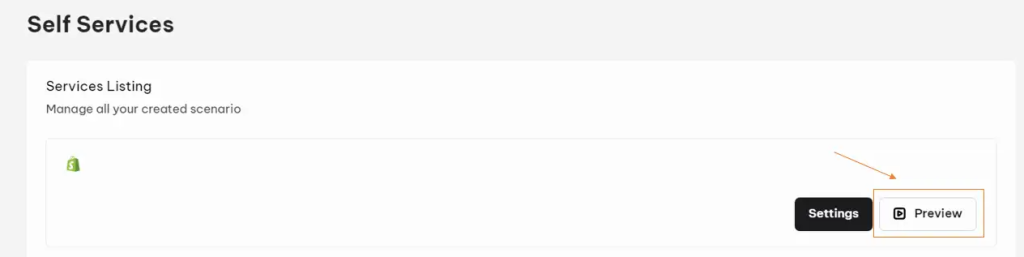
- You could freely interact with the simulated Livechat
- Click Restart when you want to start again
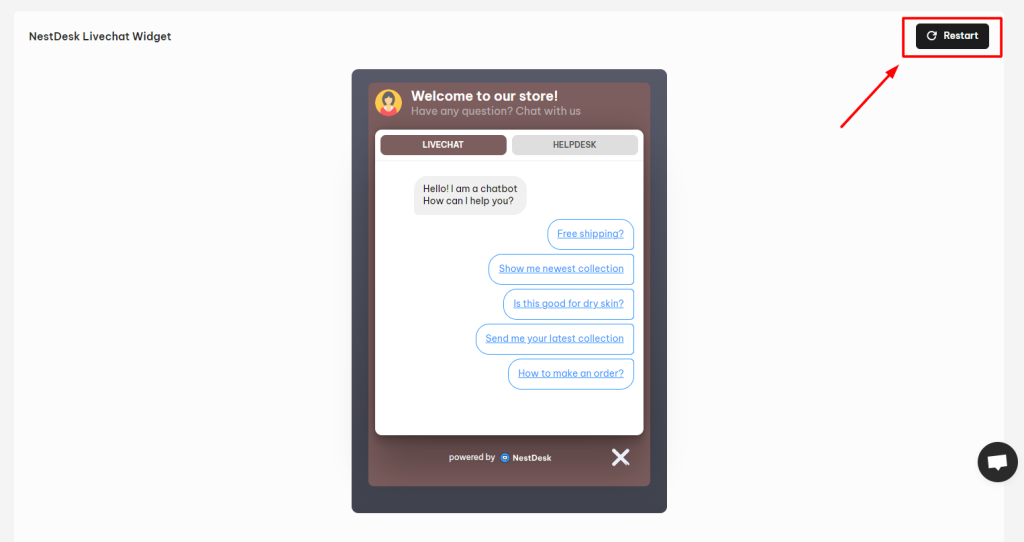
- At ChatBot setting, you will see the Scenario listing
- Click + Add Scenario
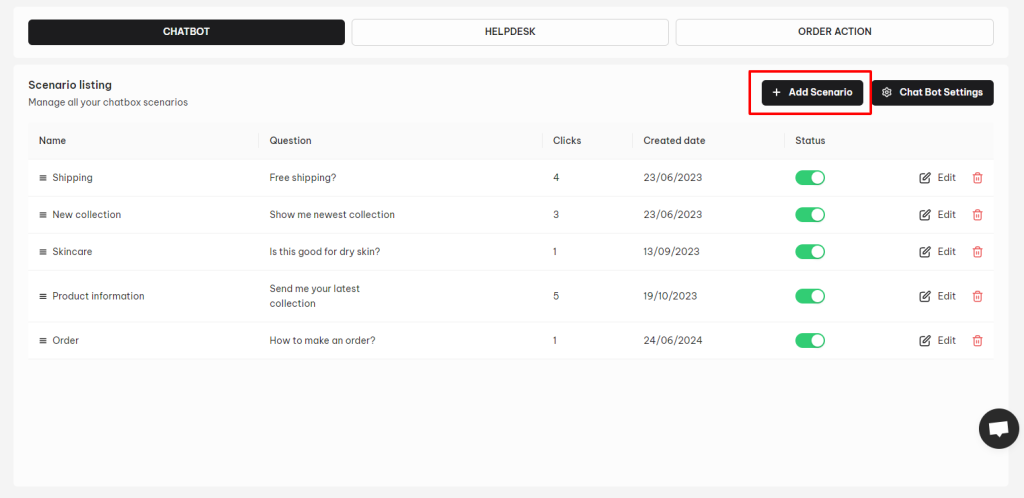
- You will then need to fill in the blanks of these section:
- Chat Bot Title
- Scenario: Question
- Scenario: Answer
- Click Save & Live to turn the scenario to active
- Click Save if you want to save without active
*Note: Hit (+) Add Answer button if there are more than one answer per question
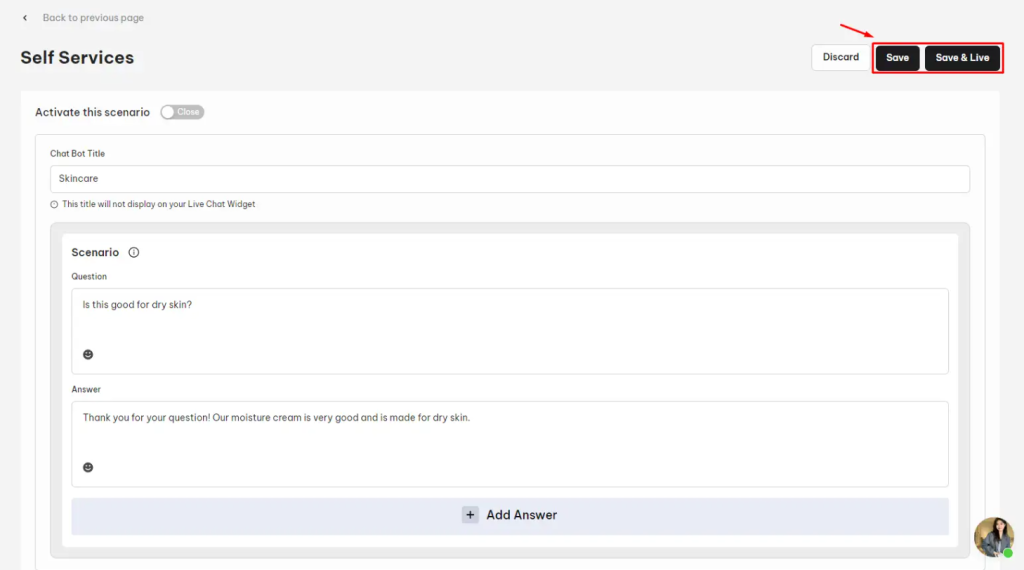
How to view Chatbot conversation
Only Chatbot
Only Chatbot is where you could see the conversation that is answered by Chatbot only, to maintain and manage how it perfoms.
To view Only Chatbot chatting sessions, go to Conversation, it is located at the upper screen.
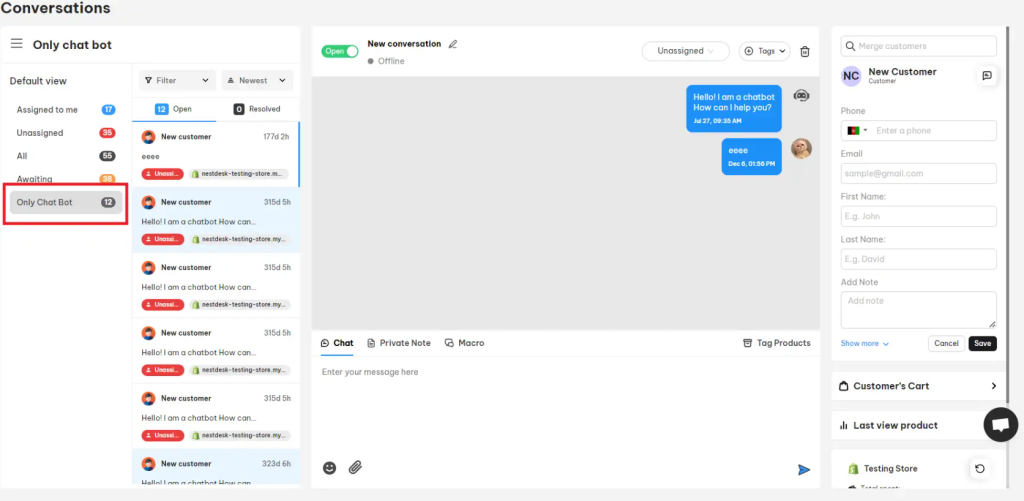
>>> Read more: Chat Bot Usecases
Interested in learning more about NestDesk? Book a demo with us!
Need any help?
If you need any assistance with NestDesk, feel free to contact us via live chat or email [email protected].
Our support team is happy to help you! 😊😊😊
 NestAds
NestAds  NestAffiliate
NestAffiliate  NestScale Bundles & Discounts
NestScale Bundles & Discounts  NestScale Product Variants
NestScale Product Variants  NestSend
NestSend  NestWidget
NestWidget 