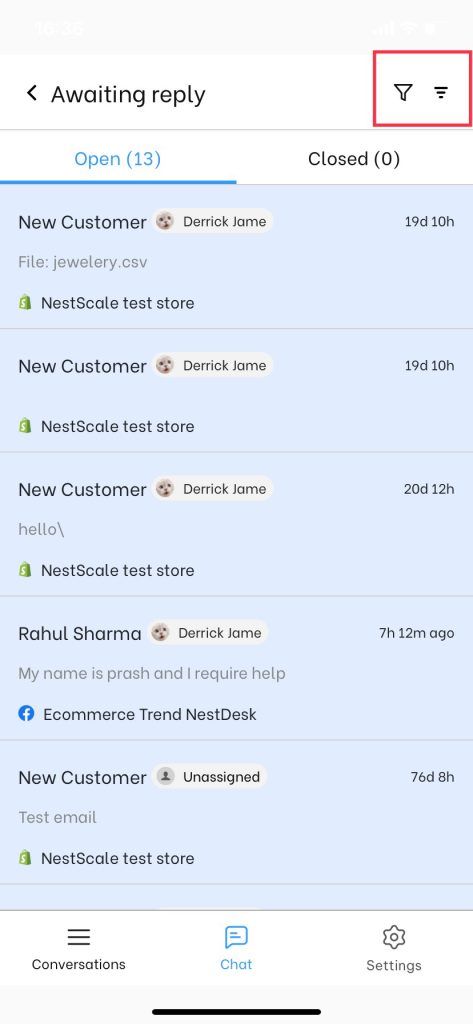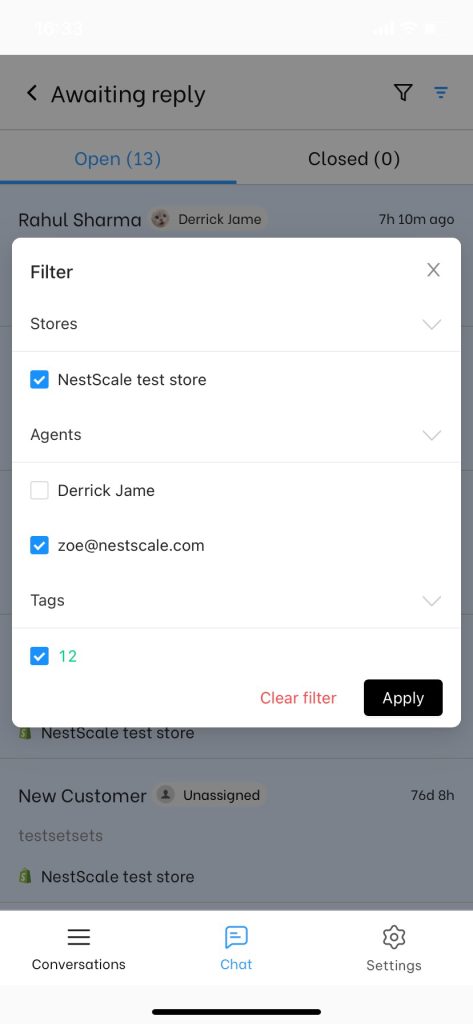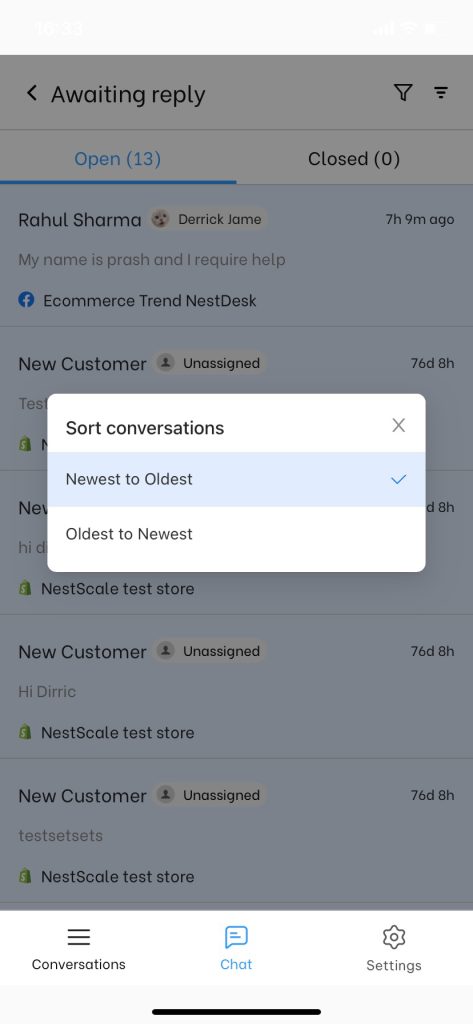In this article, you will learn how to filter/sort conversation list in NestDesk.
This feature helps you keep messages well organized and easily find out the message you want among the others.
How to filter/sort conversation list
First off, make sure you’ve already logged in NestDesk. If you don’t have NestDesk account, please create a new one here.
- In the left sidebar, go to Conversation section
- On top your conversation list, click on Filter.
In the “Filter” setting, you have 4 options to filter your message:
- Store: If you have more than one integrated store, click the “Store” option and choose your desired store
- Agent: Select agent that your messages are assigned to
- Tag: Choose messages including the tag you select
- Channel: Select channels where your customers come from
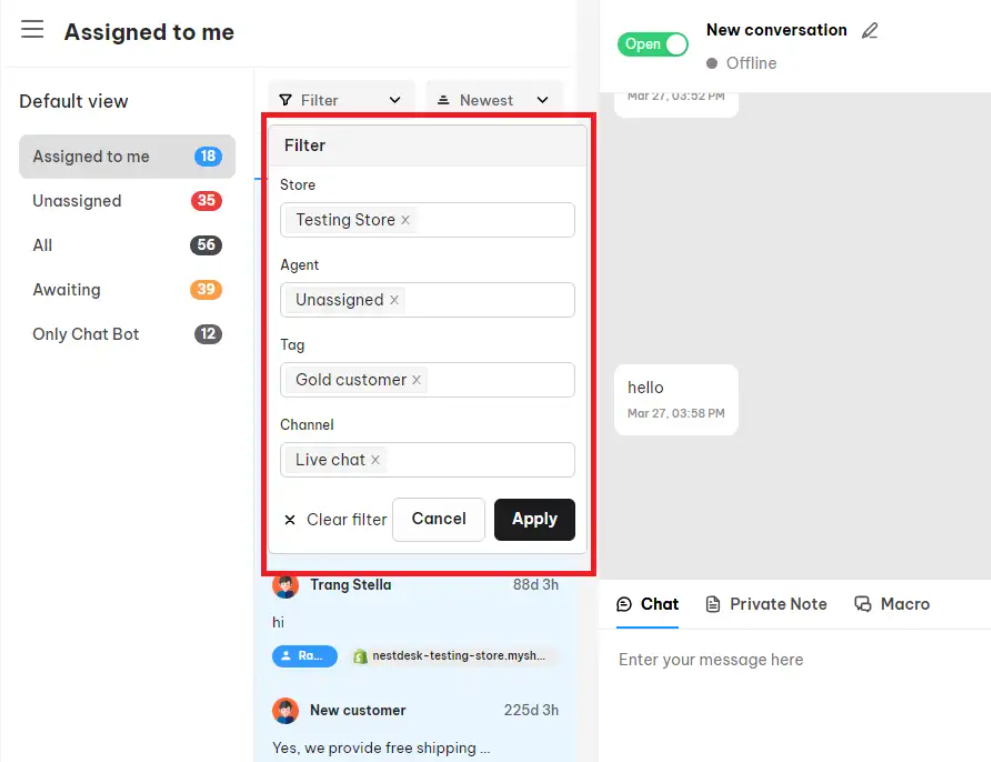
In the “Sort” setting, you have 2 options “Oldest” and “Newest”
- Sellect “Oldest” to arrange messages from the oldest to the newest messages.
- Sellect “Newest” to arrange messages from the newest to the oldest messages.
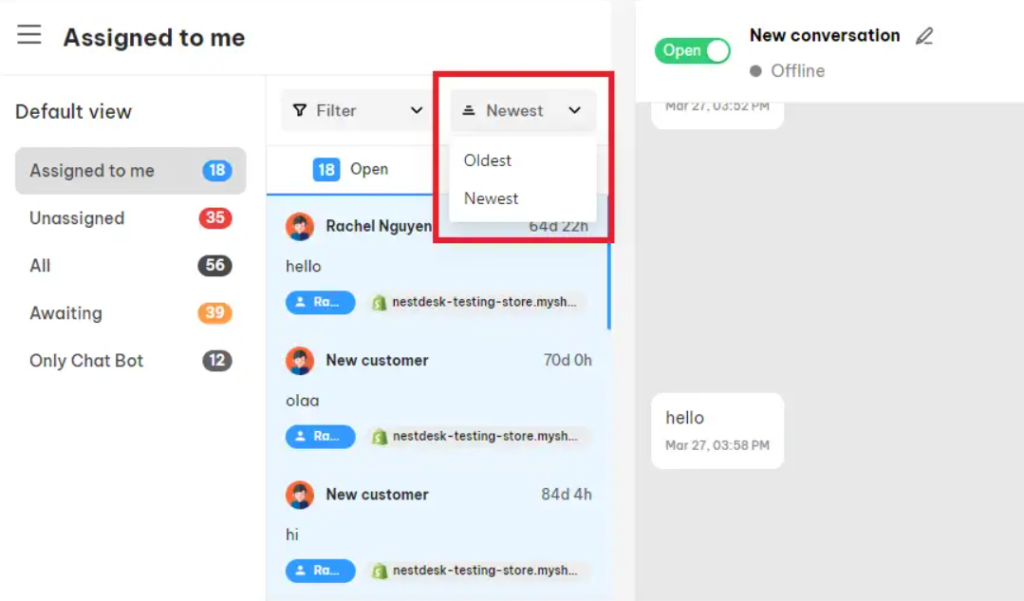
How to filter/sort conversation list on smartphone

- On top right, select Filter symbol on the right and Sort symbol on the left
- Sort will automatically apply, you need to click Apply after you finished
Interested in learning more about NestDesk? Book a demo with us!
Need any help?
If you need any help, feel free to contact us via live chat or send mail to [email protected]
Our customer support team is more than happy to help!
 NestAds
NestAds  NestAffiliate
NestAffiliate  NestScale Bundles & Discounts
NestScale Bundles & Discounts  NestScale Product Variants
NestScale Product Variants  NestSend
NestSend  NestWidget
NestWidget