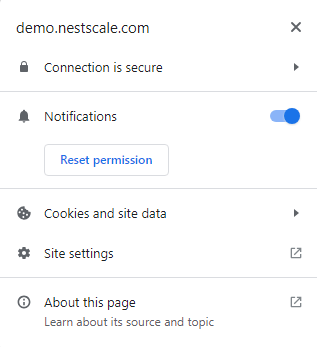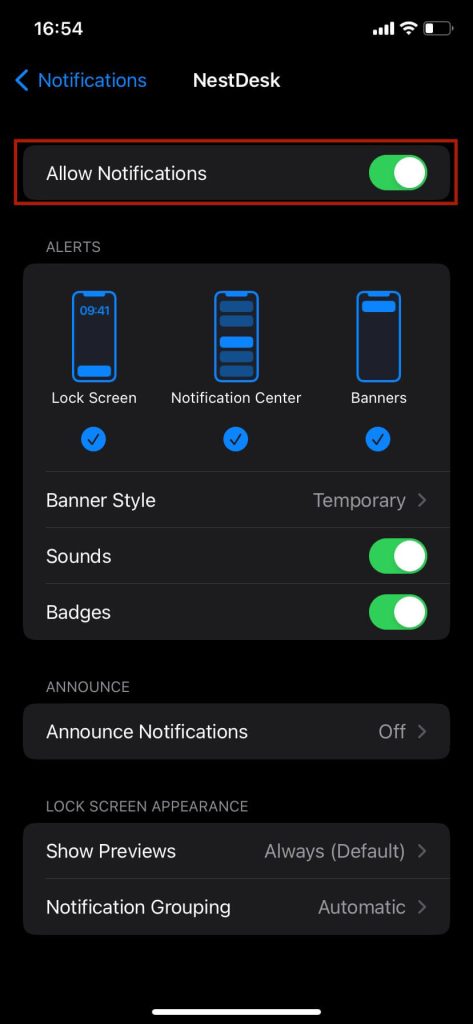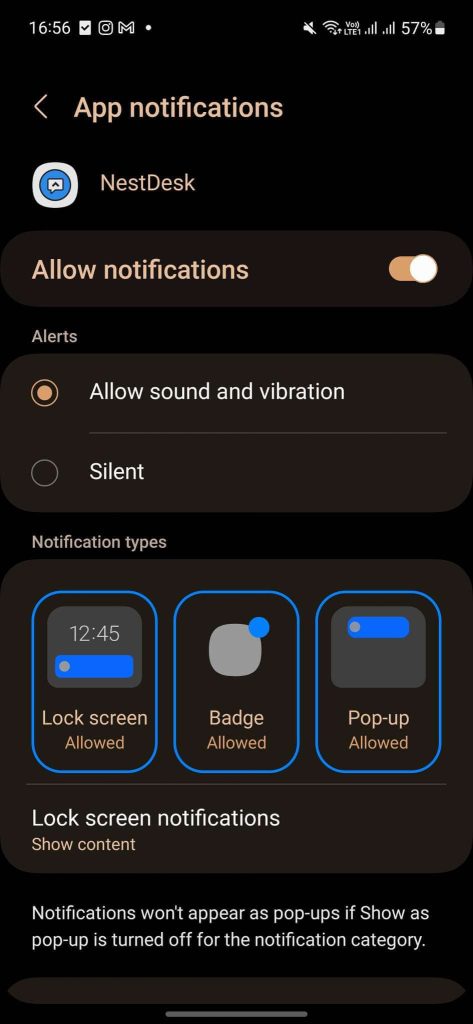Notification allows you to be notified when a new message comes in. As an agent, you can easily notice the incoming chats that are assigned to you.
Please note that the notification feature only works when you are not on the NestDesk tab.
How to enable agent browser notification
- Log in NestDesk agent account
- Go to Settings > Notifications. Click on the Enable browser notifications button, you will get pop-up that you have turned on.

- Click on the lock icon on your browser, switch on Notifications.
That’s done! Now you will get notifications when new messages arrive or are assigned to you.
How to turn on notification for smartphone user (Android and iOS)
- Go to phone Settings
- Select Notifications > Apps
- Search NestDesk and switch on
Interested in learning more about NestDesk? Book a demo with us!
Need any help?
Please contact our support team via live chat or email at [email protected].
We are happy to help you as soon as possible!
 NestAds
NestAds  NestAffiliate
NestAffiliate  NestScale Bundles & Discounts
NestScale Bundles & Discounts  NestScale Product Variants
NestScale Product Variants  NestSend
NestSend  NestWidget
NestWidget