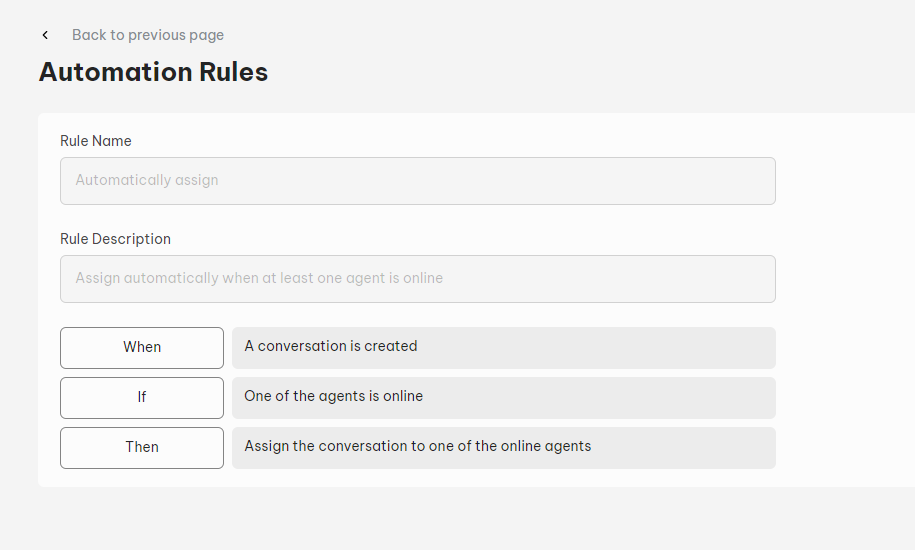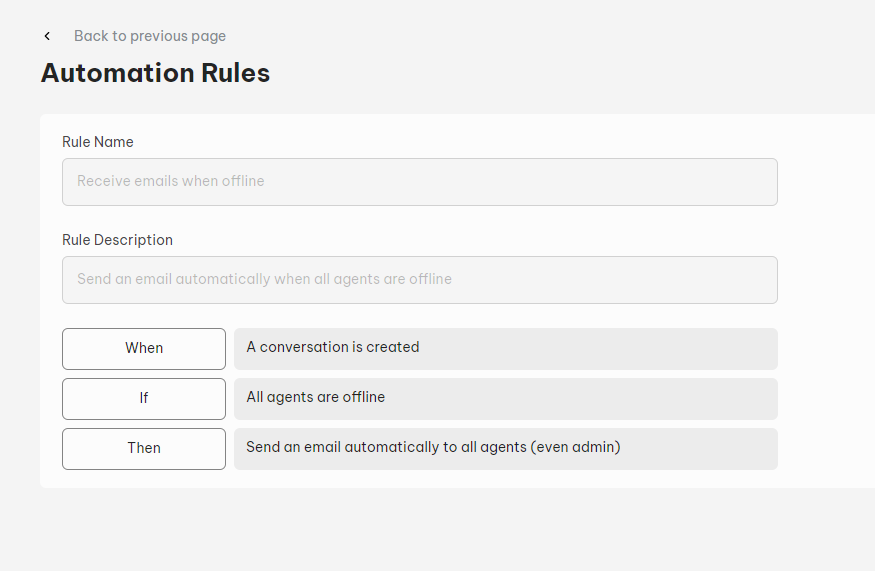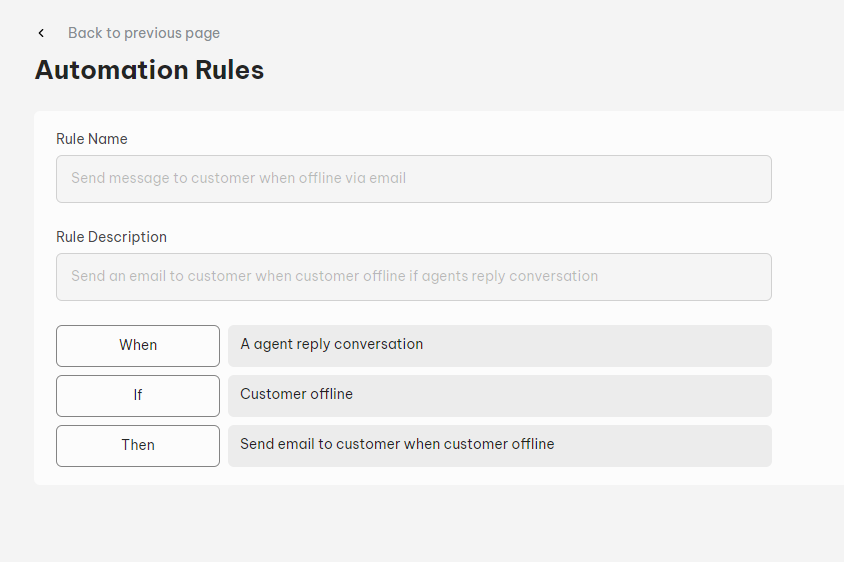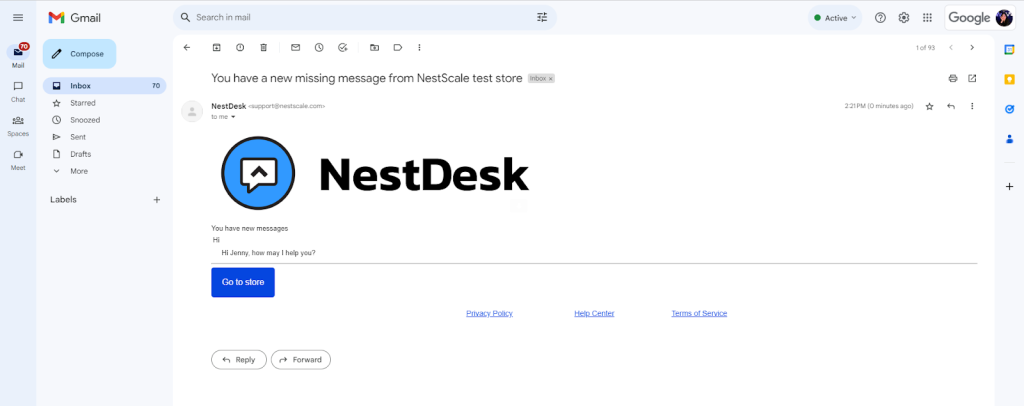Automation rules allow you to automate certain tasks based on the criteria that you customize. This article will guide you on how to enable Automation Rules in NestDesk: Automatically assign, Receive emails when offline and Send message to customer when offline via email. Let’s get started now!
How to enable Automation Rules
First off, make sure you’ve already logged in NestDesk. If you don’t have a NestDesk account, please create a new one here.
- Navigate to Settings > click on Automation Rules
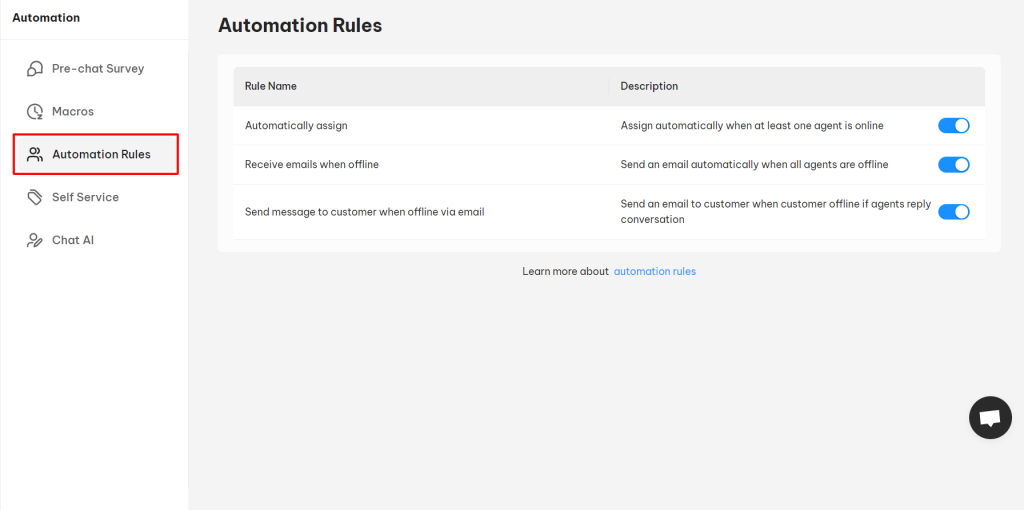
2. Switch on the button to enable rule of your choice:
- Automatically assign: Assign automatically when at least one agent is online
- Receive emails when offline: Send an email automatically when all agents are offline
- Send message to customer when offline via email: Send an email to customer when customer offline if agents reply conversation
Take a look on how agent’s replies sent to your customers’ mailbox appeared:
You will then receive a confirmation pop-up as shown below. Click on the OK button.
📌 Note: You can only use the available rules and can not set up a new rule at the present.
Interested in learning more about NestDesk? Book a demo with us!
Need any help?
If you have any questions, don’t hesitate to contact us via live chat or email at [email protected].
Our support team is happy to assist you!
 NestAds
NestAds  NestAffiliate
NestAffiliate  NestScale Bundles & Discounts
NestScale Bundles & Discounts  NestScale Product Variants
NestScale Product Variants  NestSend
NestSend  NestWidget
NestWidget