In the previous article, we went through the guidance of creating Macro, which answers some commonly asked questions with several pre-made responses.
In this post, you will learn how to customize Macro before sending them to each customer, allowing for more personalized and relevant interaction. Let’s get started!
How to customize Macro
First off, make sure you have set up Macro. If you haven’t created a Macro yet, please create a new one as follows
>> Read more: How to create Macro
1. Navigate to Conversation > click on a chat conversation > hit on Macro
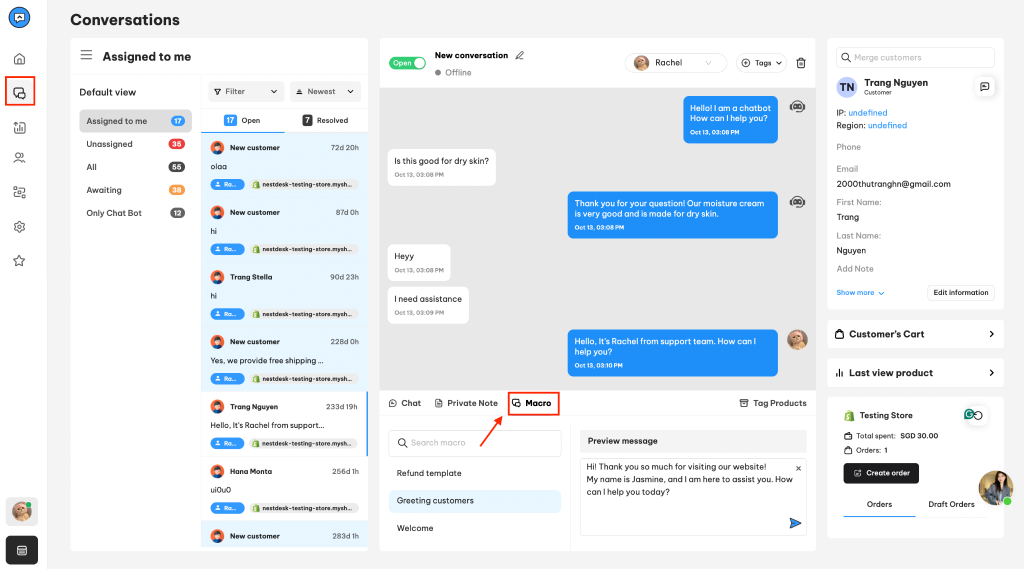
2. Select the macro of your choice > change the macro’s content > click on Send button
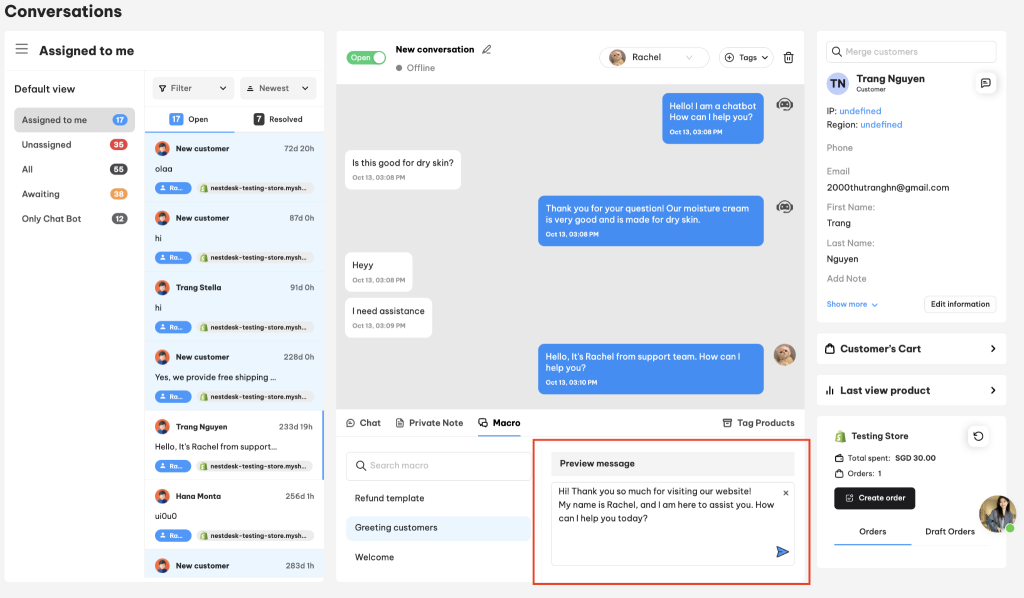
Interested in learning more about NestDesk? Book a demo with us!
Need any help?
If you need any assistance with NestDesk, feel free to contact us via live chat in-app or email [email protected].
Our support team is happy to help.
 NestAds
NestAds  NestAffiliate
NestAffiliate  NestScale Bundles & Discounts
NestScale Bundles & Discounts  NestScale Product Variants
NestScale Product Variants  NestSend
NestSend  NestWidget
NestWidget 