Conversation title helps you easily remark and identify message among others with ease.
In this post, you will learn how to create & edit conversation title in NestDesk. Let’s get started now.
How to create/edit a conversation title
- From app dashboard, you click on Conversation section
Then you will jump into a feed where you can check and reply messages across channels.
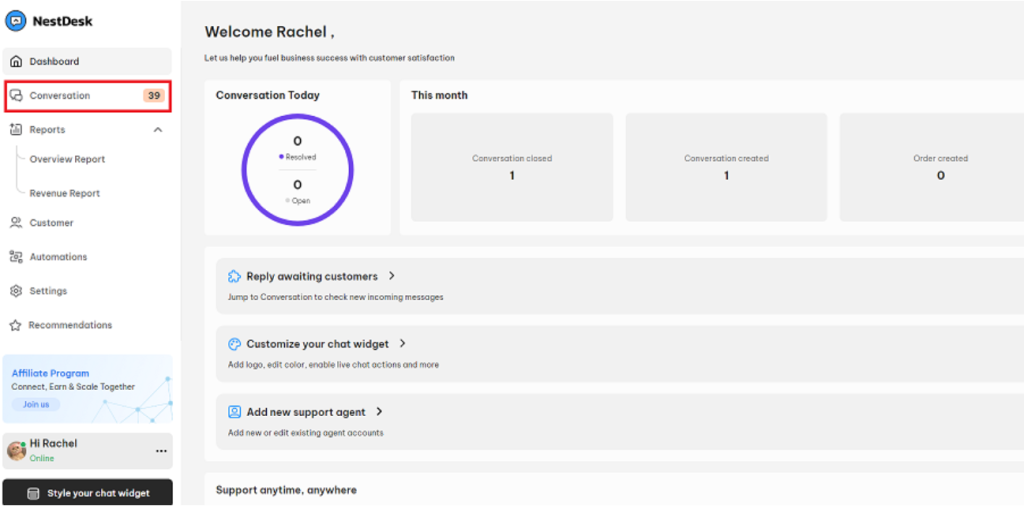
2. Click on a conversation. You will see the Conversation title on the top of it. The default name is New conversation
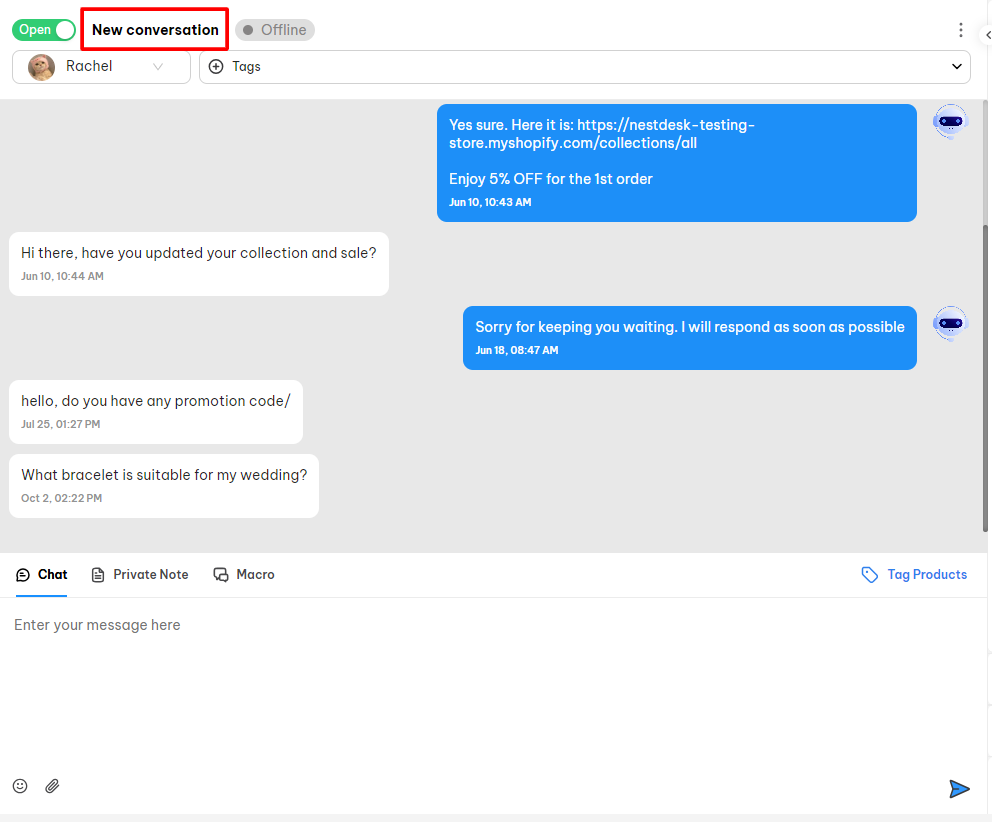
3. Click on the Three dots icon next to the Conversation title > Enter the content > click the Confirm button to Save.
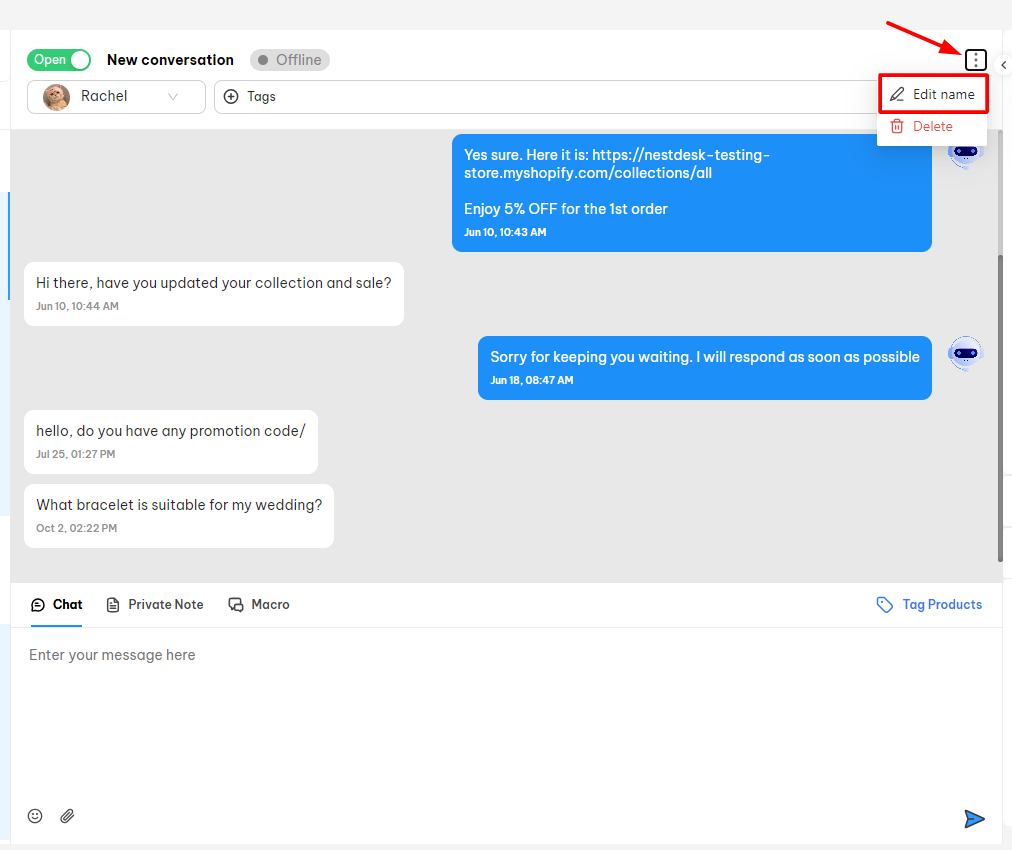
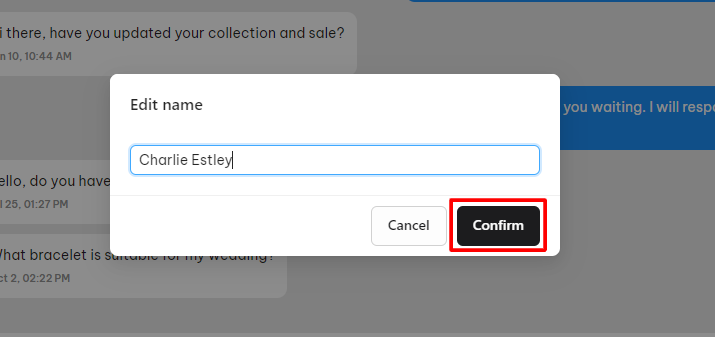
That’s done! The conversation title is created successfully.
Interested in learning more about NestDesk? Book a demo with us!
Need any help?
If you have any questions, feel free to contact us via live chat or send mail to [email protected]
Our customer support team is more than happy to help!
 NestAds
NestAds  NestAffiliate
NestAffiliate  NestScale Bundles & Discounts
NestScale Bundles & Discounts  NestScale Product Variants
NestScale Product Variants  NestSend
NestSend  NestWidget
NestWidget 