Agent profile is the representation of an agent. This helps visitors, other agents and admin easily recognize that agent when interacting with him/her on NestDesk.
In this post, you will learn how to edit agent password in NestDesk. Let’s get started now!
How to change agent’s account password
- In the left sidebar, go to Settings > click on Profile
- In Change password, change your current password
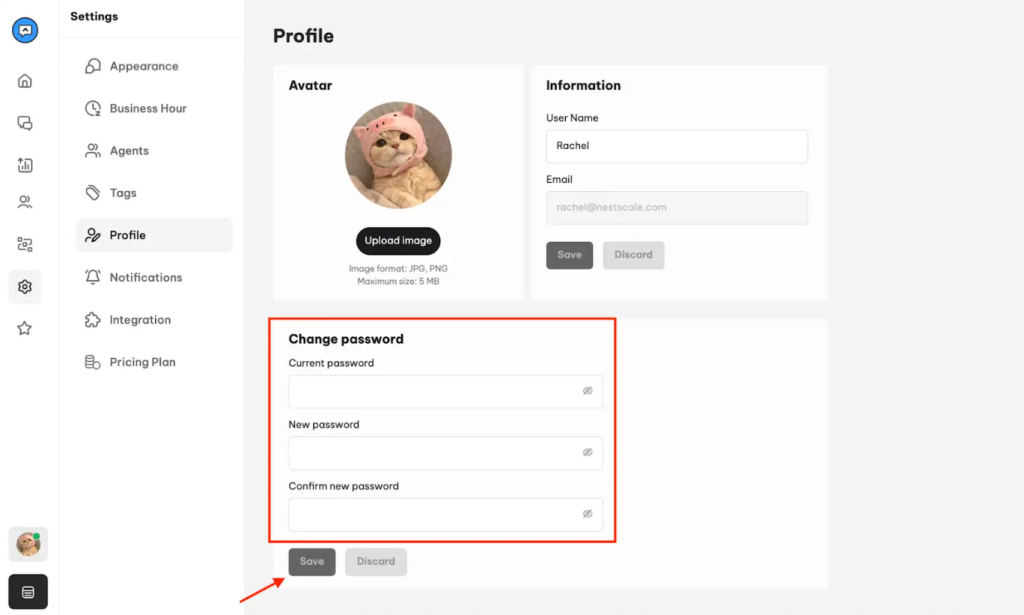
- Click Save to save all the settings
After changing the password, your NestDesk account will be reloaded. You will have to log in again using your new password
Interested in learning more about NestDesk? Book a demo with us!
Need more help?
Please contact our support team via live chat or email at [email protected].
We are happy to help you as soon as possible!
 NestAds
NestAds  NestAffiliate
NestAffiliate  NestScale Bundles & Discounts
NestScale Bundles & Discounts  NestScale Product Variants
NestScale Product Variants  NestSend
NestSend  NestWidget
NestWidget 