AI Chatbot offers dynamic interactions by allowing customers to type specific questions about the owner’s store and get instant personalized responses directly in the live chat widget. This helps reduce the average response time and human resources, and improves customer satisfaction, leading to increased orders and revenue.
However, please note that this advanced feature is included in the Professional Plan only.
First off, make sure you’ve logged into NestDesk. If you don’t have a NestDesk account, please create a new one here.
What is NestDesk AI Chatbot?
NestDesk AI Chatbot is an innovative customer support feature developed to enhance communication between businesses and customers. AI Chatbot automatically syncs with the user’s product information and adapts to customer questions.
AI Chatbot can provide quick, accurate, and personalized responses to various queries, thereby improving overall engagement and reducing the workload for users.
How to enable NestDesk AI Chatbot?
- To add AI Chatbot to your live chat widget, go to AI Chatbot > General settings
- Switch the AI Chatbot toggle to enable NestDesk AI Chatbot > You can see an activated success notification in the bottom right corner.
Users can choose which store to activate AI Chatbot from the Store URL bar by choosing options from the drop-down.
After enabling, the AI Chatbot offers 500 messages for ALL STORES (the excess replies will be charged). You have a maximum of 100 AI responses in the Pro free trial.
Note: During usage, if you make any changes to the products in your Shopify store, simply click the “Update Data” button for the AI Chatbot to acknowledge these updates.
Set up AI Chatbot Profile
You can set your AI assistant profile in AI Chatbot’s profile section:
- AI Chatbot’s Name (AI Chatbot name must be less than 20 characters and no special characters)
- AI Chatbot’s Avatar (Uploaded avatar size must be less than 5MB in JPG, PNG file)
- Welcome Message
AI Chatbot Testing
Users can create testing conversations with AI Chatbot by clicking on the Test AI Chatbot button
The Live chat with AI assistant will appear on the right side.
Note: The number of testing replies is counted in the total number of AI responses and displayed in the AI Chatbot’s reply credit bar.
AI Instruction
Instruction Prompt
By default, the AI Chatbot answers questions related to your store. If you want it to respond to other topics, simply type the commands inside the Instruction Prompt section to guide the AI’s responses.
Fallback Answer
This is where you set the automatic response for questions the AI Chatbot can’t answer. You can change the default message by typing your preferred response in the Fallback Answer box.
Default: “Based on my understanding at the moment, I cannot answer this question. Please contact our support for more details”
For deeper AI training, you can use the AI Training and AI Improvement features.
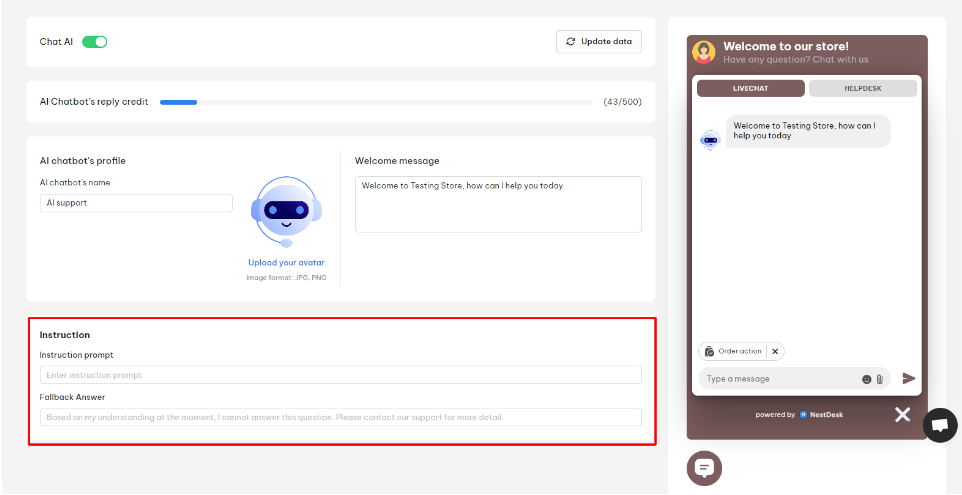
How to view AI Chatbot conversation?
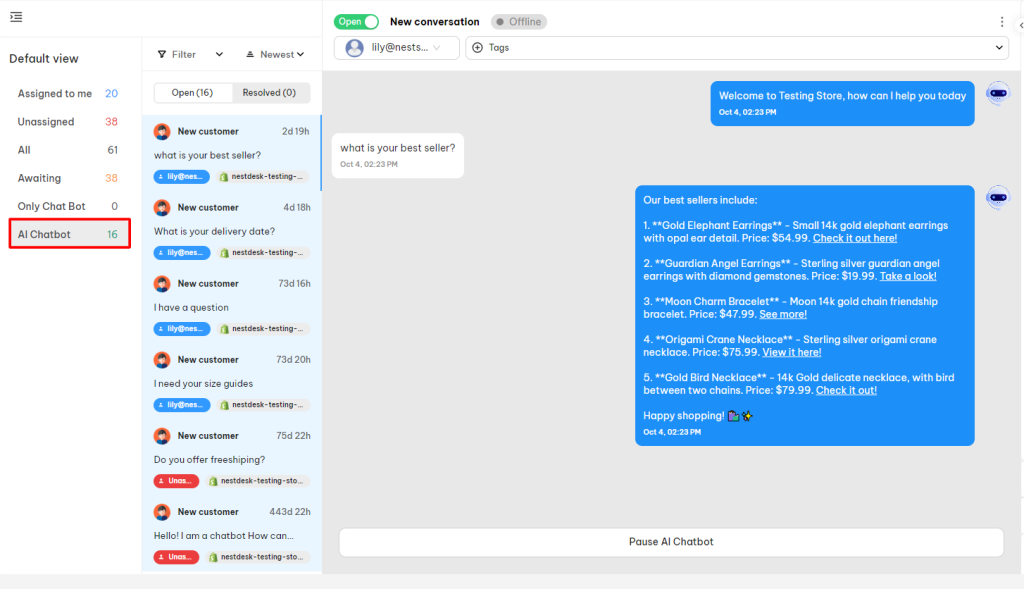
Above is the AI chat section where you can see the conversation that is answered by AI Chatbot, to keep track of and manage how it performs.
To view AI Chatbot chatting sessions, go to Conversation, which is located on the upper screen. All the AI chatbot conversations which are not yet paused will be here.
Interested in learning more about NestDesk? Book a demo with us!
Need any help?
If you need any assistance with NestDesk, feel free to contact us via live chat or email [email protected].
Our support team is happy to help you! 😊😊😊
 NestAds
NestAds  NestAffiliate
NestAffiliate  NestScale Bundles & Discounts
NestScale Bundles & Discounts  NestScale Product Variants
NestScale Product Variants  NestSend
NestSend  NestWidget
NestWidget 