Draft order helps merchants create orders without the customer’s action, from this merchants can directly assist customers in their purchasing process, providing a more personalized shopping experience.
In this post, you’ll learn on how to create draft orders in NestDesk. Let’s get started now!
First off, make sure you’ve logged in NestDesk. If you don’t have NestDesk account, please create a new one here.
What is draft order?
Draft order is the order that merchants create on behalf of customers. This kind of order will turn into a completed order when customers finish their purchase process.
Moreover, each draft order has a checkout link which enables customers to finish checkout quicker.
How to create draft order?
- From the main Dashboard, navigate to Conversation
- Choose the conversation of a customer that you want to create draft order
- At the right screen, click on Create order button
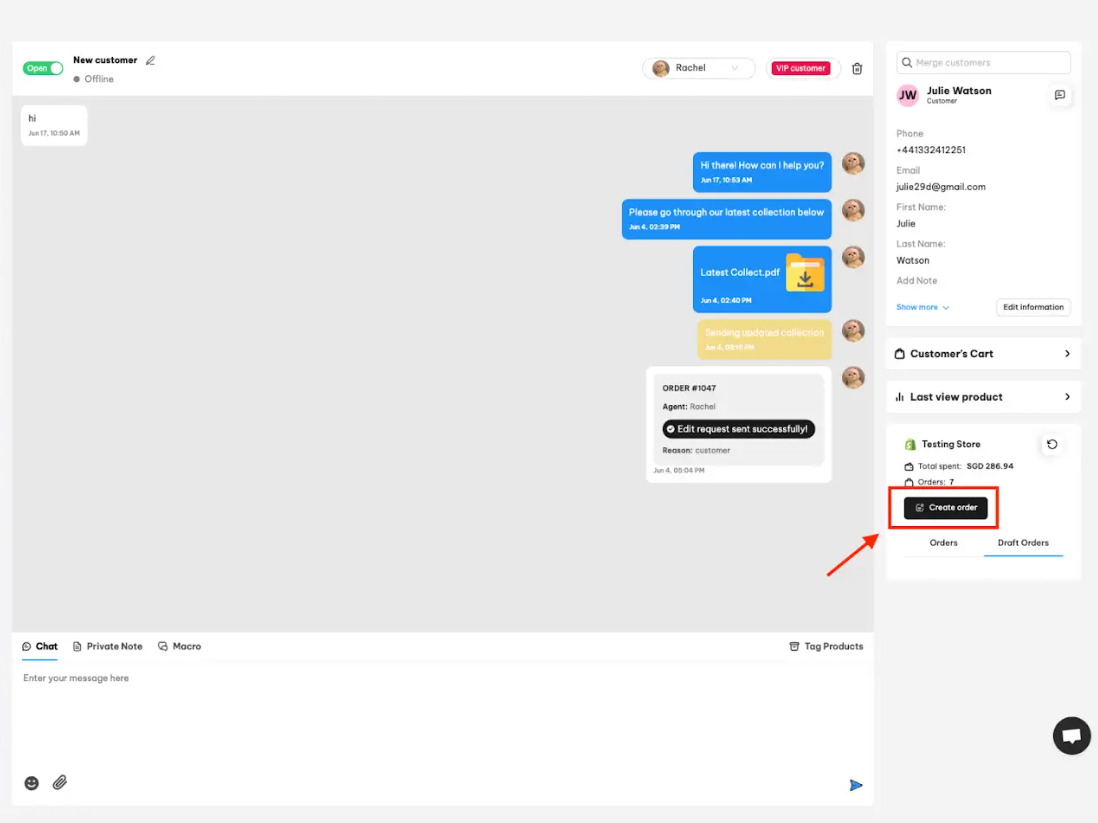
- Insert customer data, products data
- Choose Create draft order
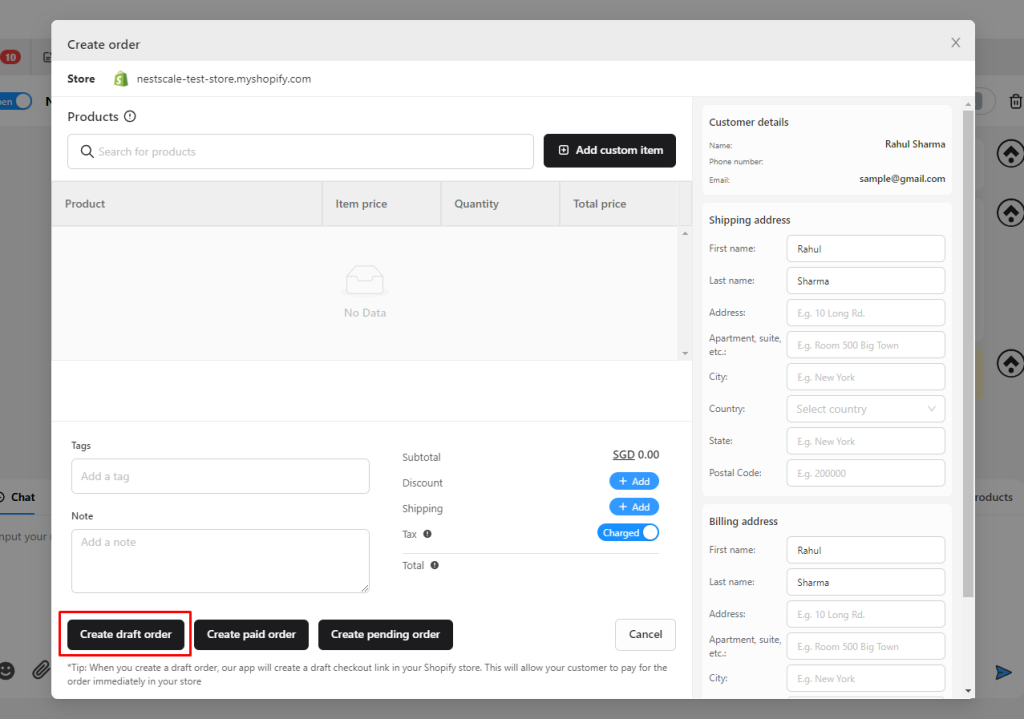
Note
- You have to create customer profile before creating orders for that customer.
- When you create a draft order, our app will create a draft checkout link in your Shopify store. This will allow your customer to pay for the order immediately in your store!
- Draft order created in NestDesk will be automatically synced to your Shopify admin
Interested in learning more about NestDesk? Book a demo with us!
Need any help?
If you need any assistance with NestDesk, feel free to contact us via live chat in-app or email [email protected].
Our support team is happy to help.
 NestAds
NestAds  NestAffiliate
NestAffiliate  NestScale Bundles & Discounts
NestScale Bundles & Discounts  NestScale Product Variants
NestScale Product Variants  NestSend
NestSend  NestWidget
NestWidget 