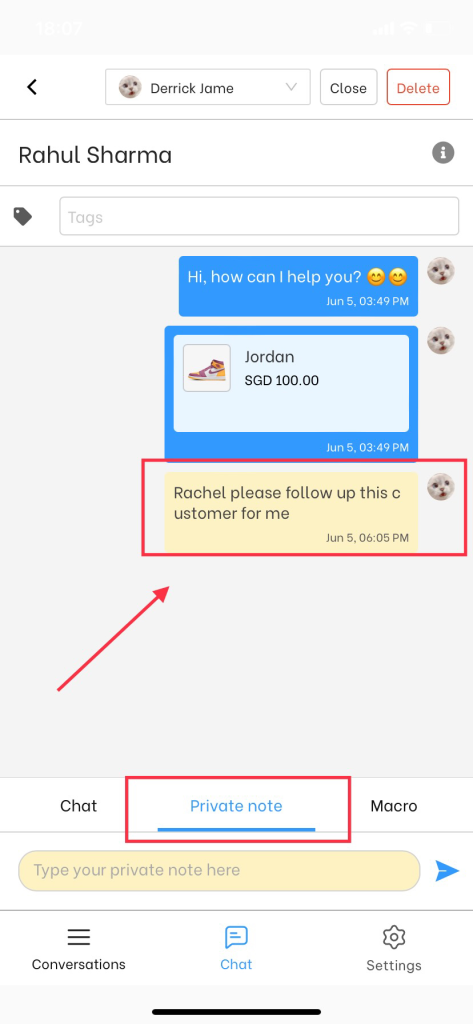A Private note is an agent’s internal note on a specific ticket. It is only visible to your team and not to customers. This feature helps provide context when reassigning the ticket to another agent.
In this article, you will learn how to add private note in NestDesk. Let’s get started now.
How to add private note to your conversation
First off, make sure you’ve already logged in NestDesk. If you don’t have NestDesk account, please create a new one here.
- In the left sidebar, go to Conversation section
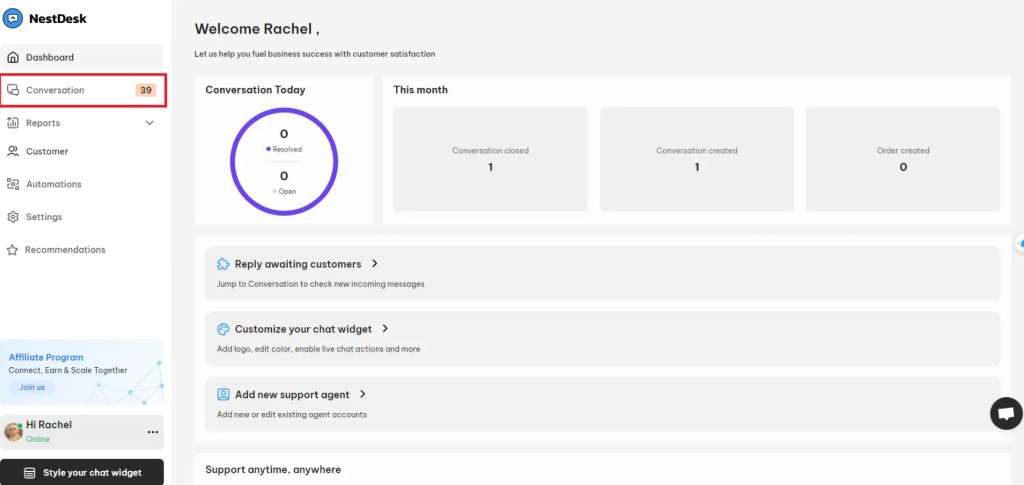
- Open a conversation > Click on Private note
- Enter the the information> Click on Note button
*Only you and your agents can see the private note
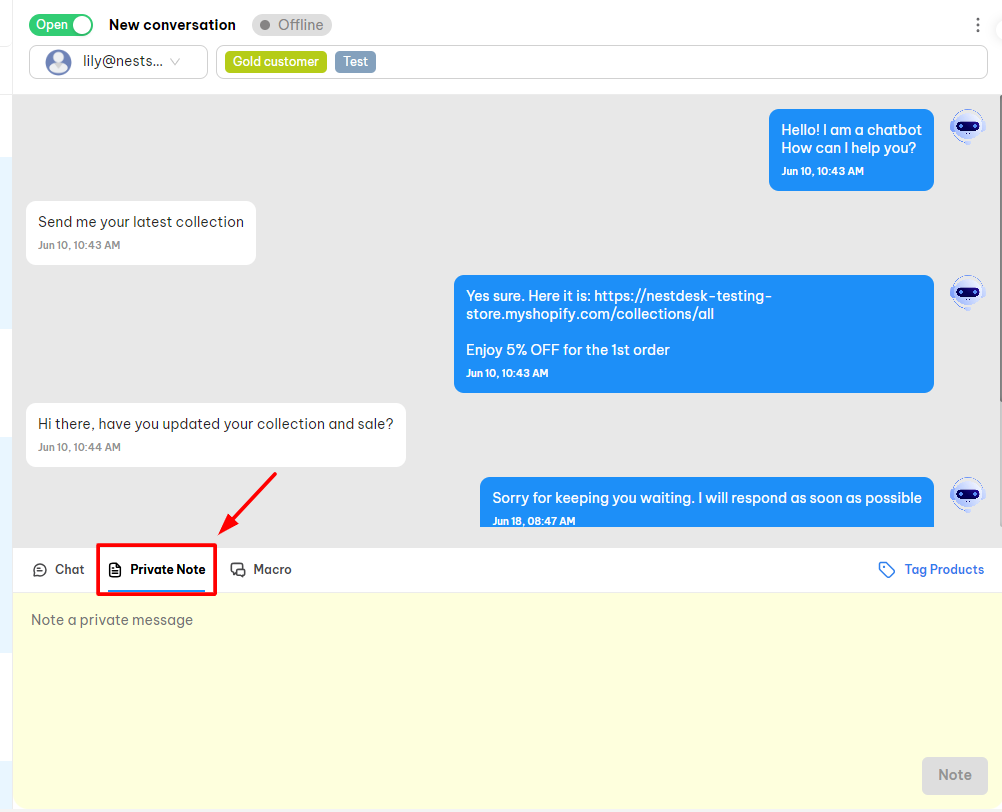
Your private note will appear in the conversation (only you and your agents can see the note)
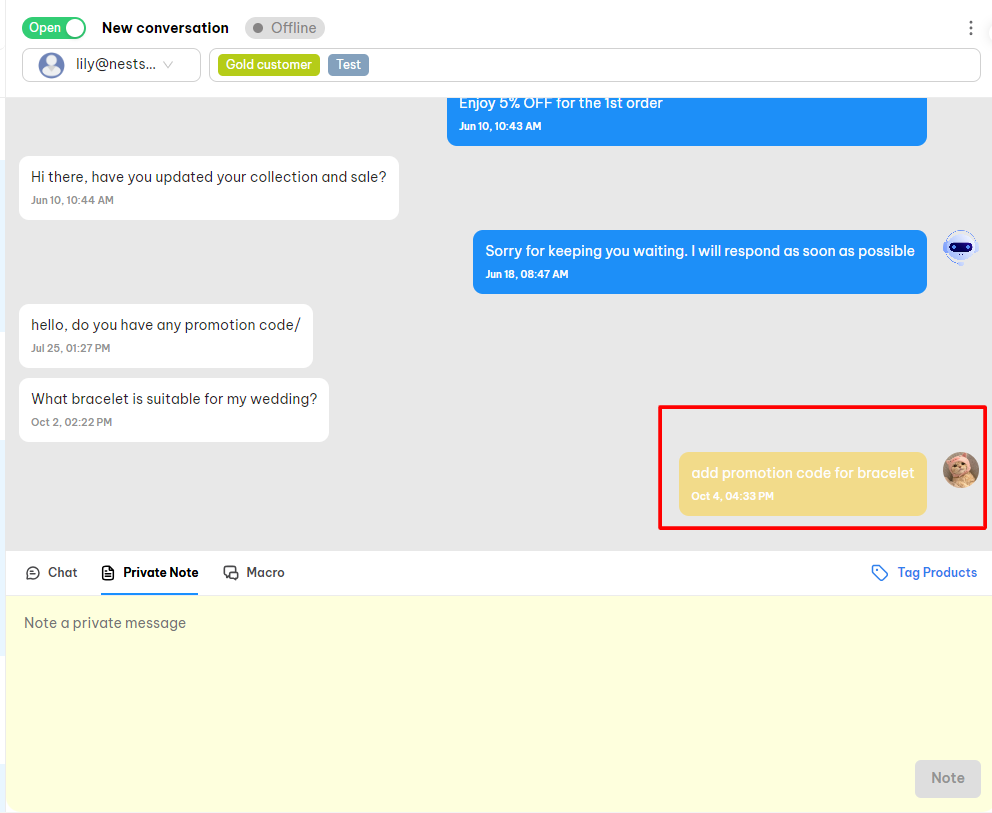
How to add private note to your conversation on smartphone?
- Select your conversation > Click Private Note
- Enter your message > Click Send
Interested in learning more about NestDesk? Book a demo with us!
Need any help?
Please contact our support team via live chat or email at [email protected].
We are happy to help you as soon as possible! 😊😊😊
 NestAds
NestAds  NestAffiliate
NestAffiliate  NestScale Bundles & Discounts
NestScale Bundles & Discounts  NestScale Product Variants
NestScale Product Variants  NestSend
NestSend  NestWidget
NestWidget