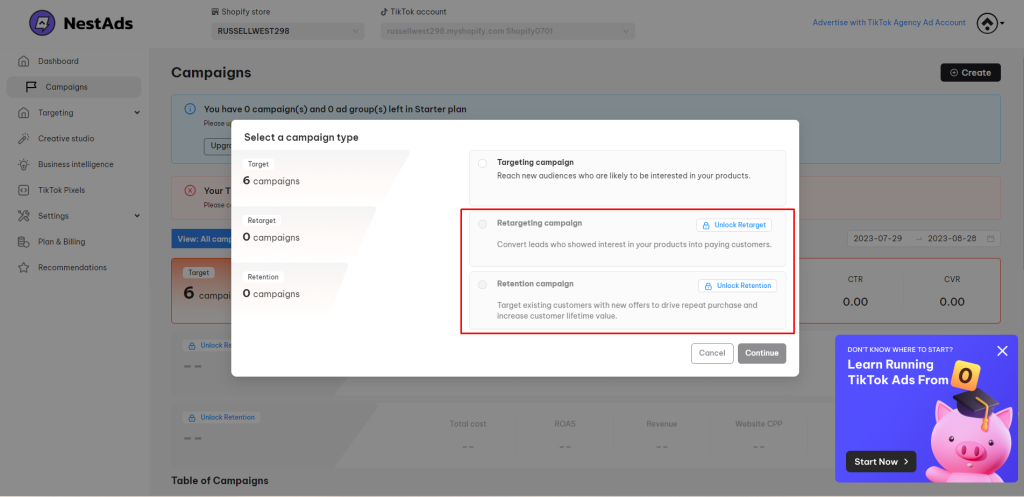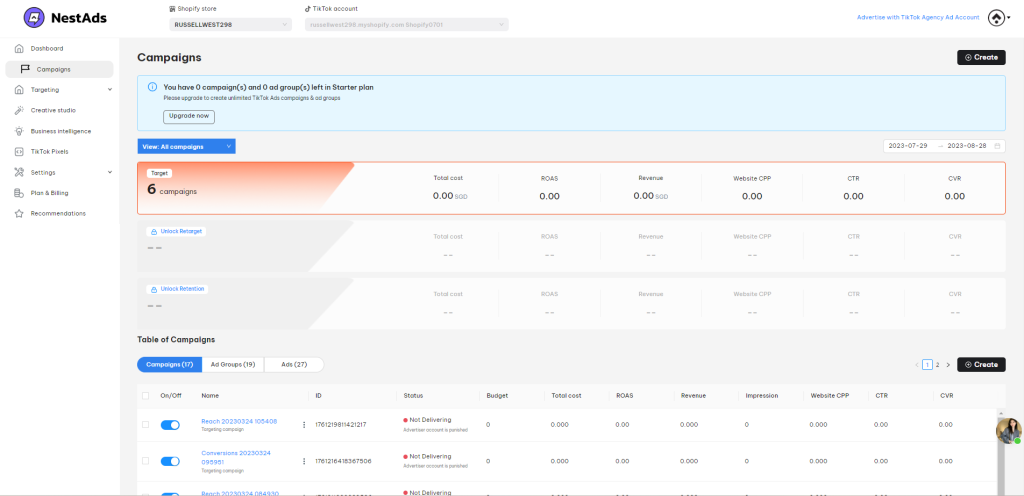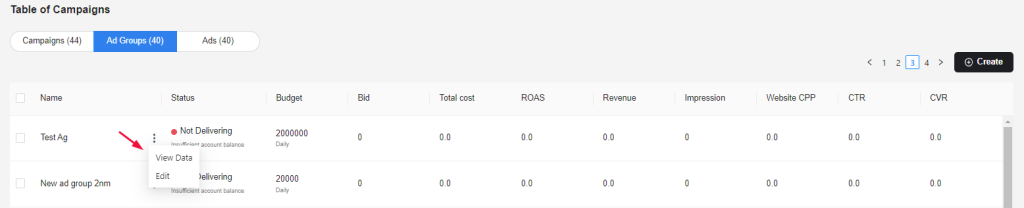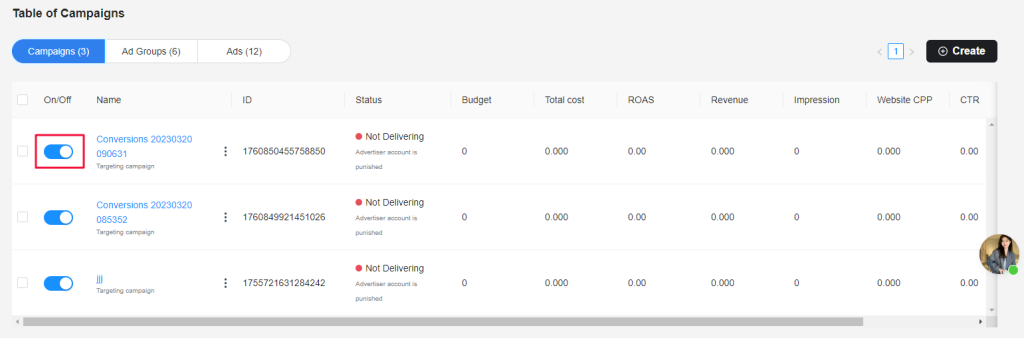This article will give you information about the Campaign dashboard and show you how to use it to gain a better understanding of your ad performance. Additionally, it will provide actionable insights to help you improve your ROAS.
Without further ado, let’s dive in!
Campaign dashboard
- Login to your NestAds account
- Navigate to Campaign
Here you can view the list of your campaigns and your ad performance along the TRR funnel.
TRR funnel refers to 3 audience-based campaign types: Targeting, Retargeting and Retention. It aligns with the eCommerce sales funnel initiating from how a potential customer is aware of your brand to buy your product and come back for repeat purchase.
- Targeting: At this stage, businesses create ads to target potential customers who have not yet interacted with their brand.
- Retargeting: Once the potential customers have interacted with the brand or product, they are retargeted with ads that encourage them to take the desired action, such as making a purchase or signing up for a newsletter.
- Retention: After a customer has completed the desired action, the retention stage involves nurturing the relationship and encouraging repeat purchases or engagement.
📌 Kindly be aware that the Retargeting and Retention campaign categories can only be accessed through our premium subscription packages. To gain access to these features, you can upgrade to our paid plans.
The TRR funnel helps businesses to create a more targeted and effective marketing strategy by focusing on specific stages of the customer journey.
Viewing the ad performance with key metrics by campaign type helps you better understand which type is working well. The data is updated based on the time range you set.
You can use the filter to sort out the ad campaign by type and see the metrics of the relevant campaign, ad group and ad in detail.
In case you want to view data or quick edit a campaign/ad group/ad, simply hit on button.
If you want to pause/ stop a campaign/ad group/ad, simply switch off the toggle.
📌 Note: All the actions mentioned previously will also have an impact on your TikTok Ad Manager dashboard.
>>> Read more: Set campaign type for existing TikTok ads
Need more help?
Feel free to contact us via live chat or email at [email protected]. Our support team is happy to assist you!
 NestAffiliate
NestAffiliate  NestDesk
NestDesk  NestScale Bundles & Discounts
NestScale Bundles & Discounts  NestScale Product Variants
NestScale Product Variants  NestSend
NestSend  NestWidget
NestWidget