NestAds tracking parameter supports the pixel to track accurate TikTok ad performance. You will know which campaign is driving good traffic and sales results.
In this post, you will learn how to add UTM tracking parameters in TikTok Ads. Let’s get started now!
How to add NestAds tracking parameter in TikTok Ads
First off, make sure you’ve logged into your NestAds account. If you do not have an account, please register here.
Now let’s start by checking if you do not have or already have URL parameters
Note: To check the tracking parameters in a Tiktok Ads, please head to a text field called URL where you can fill in tracking parameters
1. Already have the URL parameters
In this case, Your URL Parameters field should include: ttadid=__CID__
> If your existing URL Parameters field does include them, you don’t need to add the tracking parameter to your Tiktok ad manager
> If your existing URL Parameters field does not include at least one of the following, please add this below your existing one:
&nads_source=tiktok&nads_adid=CID
2. Do not have the URL parameters
In this case, there are two methods to add NestAds UTM tracking parameter in TikTok
- Method 1: Add tracking parameter for active TikTok Ads directly inside NestAds app
*This option is suggested if you have active TikTok Ads running or if you have recently submitted but have not yet included the tracking parameter to the campaign URL.
- Method 2: Copy tracking parameter & manually add it to your TikTok Ads
* This option is suggested if you are in the process of setting up TikTok Ads (Not yet submit it).
Method 1: Add tracking parameter directly in NestAds app
To use this method, make sure you’ve already connected your TikTok Ads account to NestAds. Learn more here.
- Navigate to Pixels section > click on Tracking Settings > TikTok Ads
- You will see a list (Under Method 2) of your current TikTok Ads campaign. Click on Add tracking parameter in the Action column
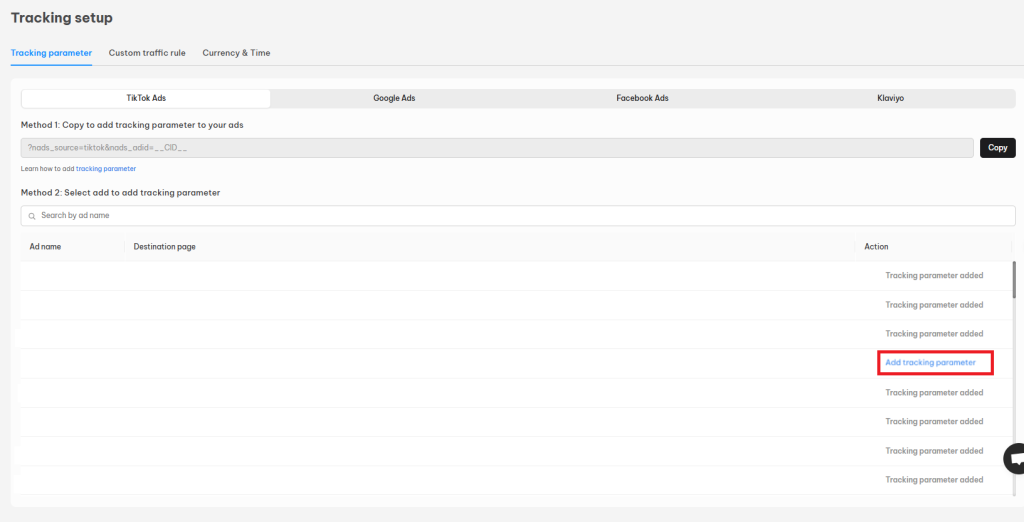
That’s done! UTM tracking parameter has been added to the TikTok Ads campaign you choose.
Note: The changes to previously scheduled or running ads will trigger a new review process. Most ads are reviewed within 24 hours, although in some cases it may take longer.
Method 2: Manually add tracking parameter
- Navigate to Pixel section > click on Tracking setup > TikTok Ads
- Please click on Copy button to copy tracking parameter

- In TikTok Ads manager, click on Settings section > Campaign settings
- Click on Edit campaigns > Under the Destination page, click on Build URL parameters
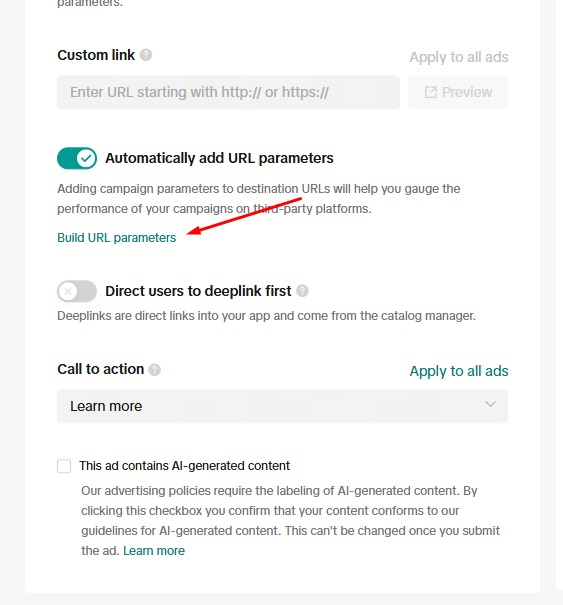
5. Click on (+)Add inside Custom parameters
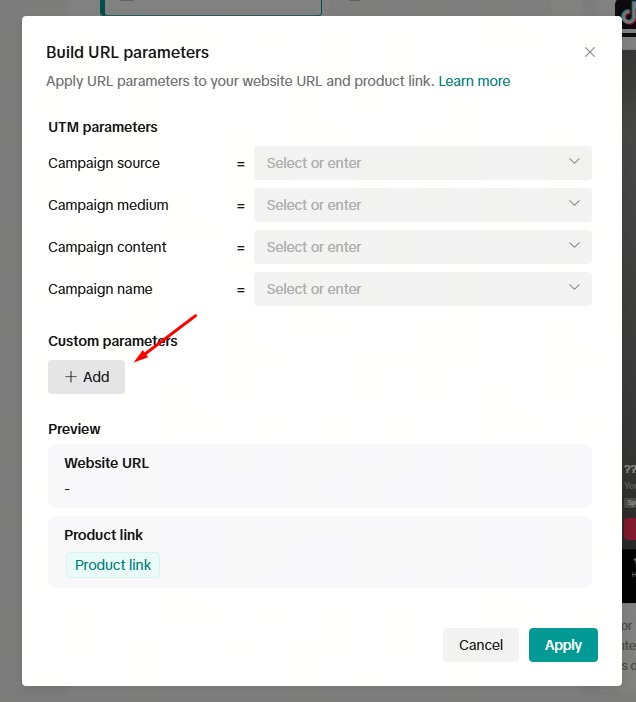
6. Fill in the parameters:
- nads_source = tiktok
- nads_adid = __CID__
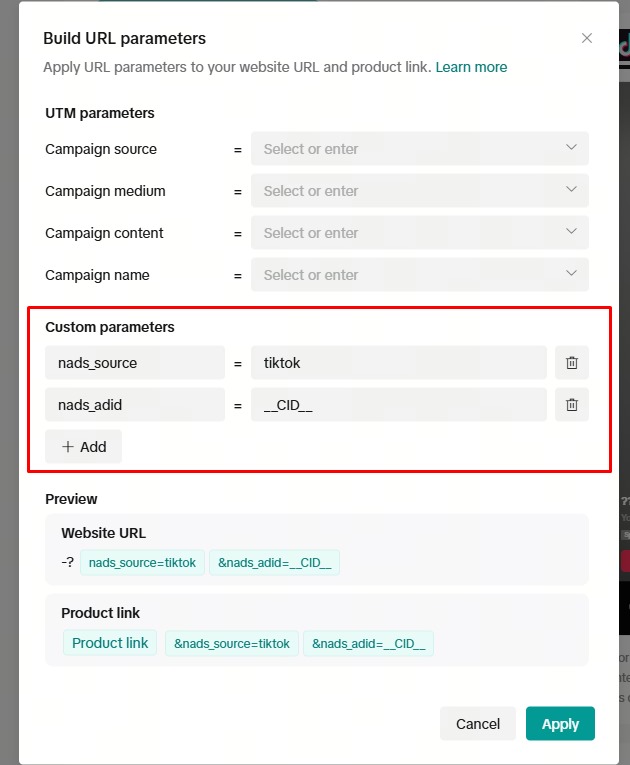
Note: The changes to previously scheduled or running ads will trigger a new review process. Most ads are reviewed within 24 hours, although in some cases it may take longer
Need any help?
Feel free to contact us via live chat or email at [email protected]. Our support team is happy to assist!
 NestAffiliate
NestAffiliate  NestDesk
NestDesk  NestScale Bundles & Discounts
NestScale Bundles & Discounts  NestScale Product Variants
NestScale Product Variants  NestSend
NestSend  NestWidget
NestWidget 