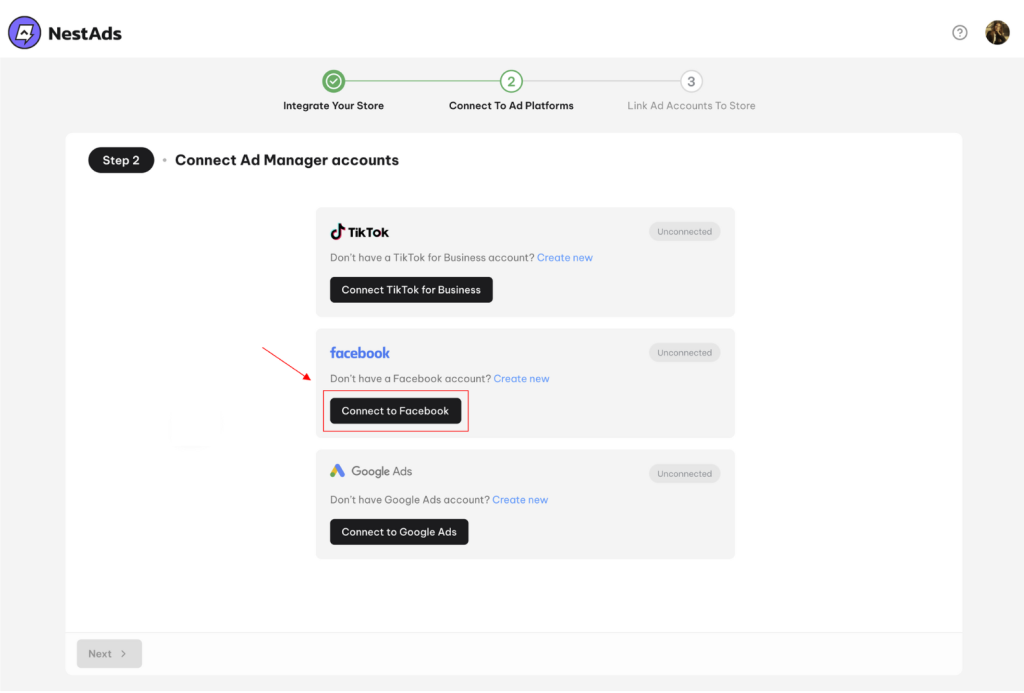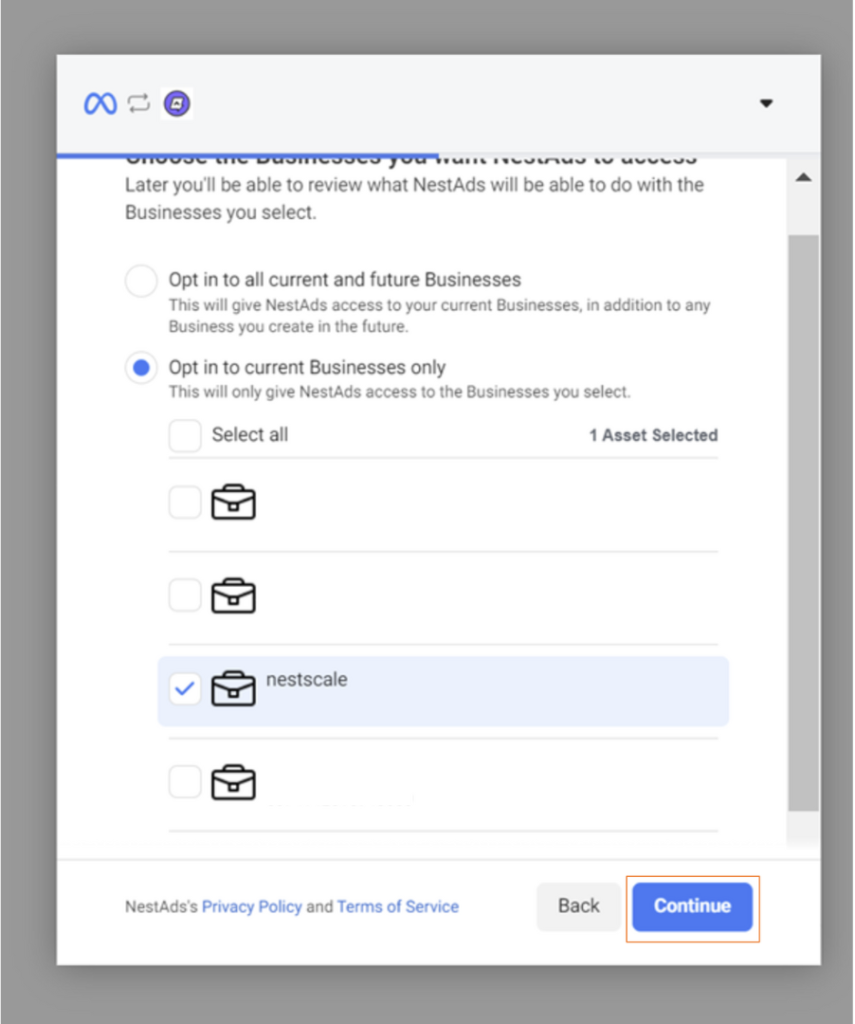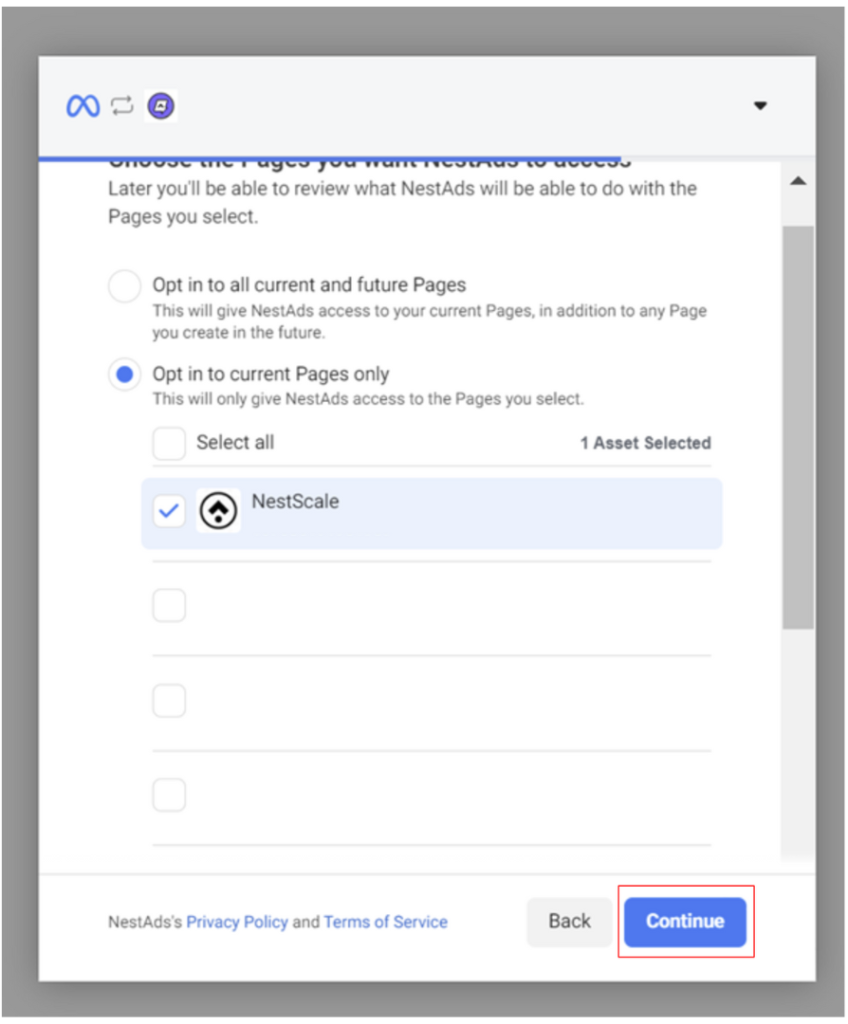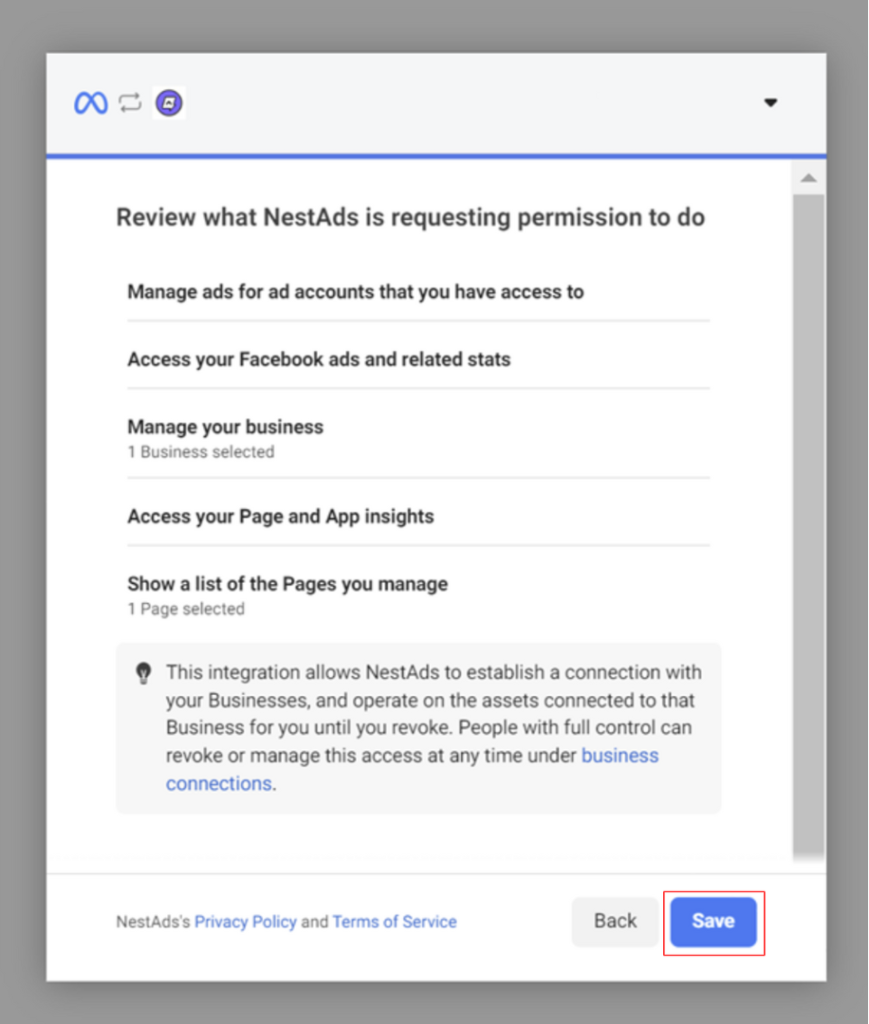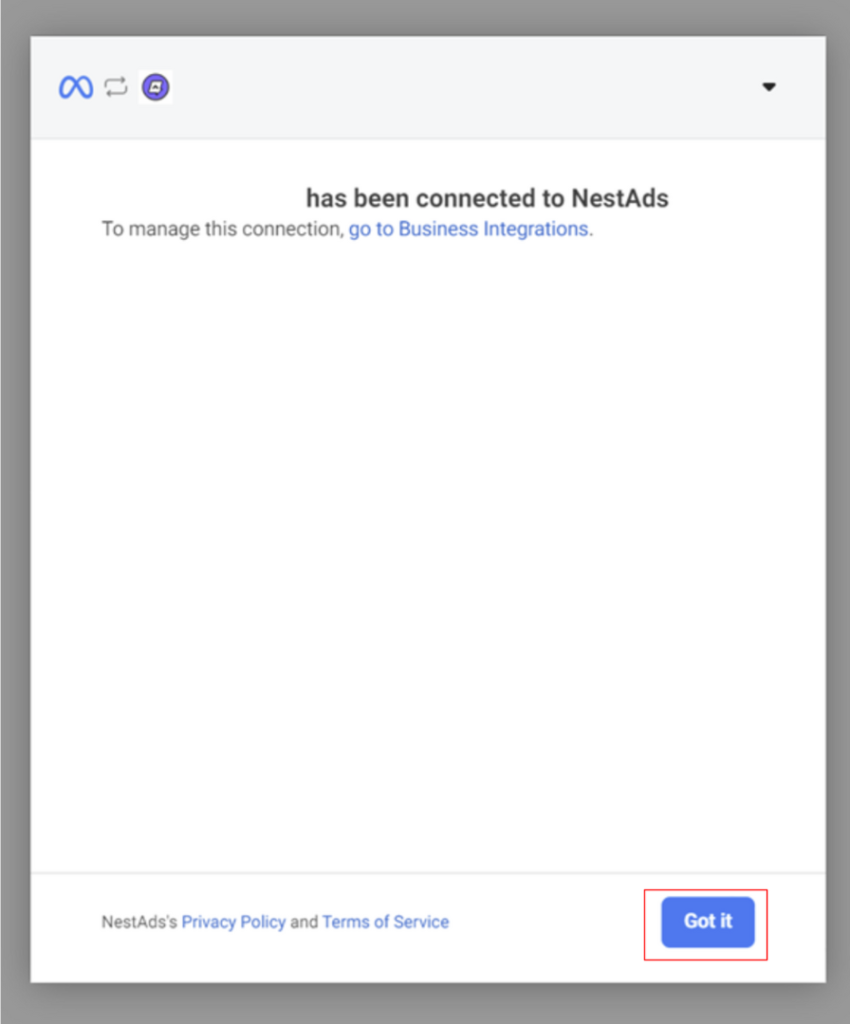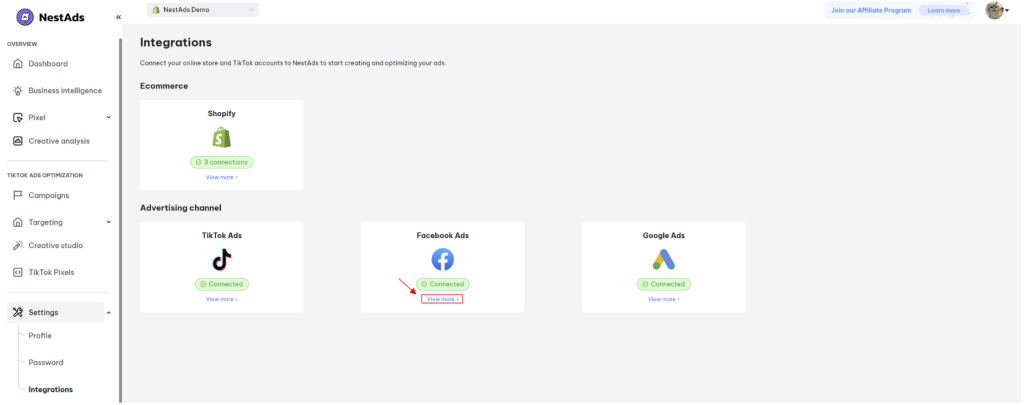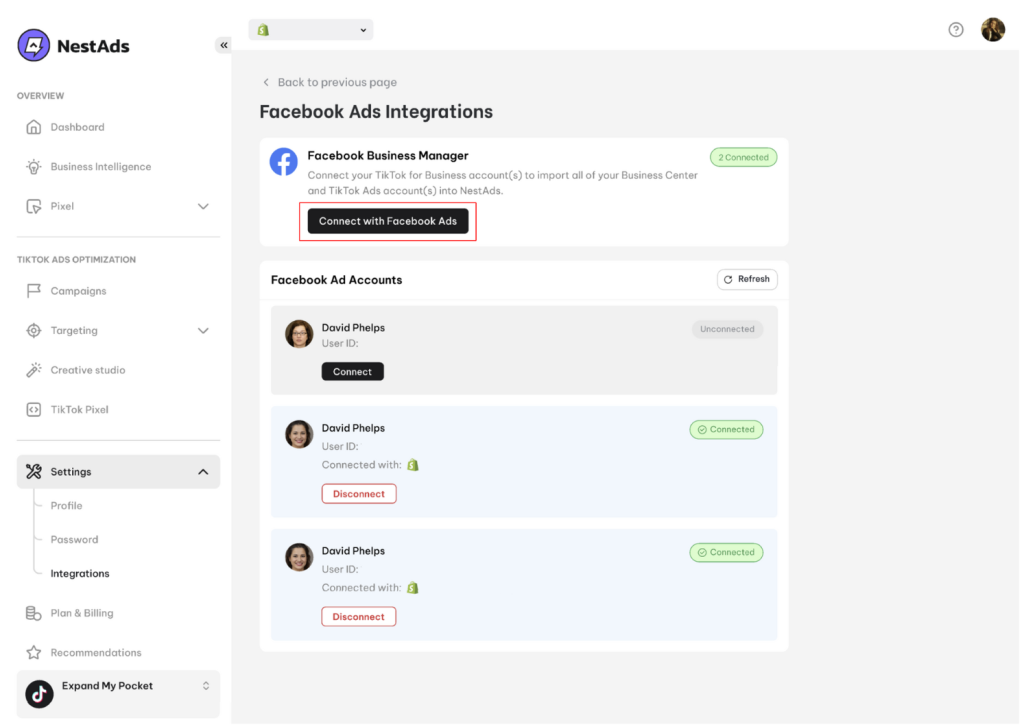In this post, you will learn how to connect Facebook ads account with NestAds app. Let’s get started now!
Overview of Facebook Ads Account System
Below is the breakdown of the Facebook ads account system.
1. Meta Business Suite
Meta Business Suite is a one-stop shop where you can manage all of your marketing and advertising activities on Facebook and Instagram.
Here you can keep track of all activities across your business accounts in one place such as: create & schedule posts, manage inboxes, run ads, track page insights, and access other Meta tools
From Meta Business Suite, you can access both your Meta Business Manager and Facebook Ads Manager account.
2. Meta Business Manager
Meta Business Manager (aka Facebook Business Manager) is a centralized place where you manage the permissions of your Meta business account which includes Facebook Pages, Instagram profiles, ad accounts, and other business assets.
This helps you maintain control, security, and privacy of all your business assets in the Meta ecosystem.
Below are what you can do in Meta Business Manager:
- View and manage all your business assets, such as Facebook Pages, Instagram accounts, ad accounts, and categories.
- Manage other people’s access to your business assets so they can only access what’s necessary for their work.
- Manage/register business information, billing and payments, security, and brand safety settings
Meta Business Manager includes one or multiple Facebook Ads Manager accounts. From Meta Business Manager, you can switch back to Meta Business Suite.
3. Facebook Ads Manager
Facebook Ads Manager is your starting point for running ads on Facebook. It’s an all-in-one tool for creating ads, managing when and where they’ll run, and tracking how well your campaigns are performing towards your marketing goals.
Note: To use the Facebook Ads Manager, you’ll need a Facebook Business Page. This is because you can’t run ads through personal profiles.
How to connect Facebook ads account with NestAds from scratch
1. Register your NestScale account here
2. You will be redirected to App selection page. Now you click on NestAds app to continue.
3. In the 1st step of onboarding process, you enter your Shopify store URL to connect with NestAds app
*Note: Enter the right domain format: xxx.myshopify.com (xxx is your store name)
4. In the 2nd step, you click on Connect with Facebook Ads button
5. If you’ve already logged in your Facebook Business Manager account, you will be redirected to Permission Request page. Next, you will process with the NestAds’s privacy policy and Terms of service:
Now click on Save button > Click Got it
6. In the 3rd stage, you link a Facebook Ads manager account with your Shopify store.
That’s done! After finishing onboarding process, you will get access to NestAds app.
How to switch/ connect another Facebook ads account with NestAds
In some cases, you might connect wrong Facebook ads account or want to connect another one with NestAds.
Follow steps below to switch/ connect another Facebook ads account with NestAds:
*Note: Make sure you’re logging in the right Facebook adsaccount you want to connect with NestAds.
1. Log in your NestAds account
2. Go to Settings > Integrations
3. Click on View more in Facebook Ads section
4. Hit on Connect with Facebook Ads button
5. If you’ve already logged in your Facebook ads account, you will be redirected to Permission Request page.
Follow the steps that are similar to the ones in How to connect Facebook ads account with NestAds from scratch section above.
6. After that, you will be redirected to Facebook Ads Integration page in NestAds
That’s done! All Facebook Ads manager accounts included in Facebook/Meta Business Manager account that you just connected will display in NestAds app.
Now you can disconnect/ connect Facebook ads accounts with Shopify store (if you want).
Need any help?
If you need any help, feel free to contact us via live chat in app or email at [email protected]
 NestAffiliate
NestAffiliate  NestDesk
NestDesk  NestScale Bundles & Discounts
NestScale Bundles & Discounts  NestScale Product Variants
NestScale Product Variants  NestSend
NestSend  NestWidget
NestWidget