The Currency & time zone feature in NestAds allows users to set their preferred currency and time zone for each workspace. This feature is especially useful for advertisers managing multiple ad accounts across different time zones connected with Shopify stores. By ensuring that all data and metrics are consistently displayed in the appropriate currency and time settings, this feature facilitates a seamless and accurate experience.
In this article, you’ll learn how to adjust your currency and timezone settings in NestAds. Let’s get started!
Currency and Time Zone Modification Use Cases
Sometimes, your ad accounts and stores’ currencies and time zones may not be the same, especially for global businesses.
For example, a company operates two Shopify stores - one in Australia and another in the United States - selling the same products and managed through Australian ad accounts. They face challenges when integrating their Australian ad accounts with the US Shopify store due to time zone & currency differences, which lead to inaccuracies in analytics.
If you need to change these settings for a seamless experience and accurate data, here is a guide for you.
How to change your Currency and Time zone?
- Navigate to Integrations > Inside Shopify Integration > Click on View more
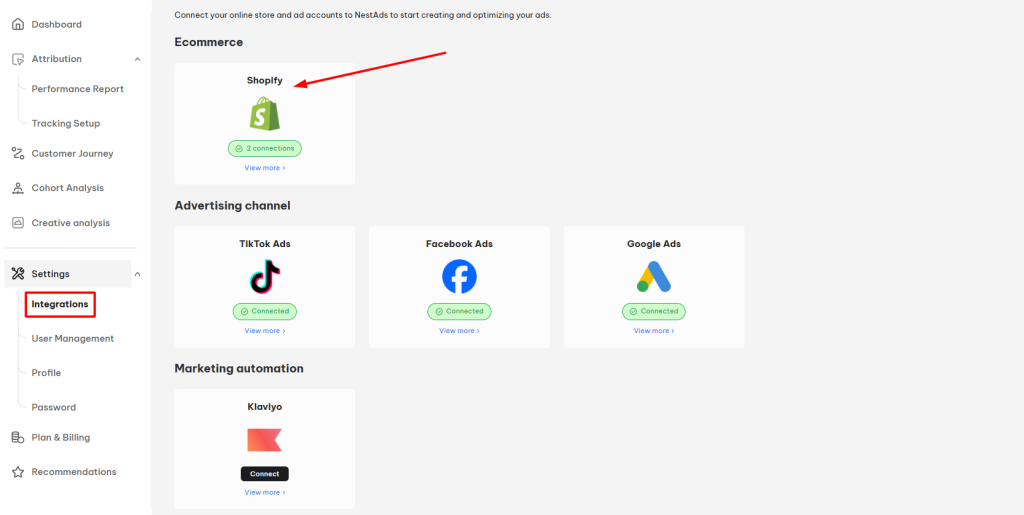
Note: This setup is OPTIONAL, the default is your store’s currency & time zone
- Inside your Shopify store list, choose the Store needed to set currency&timezone > set inside Store details:
- Currency conversion
- Time zone
- Hit on Save changes
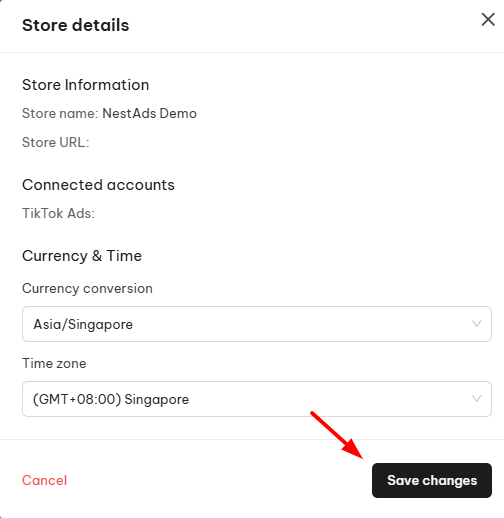
The notification of successful changes is displayed on the top right screen as below:

That’s done! Now you can streamline metrics data by integrating different currencies and time zones of your stores.
Need any help?
Feel free to contact us via live chat in app or email at [email protected]. Our support team is happy to help.
 NestAffiliate
NestAffiliate  NestDesk
NestDesk  NestScale Bundles & Discounts
NestScale Bundles & Discounts  NestScale Product Variants
NestScale Product Variants  NestSend
NestSend  NestWidget
NestWidget 