Tags help you categorize and sort out items in segments, campaigns, and automation flows. In this article, you will learn how to add tags to the automation flow. Let’s get started now!
How to create tags in an automation flow
There’re 2 ways to create tags in automation flow. You can either add tags when creating a new automation flow or you can add tags to an existing automation flow.
Add tag when creating a new automation flow
- Navigate to Automation Flow > click on New automation flow button
- Click on Create from scratch
- Select a flow type/ template
- In Properties tab, under Tags section, select or create a new tag for the automation flow
Note: You can add multiple tags in an automation flow.
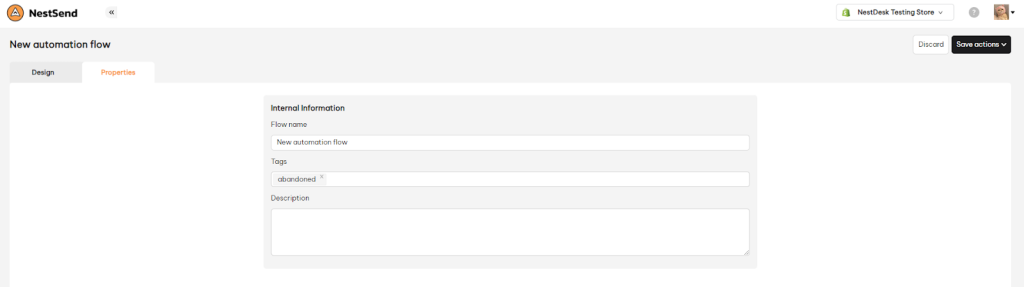
- After adding tags, please keep going through the steps to run an automation flow
>>> Learn more: How to create a new automation flow
Add tag in an existing automation flow
- Navigate to Automation Flow > click on an automation flow you want to add tag
- Click on Edit Flow button
- In Properties tab, under Tags section, select or create a new tag for the automation flow
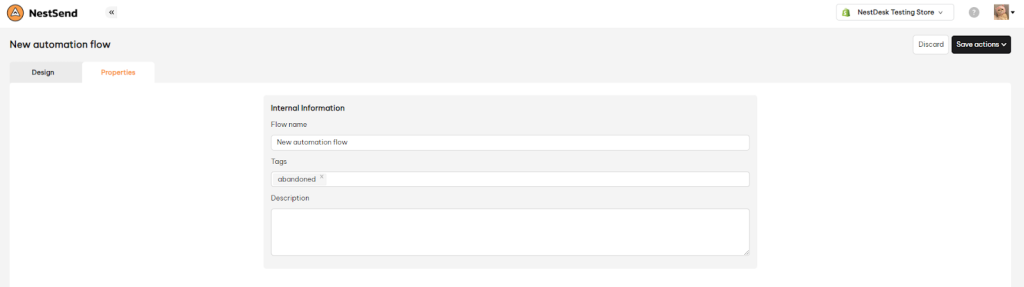
Now you can add new tags or remove current tags as you want.
- After adding tags, click on Save actions button > Save change
Need any help?
Feel free to contact us via live or email at [email protected]. Our support team is happy to help!
 NestAds
NestAds  NestAffiliate
NestAffiliate  NestDesk
NestDesk  NestScale Bundles & Discounts
NestScale Bundles & Discounts  NestScale Product Variants
NestScale Product Variants  NestWidget
NestWidget 