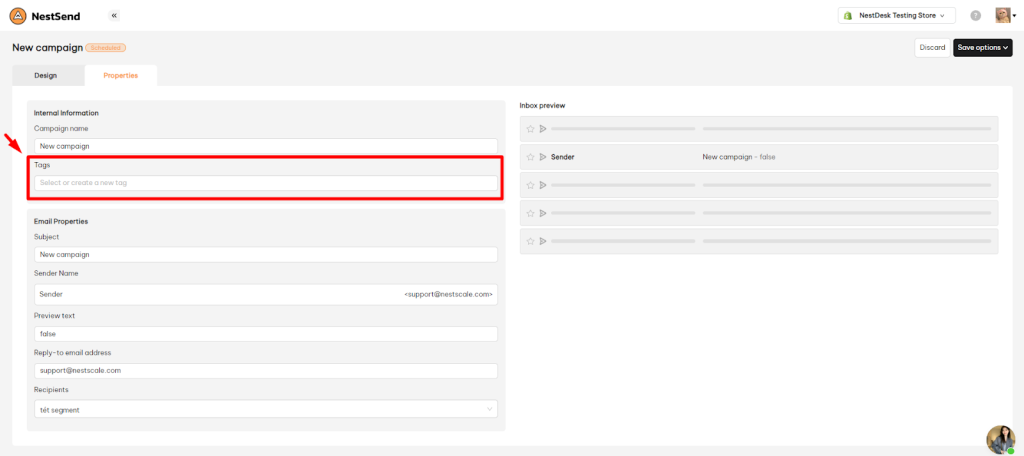Tags help you catogorize and manage email campaigns easily. In this post, you will learn how to create and organize tags in email campaigns. Let’s get started now!
Add tag in a new campaign
- Navigate to Campaigns section > Click on New campaign button
- Select an email type or template
- In Properties tab, under Tag section, write down the tag name to create a new one, or choose the existing tags from the dropdown list
- Complete your email content design > Click Save button
You can create & add multiple tags in an email campaign.
Add tag in an existing campaign
Note: You can not add/edit tags in email campaigns that were sent.
- Navigate to Campaigns section > Click on an existing campaign
- In Properties tab, under Tag section, write down the tag name to create a new one, or choose the existing tags from the dropdown list
- Click Save button
You can create & add multiple tags in an email campaign. Once you have tags set up, you can filter your campaigns by tag to find what you’re looking for.
Tips to tag email campaigns
Taking a minute to plan your tags will help you save time later. Think through some of these scenarios to map out all the tags you might want to start with:
- Tag by email type: If you send a variety of campaign types, list all the potential types, like monthly newsletter, daily newsletter, promo, or re-engagement campaign.
- Tag by design: Maybe you send a mix of plaintext and designed emails—you could use tags to differentiate these. You might also think about using a tag like “test” if a particular campaign contained an A/B test.
- Tag by designer or stakeholder: Maybe you have multiple team members using the app. Consider tagging by the key stakeholder, designer, or email manager to quickly find their specific campaigns in the future.
- Tag by segment: Create names for your segments and apply those as tags.
- Tag by season: Tagging by seasonal sends, like Black Friday, will help you refer back when that season comes around again.
Need any help?
If you have any questions, contact us via live chat inside the app or email at [email protected]. Our support team is happy to help!
 NestAds
NestAds  NestAffiliate
NestAffiliate  NestDesk
NestDesk  NestScale Bundles & Discounts
NestScale Bundles & Discounts  NestScale Product Variants
NestScale Product Variants  NestWidget
NestWidget