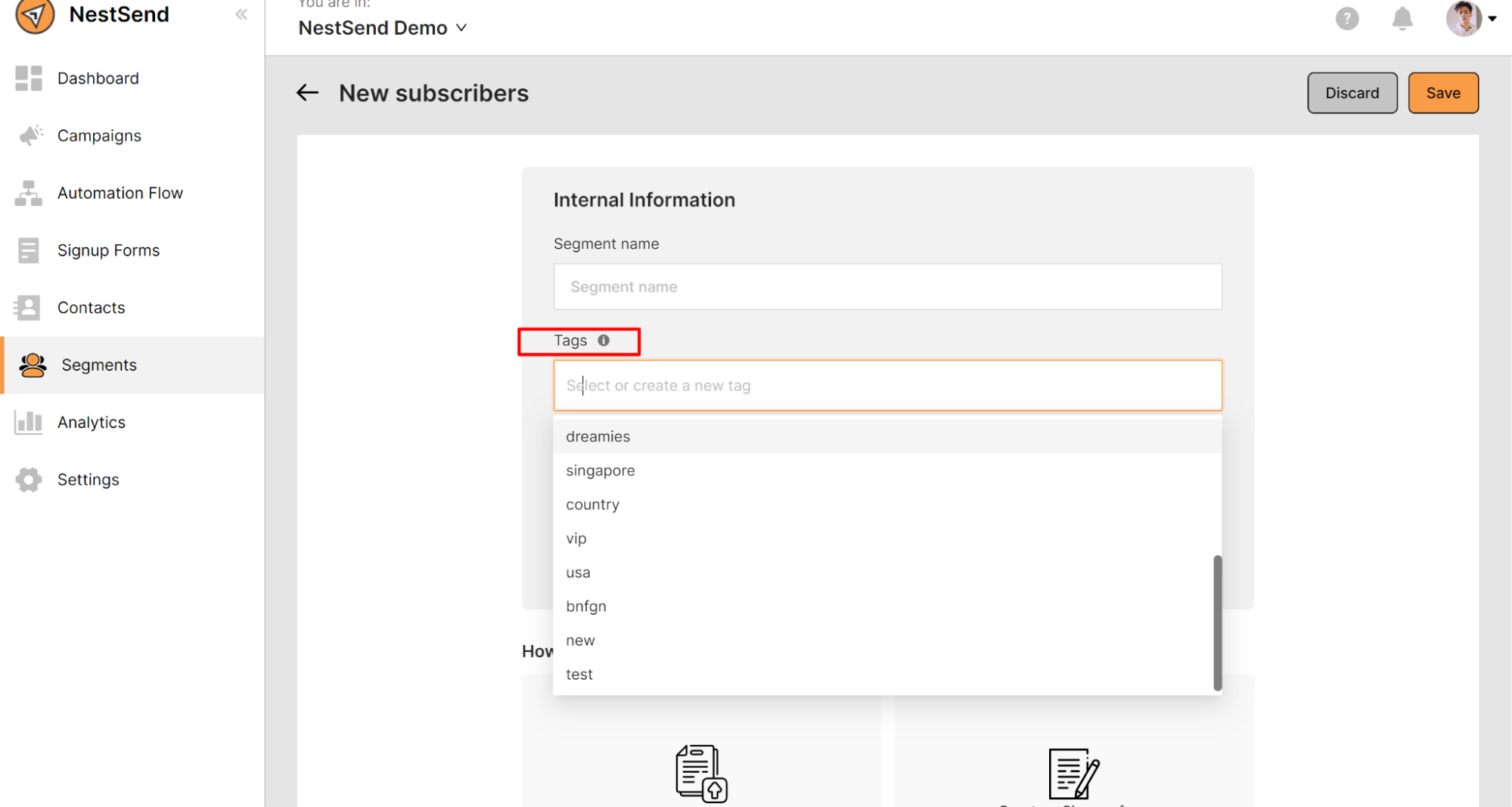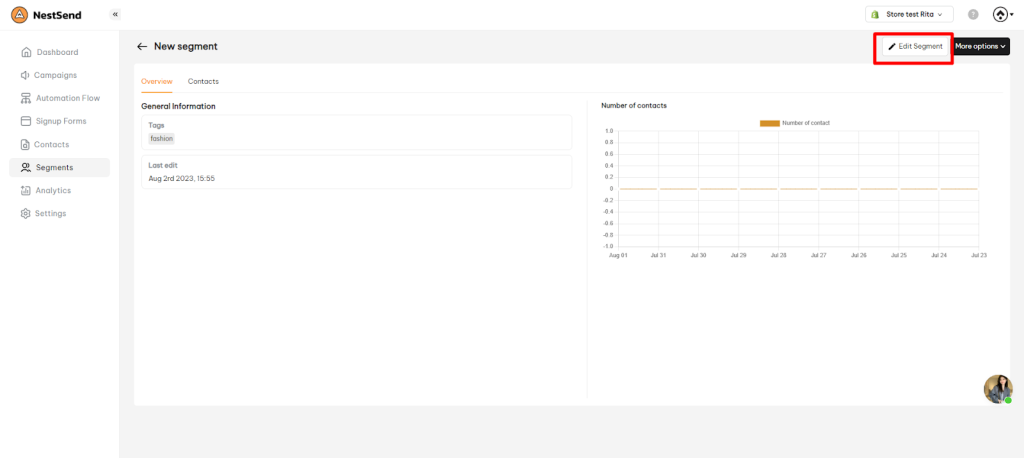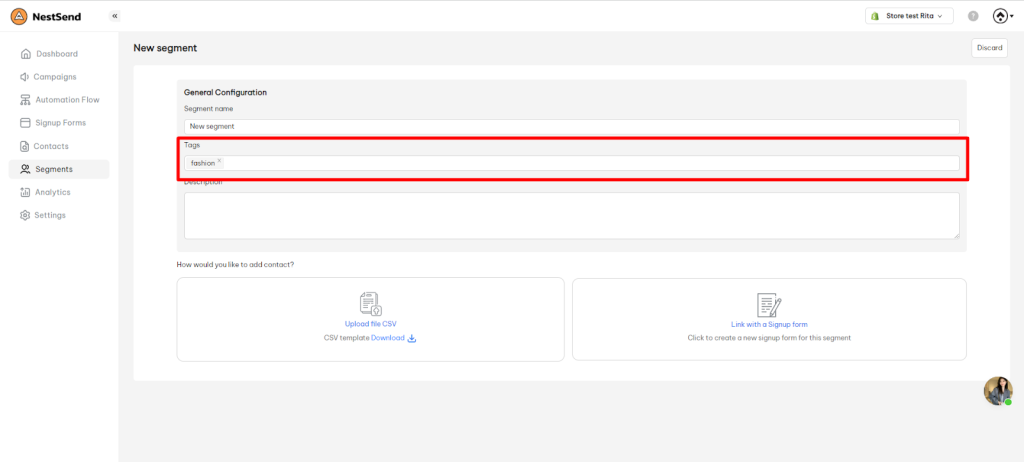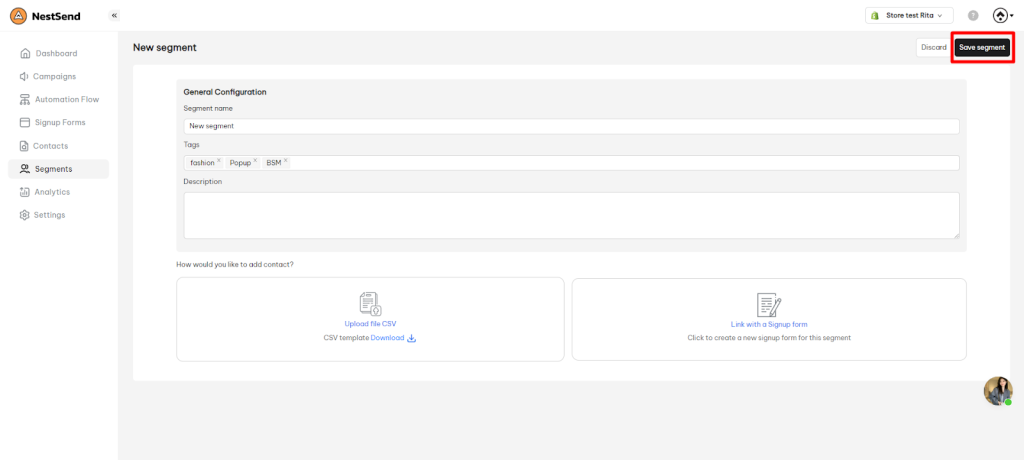Tags are labels that help you categorize and sort out items in segments, campaigns and automation flows. In this article, you will learn how to add tags in segments
How to add tags in segments
There’re 2 ways to create tags in segments. You can either add tags when creating a new campaign or you can add tags in an existing campaign.
Add tags when creating a new campaign
- Navigate to Segments > click on Create segment button
- Select the Segment type
- Under Tags, select or create a new tag for the segment
📌 Note: You can add multiple tags in a segment
- After completing the setup, don’t forget to hit the Save button
Add tags in an existing campaign
- Navigate to Segments > click on a segment you want to add tags
- Click on Edit Segment
Now you can add new tags or remove current tags as you want.
- After adding/ removing tags, click on Save button
Need more help?
Feel free to contact us via live or email at [email protected]. We are more than happy to assist!
 NestAds
NestAds  NestAffiliate
NestAffiliate  NestDesk
NestDesk  NestScale Bundles & Discounts
NestScale Bundles & Discounts  NestScale Product Variants
NestScale Product Variants  NestWidget
NestWidget