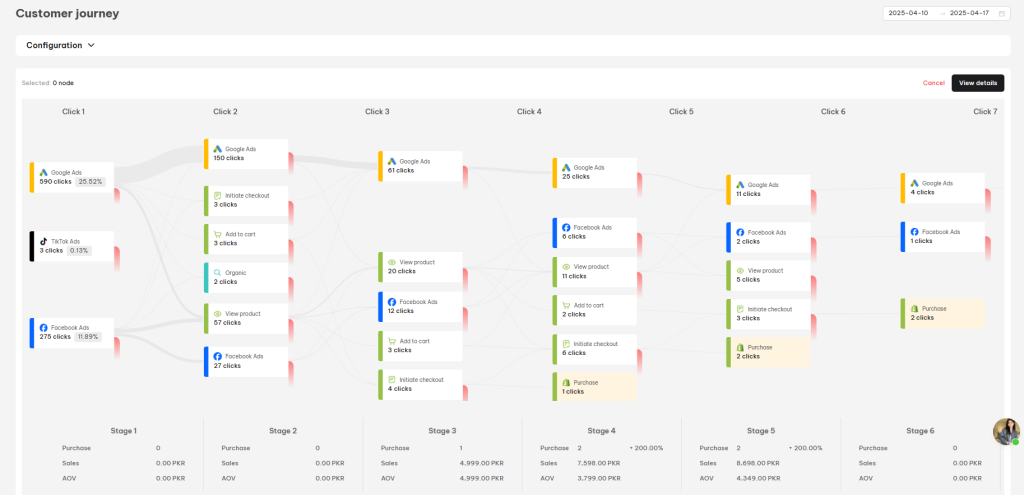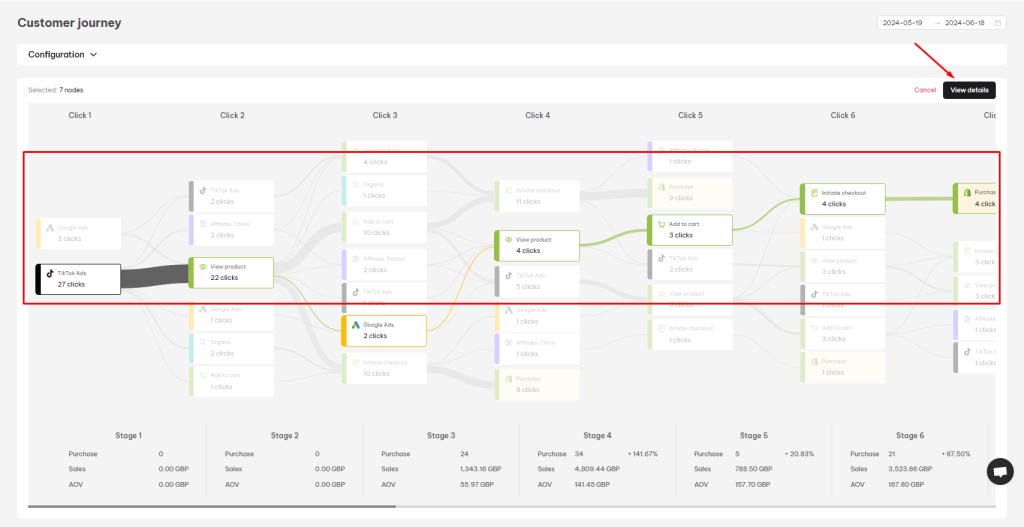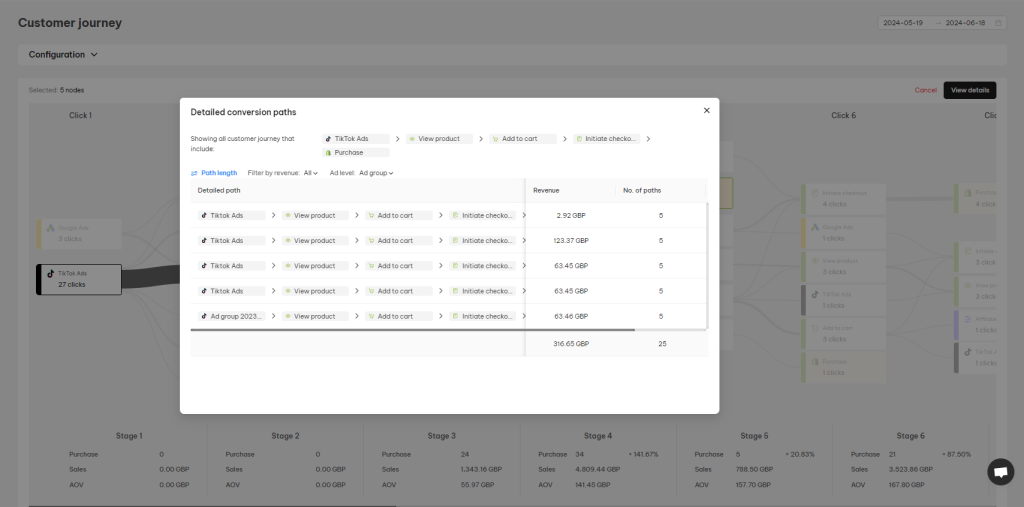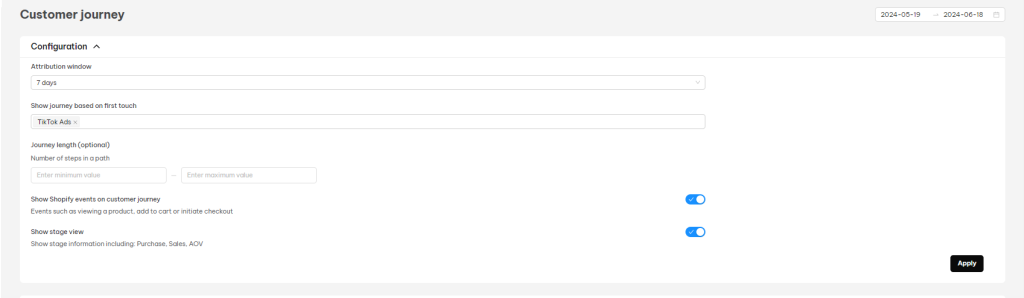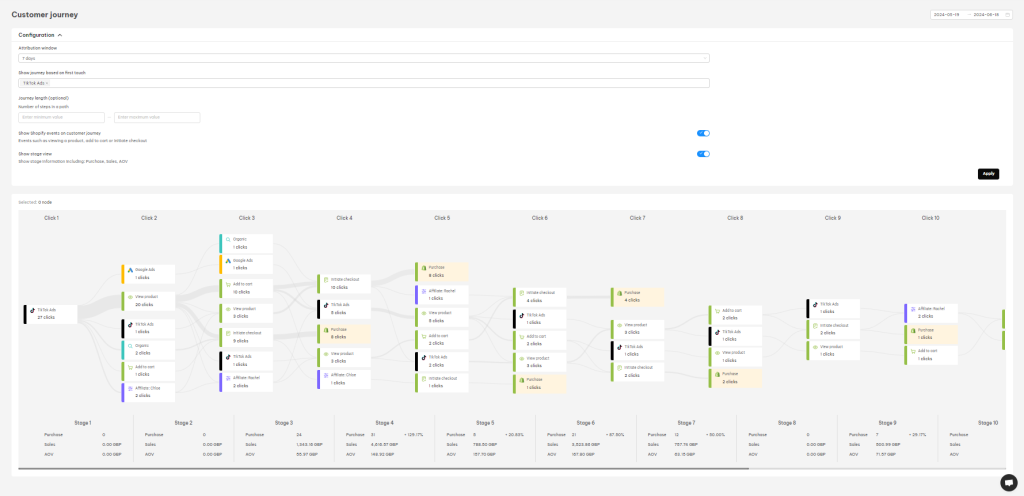In this article, you will learn about the Customer Journey feature in NestAds app and how it works. Let’s get started now!
What is NestAds Pixel: Customer Journey?
Customer journey feature visualizes how each ad platform impacts sales and the correlation between touchpoints in the aggregated customer journey.
This helps you easily assign every advertising platform into suitable stages of the marketing funnel and streamline relevant ad strategies for each platform.
Customer journey feature is under the Pixel section in NestAds app.
How to use Customer Journey feature?
When you click on the Customer journey feature, a configuration board will display for you to configure:
- Timerange: Select a suitable period for data sorting.
- Attribution window: This is a defined period during which events are tracked and attributed to an ad. You can select from 1, 7, 14, 30, 60, or 90 attribution window days.
- First touch: Here you will select the first touchpoint of the customer journey. You can choose multiple or just a single platform.
- Journey length (optional): choose the minimum and maximum steps in the customer path
- Show Shopify events on customer journey: switching toggle to show Shopify events
- Show stage view: switching the toggle to show stage information
Depending on your settings above, the Customer journey will showcase data accordingly.
Click:
- Click 1: Where the customer journey begins (first click)
- Click 2-n: Counting the journey until the final event
- Number of clicks: show the total number of clicks on a specific Ad campaign
You can hover over each click to see up to Top 3 inflow(s) of it and other metrics as shown in the image below:
- Number of clicks: the number of clicks from the previous to the current node
- Drop-offs: show the numbers of customers entering this node as the last step without event purchase
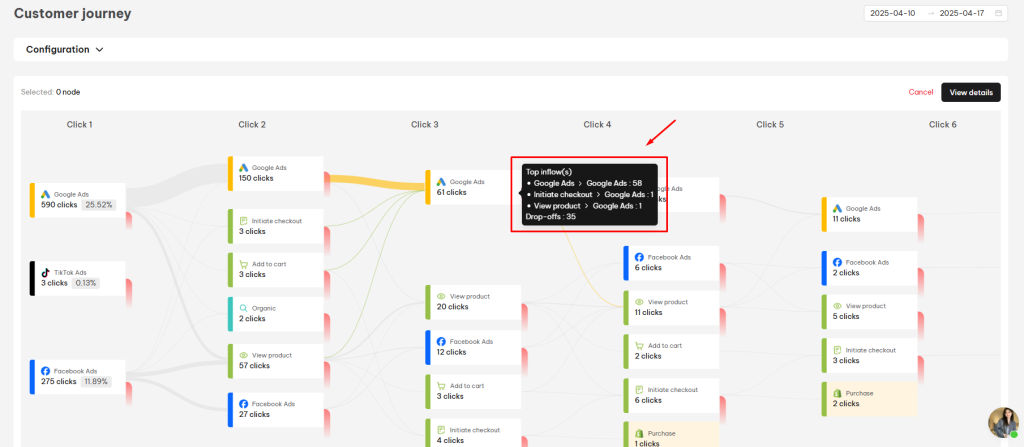
Stage:
- Purchase: Total purchases made in that stage
- Sales: Total sales in that particular stage
- AOV: Average order value in that stage
View details:
In case you want to view your customer journey in detail in order to check what specific ad campaign they went through in each platform, you can simply click on the platform journey > choose View details button
You can see the detailed path showing up on the detailed customer journey pop-up below:
In this pop-up, you can also customize the display column by adjusting the field:
- Path length: choose the minimum or maximum number of steps you want to display
- Filter by revenue: choose to display All/ Revenue greater than 0/ No revenue steps
- Ad level: Choose to display step level Campaign/ Ad group/ Ad
Case study:
Timeframe: All purchase journeys completed within 1 month from .
Attribution Window: Purchase journeys that occurred within a 7-day window.
First Touch: TikTok Ads
Number of steps in a path: The number of clicks from the first touch TikTok Ads resulted in purchases.
Line Thickness: The thickness of the line connecting blocks indicates the number of clicks. Thicker lines represent more clicks.
Insights:
- By analyzing customer purchase journeys using filters to identify key purchase points, you can gain deeper behavioral insights.
- The data indicates that most orders are generated from purchase journeys that start with first clicks on TikTok Ads. Optimizing TikTok Ads campaigns can further improve their performance.
- Clicking on Facebook Ads may not directly generate many orders, but it can increase brand awareness and encourage users to click on future ad campaigns. Running awareness campaigns on Facebook can further amplify this effect.
- There is no drop-off events in this case. All clicks are leading to purchasing.
Need any help?
Feel free to contact us via live chat inside NestAds app or send an email to [email protected]. Our support team is happy to assist!
 NestAffiliate
NestAffiliate  NestDesk
NestDesk  NestScale Bundles & Discounts
NestScale Bundles & Discounts  NestScale Product Variants
NestScale Product Variants  NestSend
NestSend  NestWidget
NestWidget