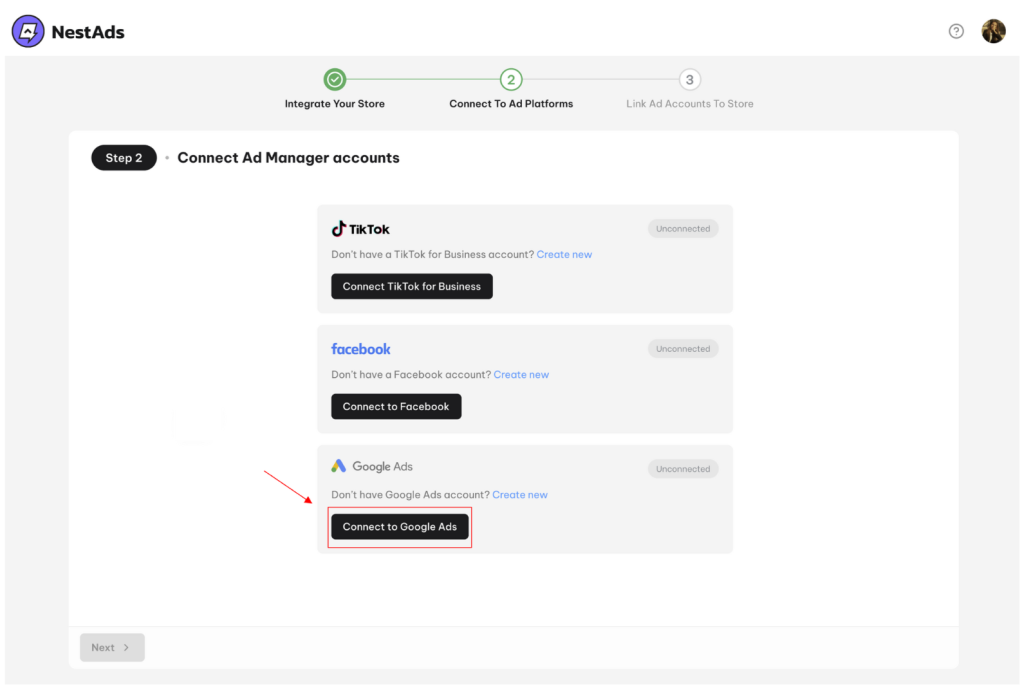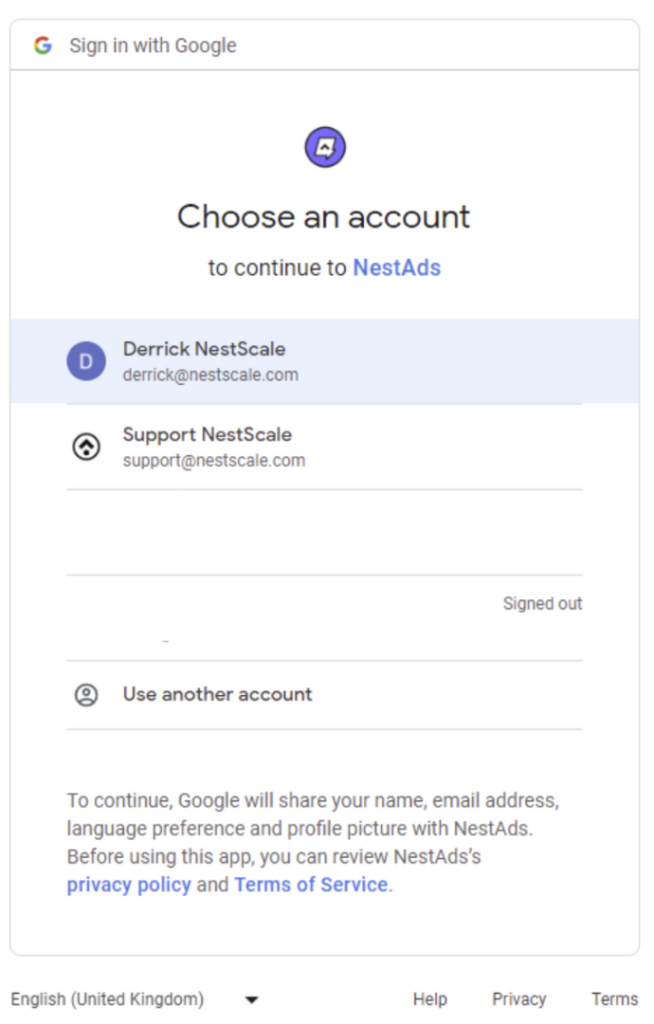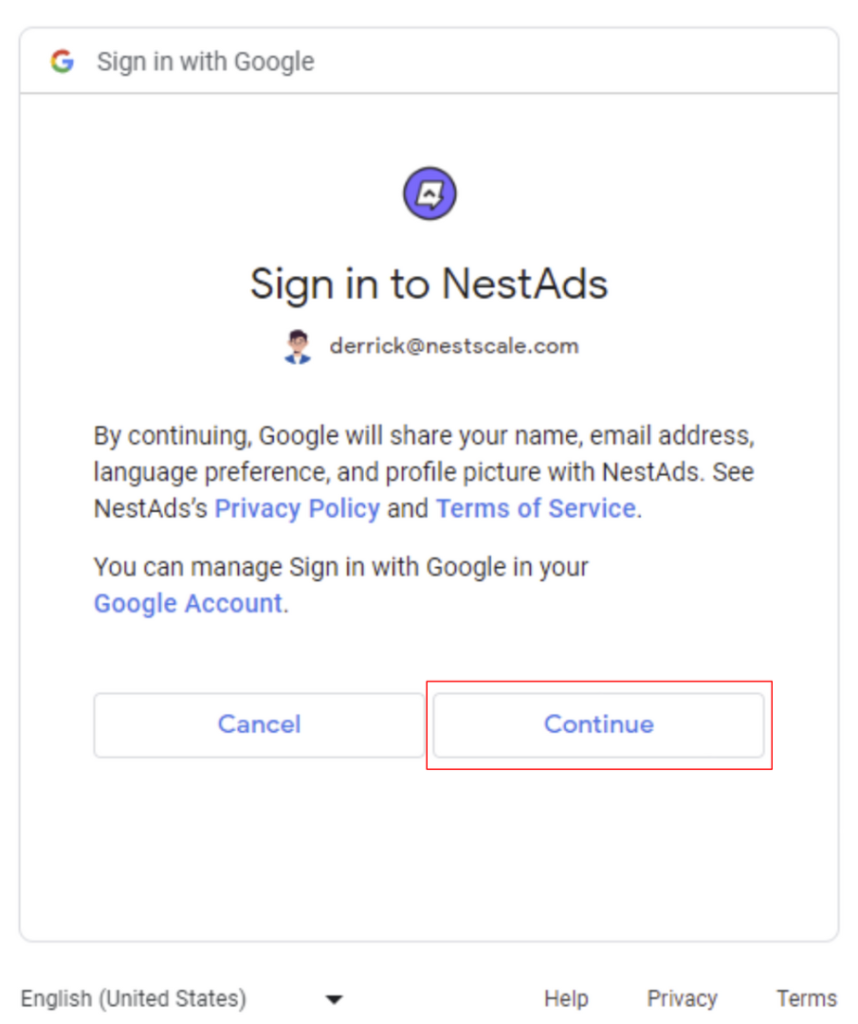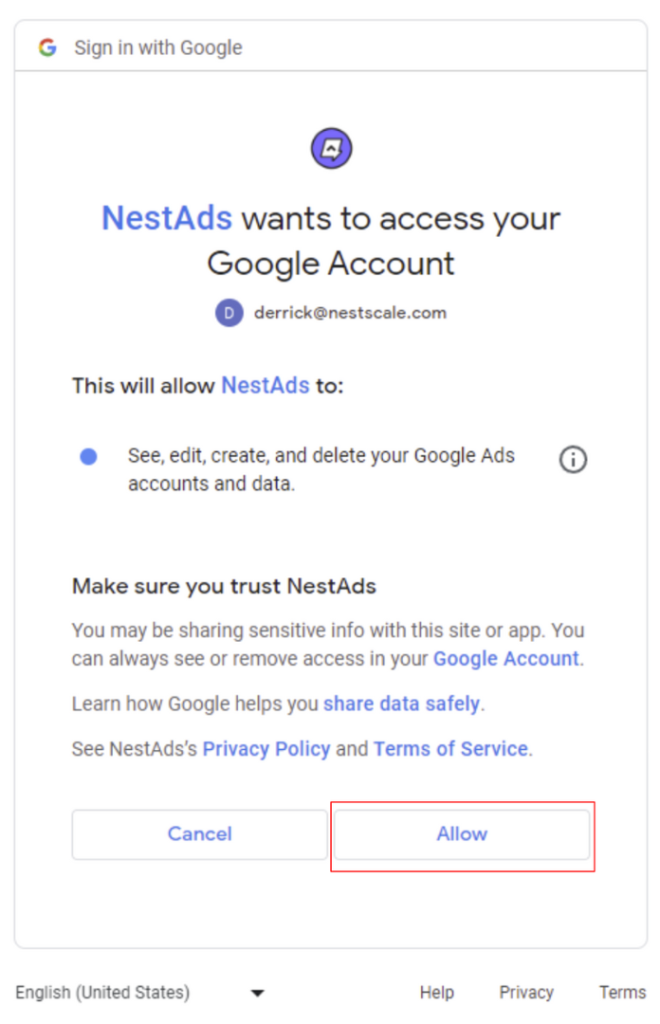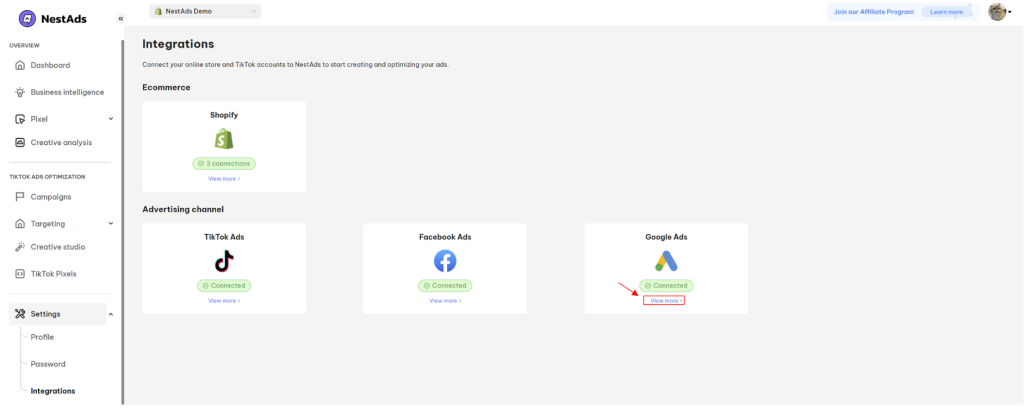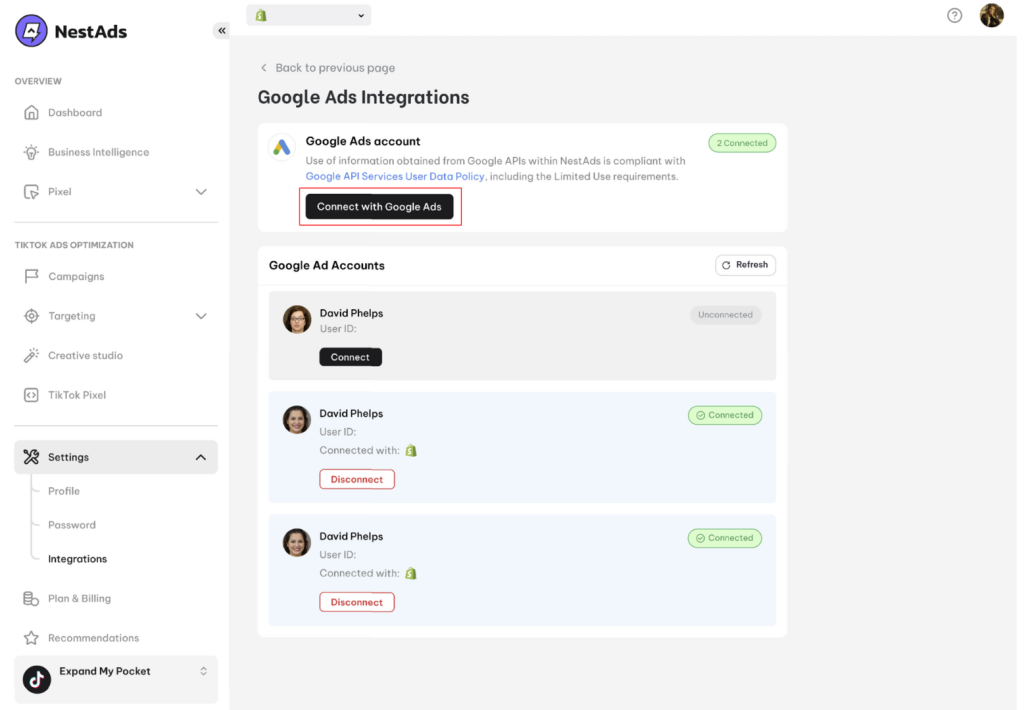In this post, you will learn how to connect Google ads account with NestAds app. Let’s get started now!
Overview of Google ads account system
Google ads account is an all-in-one place for advertising your business on Google. Here you can create your ad campaigns, control your budget, and evaluate ad performances.
Creating a Google Ads account is easy! If you haven’t had Google Ads account, please follow the simple guideline below:
1. Get a Google Account
You’ll need a regular Google account (an email address) to register a Google Ads account. You can create one for yourself or for your business.
2. Sign up for Google Ads account
Once you have your Google Account, head over to ads.google.com and register for a new Google ads account.
That’s it! You’re now ready to start creating and managing your Google Ads campaigns.
How to connect Google ads account with NestAds from scratch
1. Register your NestScale account here
2. You will be redirected to App selection page. Now you click on NestAds app to continue.
3. In the 1st step of onboarding process, you enter your Shopify store URL to connect with NestAds app
*Note: Enter the right domain format: xxx.myshopify.com (xxx is your store name)
4. In the 2nd step, you click on Connect with Google Ads button
You will be redirected to Permission Request page to select your Google ads account to connect with NestAds.
Now, click on Continue >> Click Allow
That’s done! After finishing the onboarding process, you will get access to NestAds app.
How to switch/ connect another Google ads account with NestAds
In some cases, you might connect wrong Google ads account or want to connect another one with NestAds.
Follow steps below to switch/ connect another Google ads account with NestAds:
1. Log in your NestAds account
2. Go to Settings > Integrations
3. Click on View more in Google Ads section
4. Hit on Connect with Google Ads button
5. Follow the steps that are similar to the ones in How to connect Google ads account with NestAds from scratch section above.
6. After that, you will be redirected to Google Ads Integration page in NestAds
That’s done! Your Google Ads accounts that you just connected will display in NestAds app.
Need any help?
If you need any help, feel free to contact us via live chat in app or email at [email protected]
 NestAffiliate
NestAffiliate  NestDesk
NestDesk  NestScale Bundles & Discounts
NestScale Bundles & Discounts  NestScale Product Variants
NestScale Product Variants  NestSend
NestSend  NestWidget
NestWidget