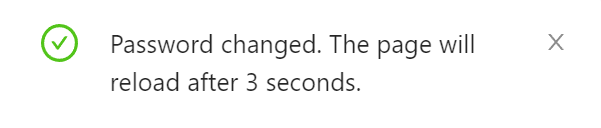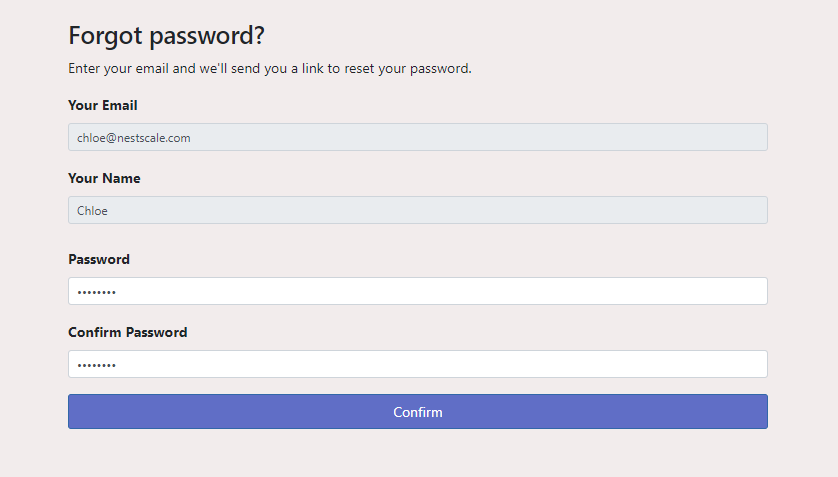In this article, you will learn how to change password in NestAds in 2 different ways.
Change your password
- On your admin dashboard, go to Settings > Password
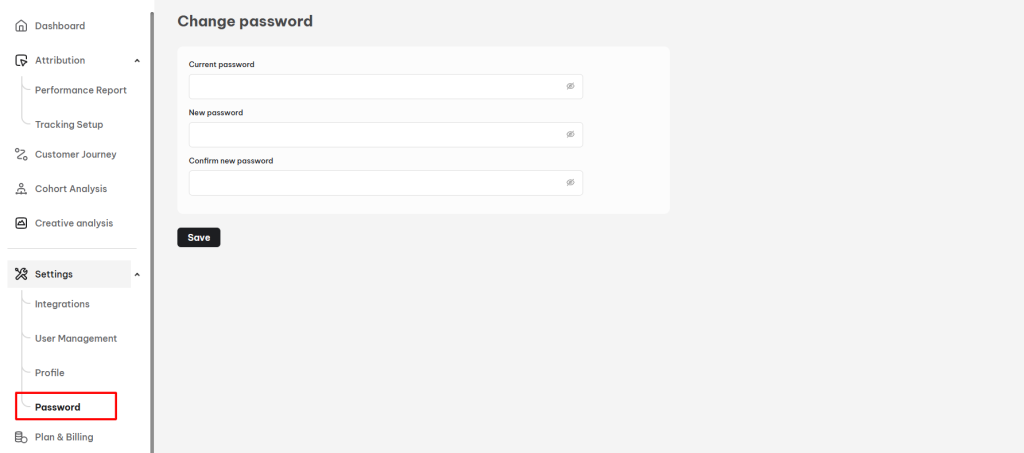
- Write down your current password, new password and confirm it once again.
- After click Save, you will see a message that your pasword has been changed successfully.
- You will be redirect to the Sign in page to log in again.
Reset a forgotten password
- Access to the NestAds login page. Choose your app you want to continue.
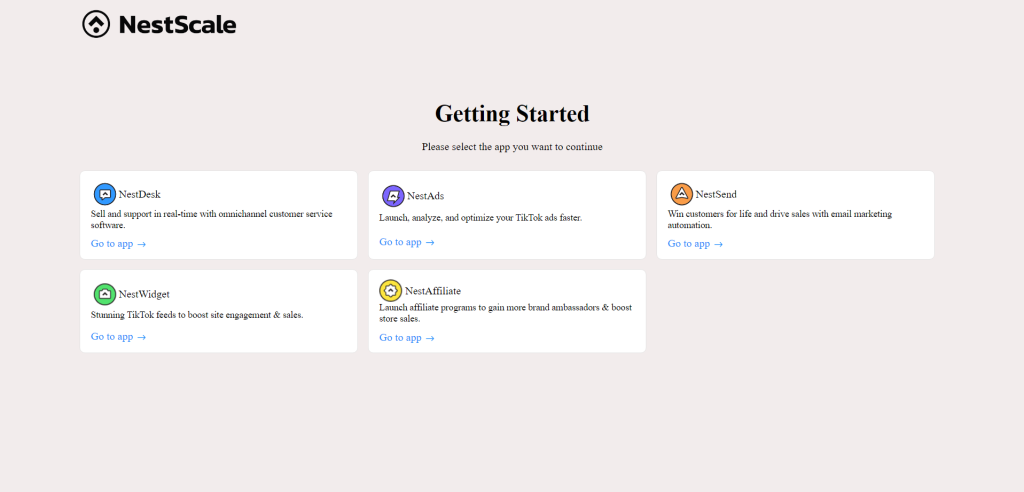
- Select Forgot password
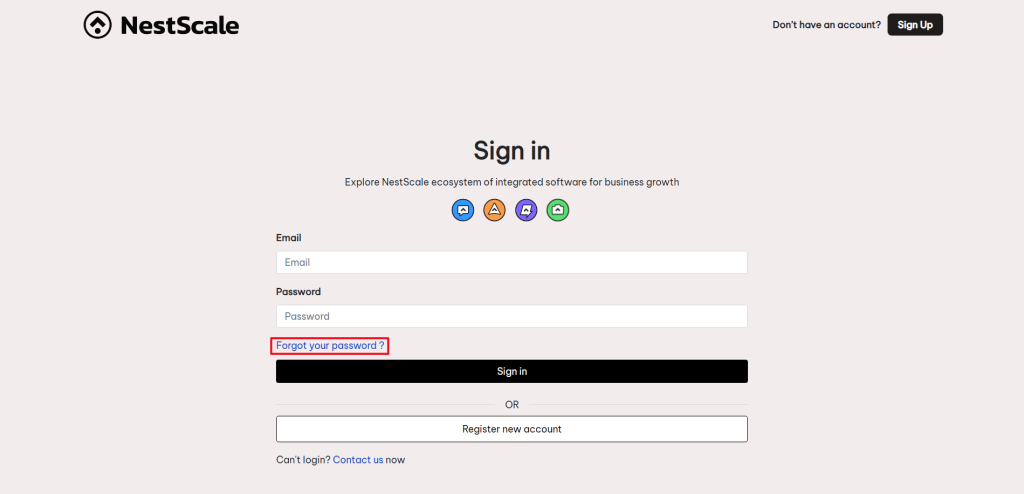
- Enter the email address associated with your NestAds account > Hit Confirm button
After that, an email will be sent with credentials to your mailbox.
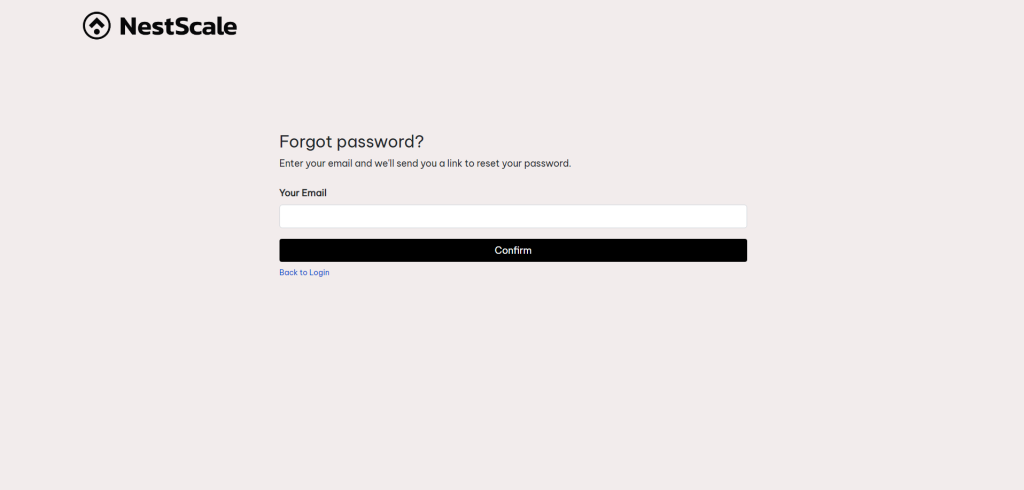
- Check the resetting email in your mailbox
A password reset email will be delivered to your mailbox, looking something like this.
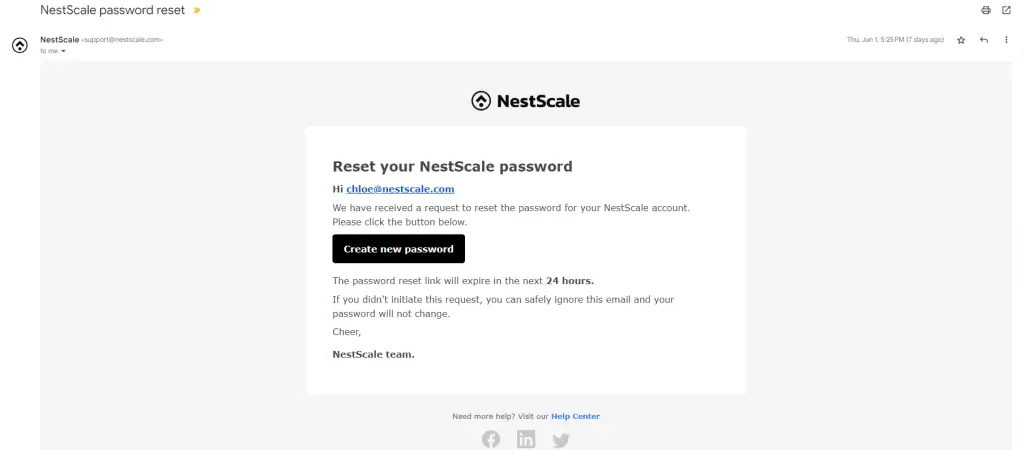
- Simply click on the Change password button in the email and you will be redirected to a new tab to reset your password.
Note that, if you do not see a password reset email in your inbox, check your spam and promotional tabs as well. In some cases, these emails may land there instead.
Need more help?
Feel free to contact us via live chat or email at [email protected]
 NestAffiliate
NestAffiliate  NestDesk
NestDesk  NestScale Bundles & Discounts
NestScale Bundles & Discounts  NestScale Product Variants
NestScale Product Variants  NestSend
NestSend  NestWidget
NestWidget