Overview
Tracking parameters help you accurately attribute the source of incoming traffic and conversions. This means you can precisely identify which ads, campaigns, or even specific elements within those campaigns are driving desired actions on your website.
Therefore, with detailed tracking, you gain insights into which ads or strategies are generating the best results. This data empowers you to make informed decisions about where to allocate your budget and resources for maximum impact.
How to add NestAds tracking parameter to your Facebook Ads
Before start, make sure you’ve logged in NestAds account. If you do not have account, please register here.
Now let’s start by checking if you do not have or already have a URL parameters
Note: To check the tracking parameters in a Facebook Ads, please head to a text field called URL Parameters where you can fill in tracking parameters as below:
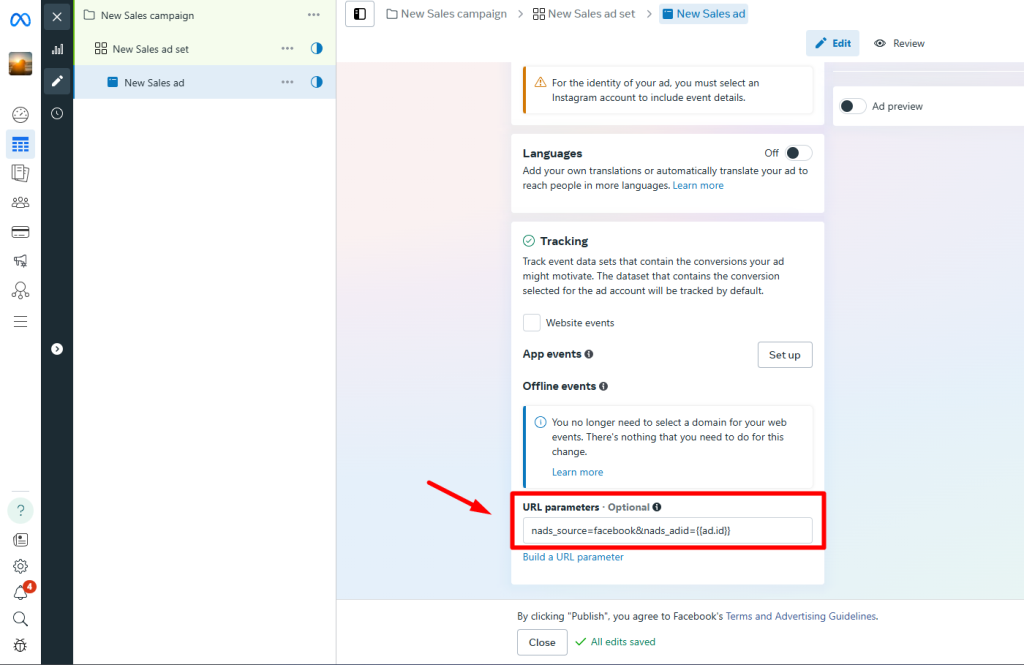
1. Already have the URL parameters
In this case, your URL Parameters field should include fbadid={{ad.id}}
> If your URL parameters field does include them, you don’t need to add the tracking parameter to your Facebook ads manager
> If your existing URL parameters field does not include them, please add this one below the existing one
&nads_source=facebook&nads_adid={{ad.id}}
2. Do not have the URL parameters
- Head to Tracking setup from Pixel menu on the app dashboard
- Click Facebook Ads section
- Click Copy tracking parameter

- Manually add the tracking parameter to your Facebook ad manager
- Go to Campaign > Edit Campaign
- Select the specific ad you wish to edit.
- In the Tracking section, simply paste the copied tracking parameter into the designated field.
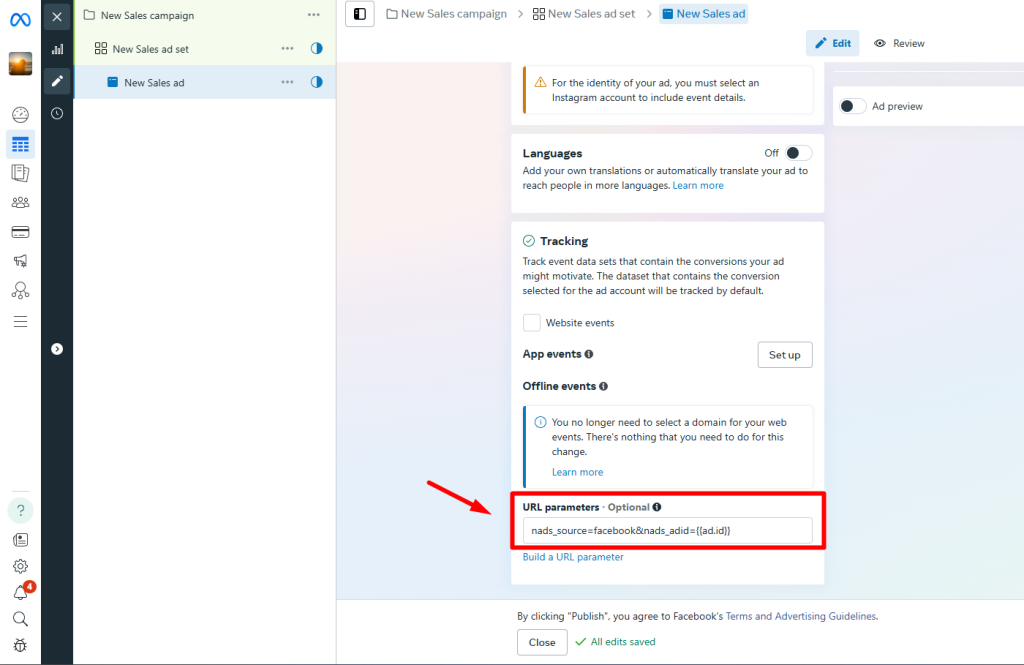
How to update Facebook UTMs without losing Social Proof
Note: The changes to previously scheduled or running ads will trigger a new review process. Most ads are reviewed within 24 hours, although in some cases it may take longer.
Updating the URL parameters on an active ad can sometimes reset its social proof and send it back into the “learning phase”.
This issue frequently occurs with ads where the creative assets were manually uploaded directly into the ads manager, rather than created using the Post ID or Use Existing Post methods.
Check how to add NestAds UTM without losing your social proof here
Need more support?
Feel free to contact us via live chat or email at [email protected]. Our support team is happy to assist!
 NestAffiliate
NestAffiliate  NestDesk
NestDesk  NestScale Bundles & Discounts
NestScale Bundles & Discounts  NestScale Product Variants
NestScale Product Variants  NestSend
NestSend  NestWidget
NestWidget 