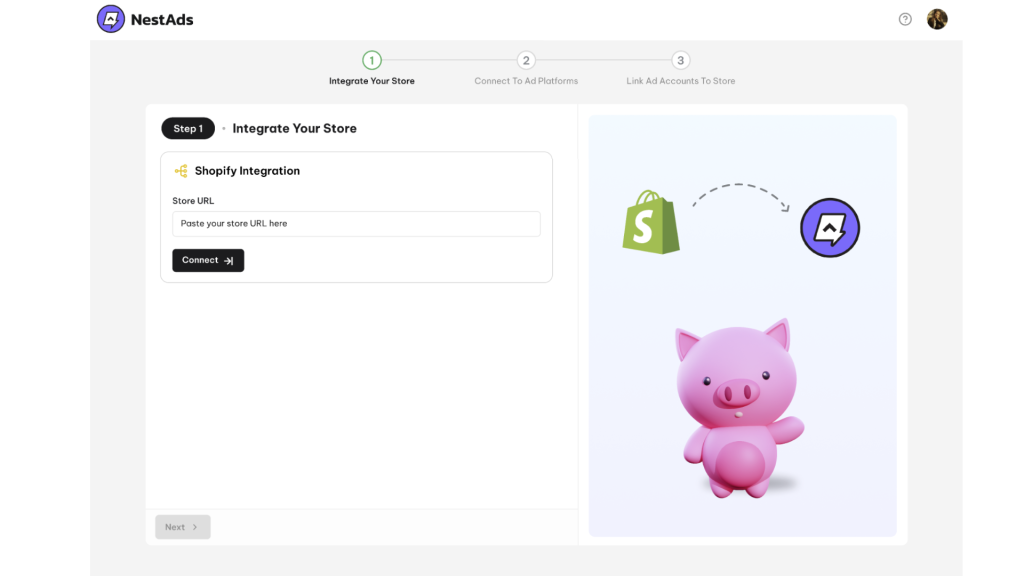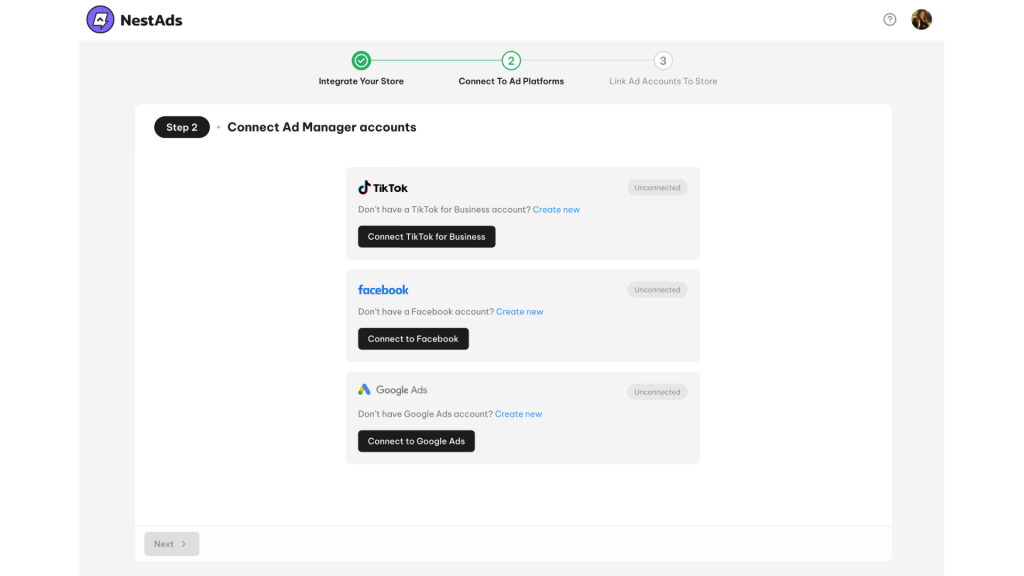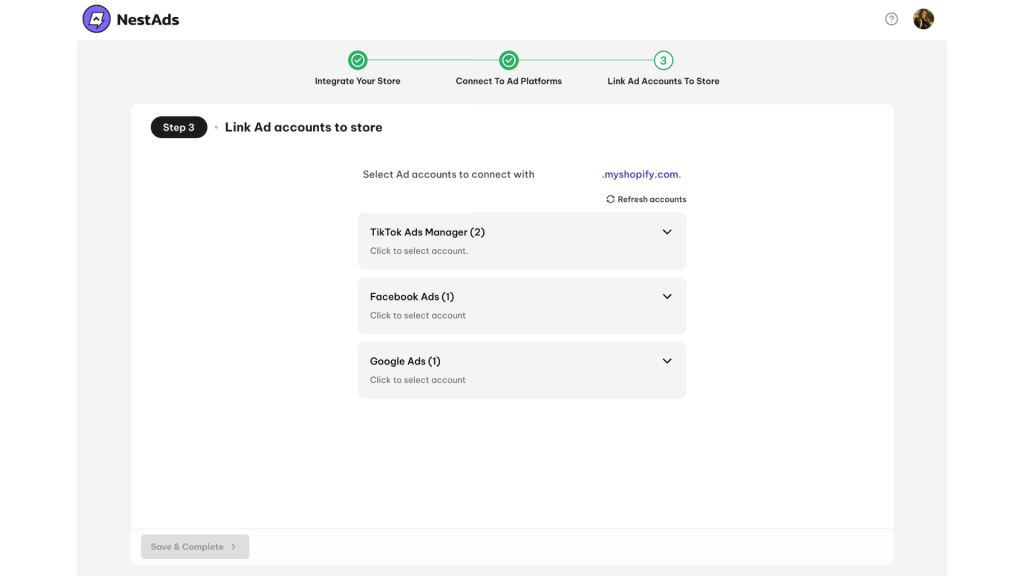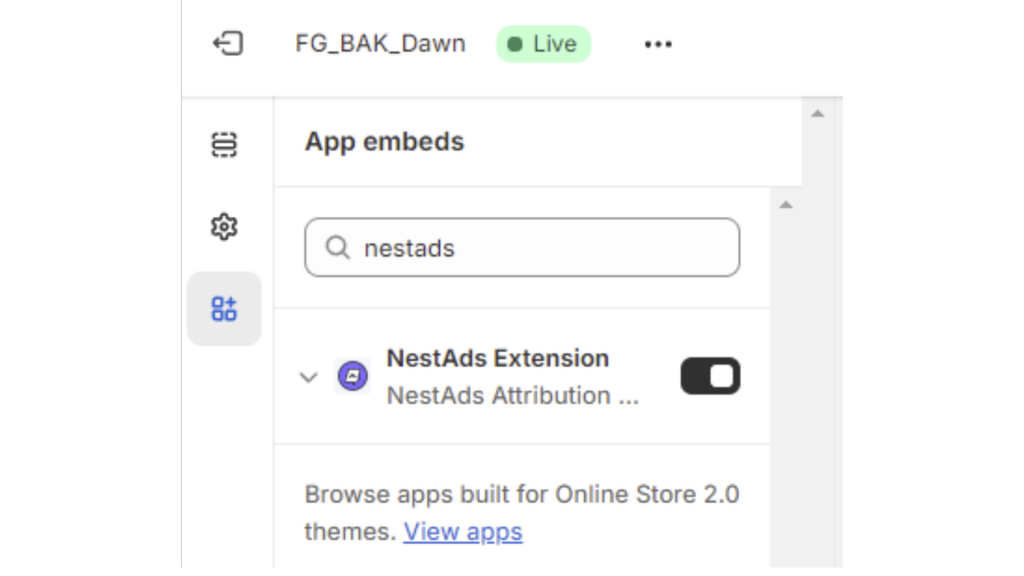Welcome to NestAds! It’s so glad to have you onboard.
This post includes all the basic steps to help you get up and running fast with NestAds. Let’s get started now!
(We highly recommend reaching out to our support team to ensure your data is running smoothly and to receive personalized 1:1 assistance.)
NestAds onboarding checklist
Before you begin, please install NestAds app to your store first. Check out app listing here.
Follow some simple steps below to get started with NestAds:
- Create a NestAds account
Register NestAds account here
- Connect your Shopify Store
Enter your original store link that ends with .myshopify.com to connect with NestAds
For instance: example.myshopify.com
- Connect your advertising account
Connecting with TikTok, Facebook, and Google can be streamlined through NestAds. Simply click on Connect button or Create new if you haven’t had an ads account.
- Link your advertising account to Shopify store
Select ads account to connect with your Shopify store, then hit on Save & Complete
- Install tracking pixel – for NestAds attribution tracking
*To take advantage of powerful ad tracking with NestAds, follow these steps:
Step 1: Make sure that you enable app embeds in your Shopify theme admin.
Step 2: After enabling app embeds, verify NestAds connection in Customer events. Look for Connected status next to the app name.
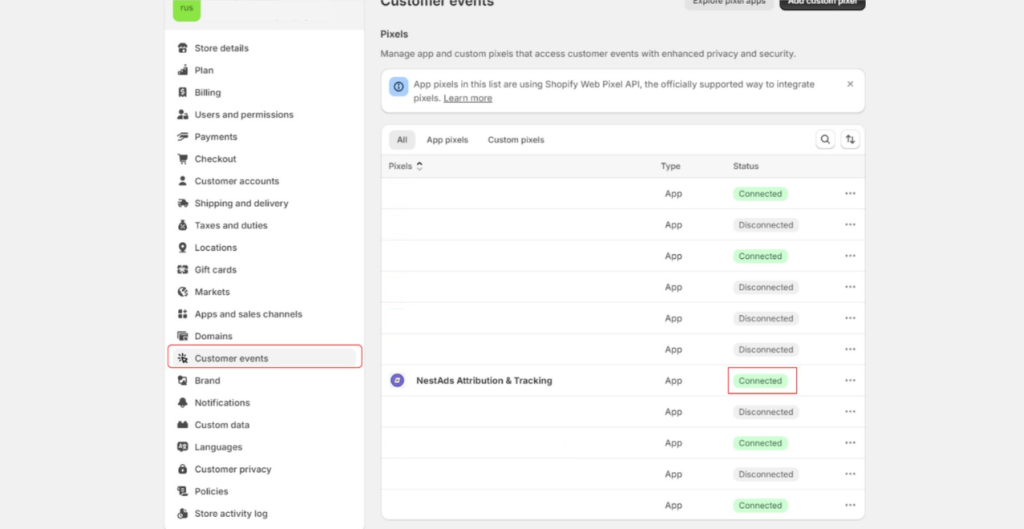
Explore how to create a new TikTok pixel & install it on your website here.
- Choose a plan
Select a suitable pricing plan that meets your business’s needs. For more reference, check out NestAds Pricing
- Add UTM tracking parameters (Pro plan)
UTM tracking parameter is a snippet of code that is added at the end of the destination page link in your ads.
With the aid of UTM tracking parameters, NestAds pixel can keep track of every ad that leads customers to your website.
For instance: Tracking parameters for Google Ads
You can’t get out of the NestAds pixel value without using the UTM tracking parameter.
>>> Read more:
Want to explore the full features of NestAds? Please check out our Help Center here.
Need any help?
If you need any assistance to get started with NestAds, feel free to contact us via live chat or send an email to [email protected]. Our support team is happy to help you!
 NestAffiliate
NestAffiliate  NestDesk
NestDesk  NestScale Bundles & Discounts
NestScale Bundles & Discounts  NestScale Product Variants
NestScale Product Variants  NestSend
NestSend  NestWidget
NestWidget