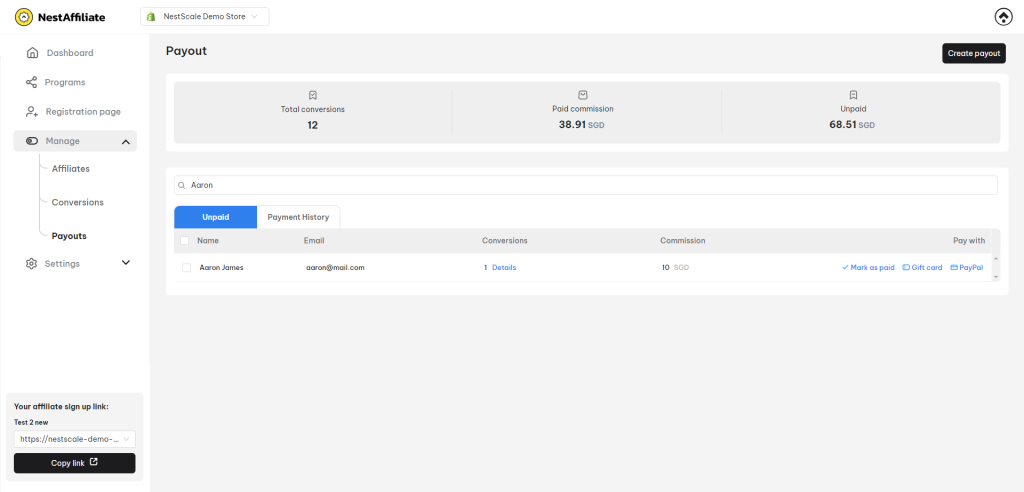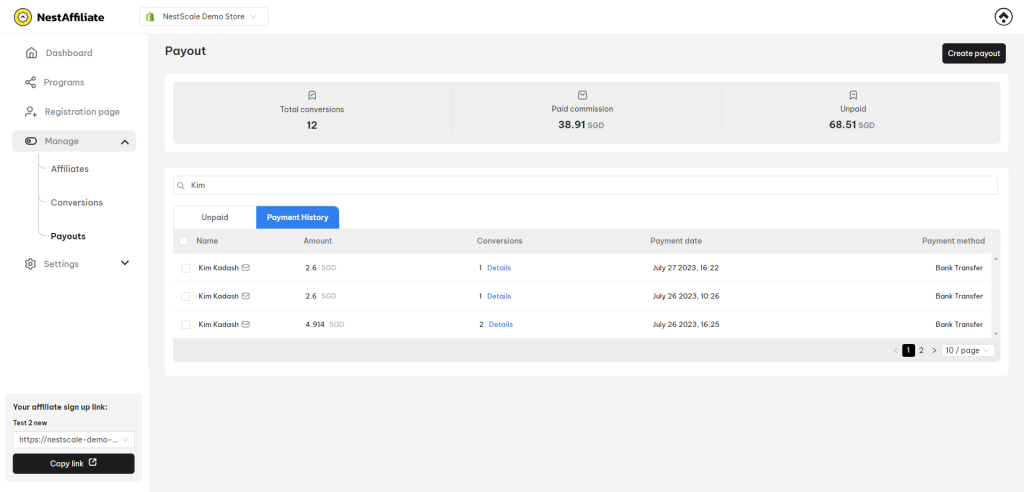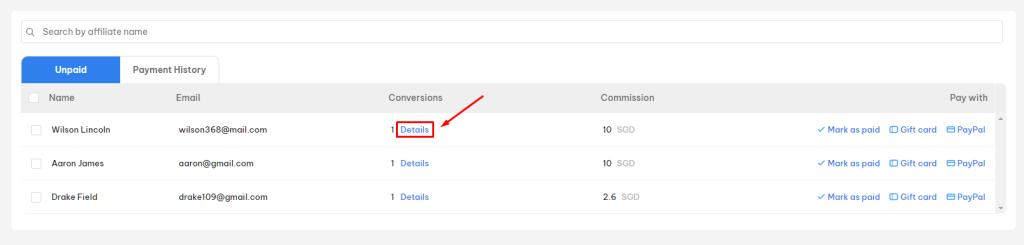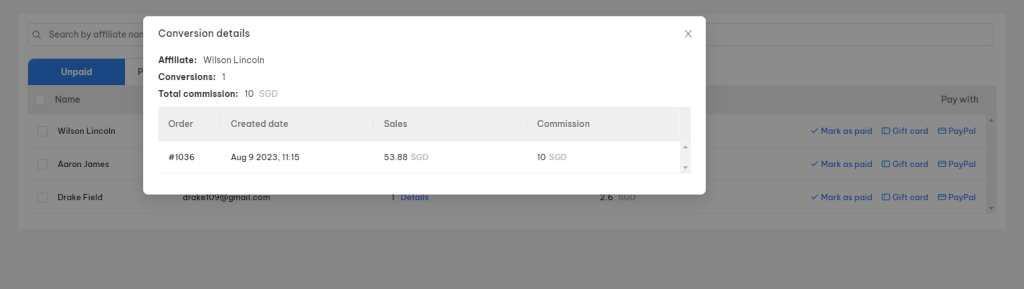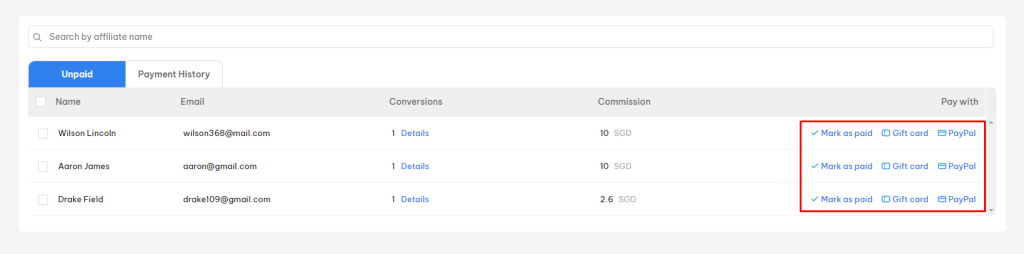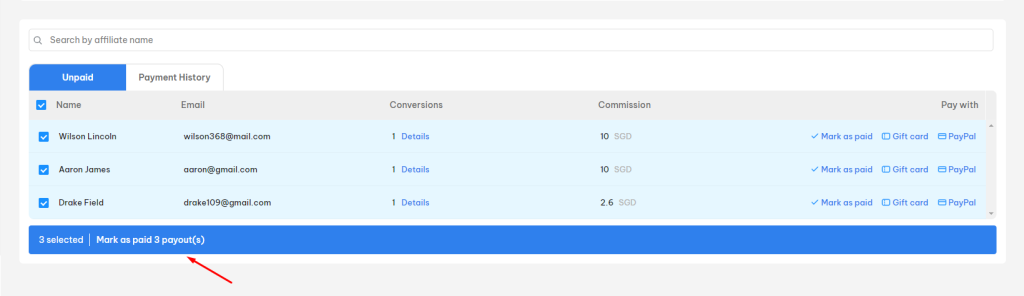In this post, you will learn about how to manage payout in NestAffiliate. Let’s get started now!
How to manage payout in NestAffiliate
In NestAffiliate account, you go to Manages section > click on Payouts.
Here you will see a table of all paid/unpaid payouts. Let’s see how you can manage payouts in NestAffiliate.
Search payout
If you look for payouts of a specific affiliate member, simply search by affiliate name + click enter on the keyboard. Then the list of unpaid & paid payouts of that affiliate will be displayed.
View payout in details
To view the detailed information of a specific payout, you click on Details. Then a pop-up will display like this.
Update payment status
For unpaid payouts, you can update their payment status with 3 options:
- Mark as paid: The payout is marked as paid will be moved to Payment history tab automatically
- Gift card: Pay for the affiliate by giving a gift card code
- PayPal: Pay for the affiliate through Paypal
After updating the payment status, the paid payout will be moved to Payment history tab automatically. And the affiliate member will receive the payment alert email.
Mark as paid in bulk
To mark as paid for all unpaid payouts, click on the top box to select all > Click on Mark as paid.
The payouts marked as paid will move to Payment History tab.
Need any help?
If you need any assistance with NestAffiliate, feel free to contact us via live chat in-app or email [email protected]. Our support team is happy to help.
 NestAds
NestAds  NestDesk
NestDesk  NestScale Bundles & Discounts
NestScale Bundles & Discounts  NestScale Product Variants
NestScale Product Variants  NestSend
NestSend  NestWidget
NestWidget