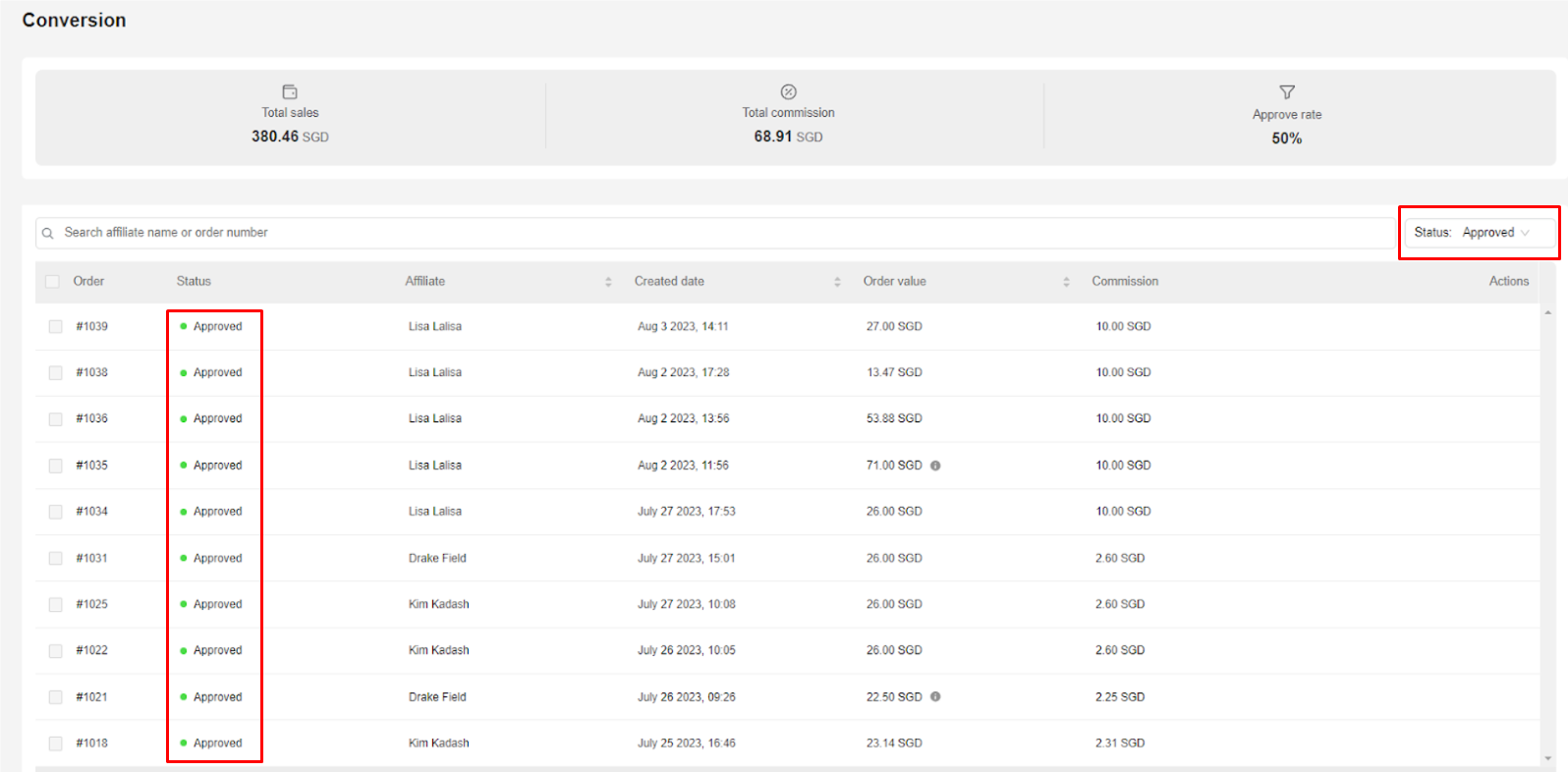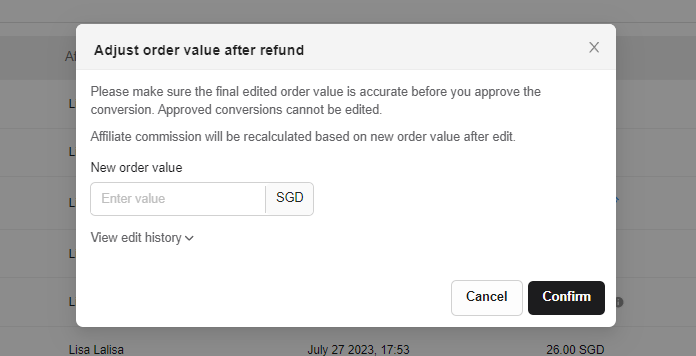In this post, you will learn how to manage conversions in NestAffiliate. Let’s get started now!
How to manage conversions in NestAffiliate
In NestAffiliate account, you go to Manages section > click on Conversions.
Here you will see a table of all conversions (orders) gained from affiliate programs. Let’s see how you can manage conversions in NestAffiliate.
Search conversion
To search for a specific conversion, you enter the affiliate name or order number in the search bar.
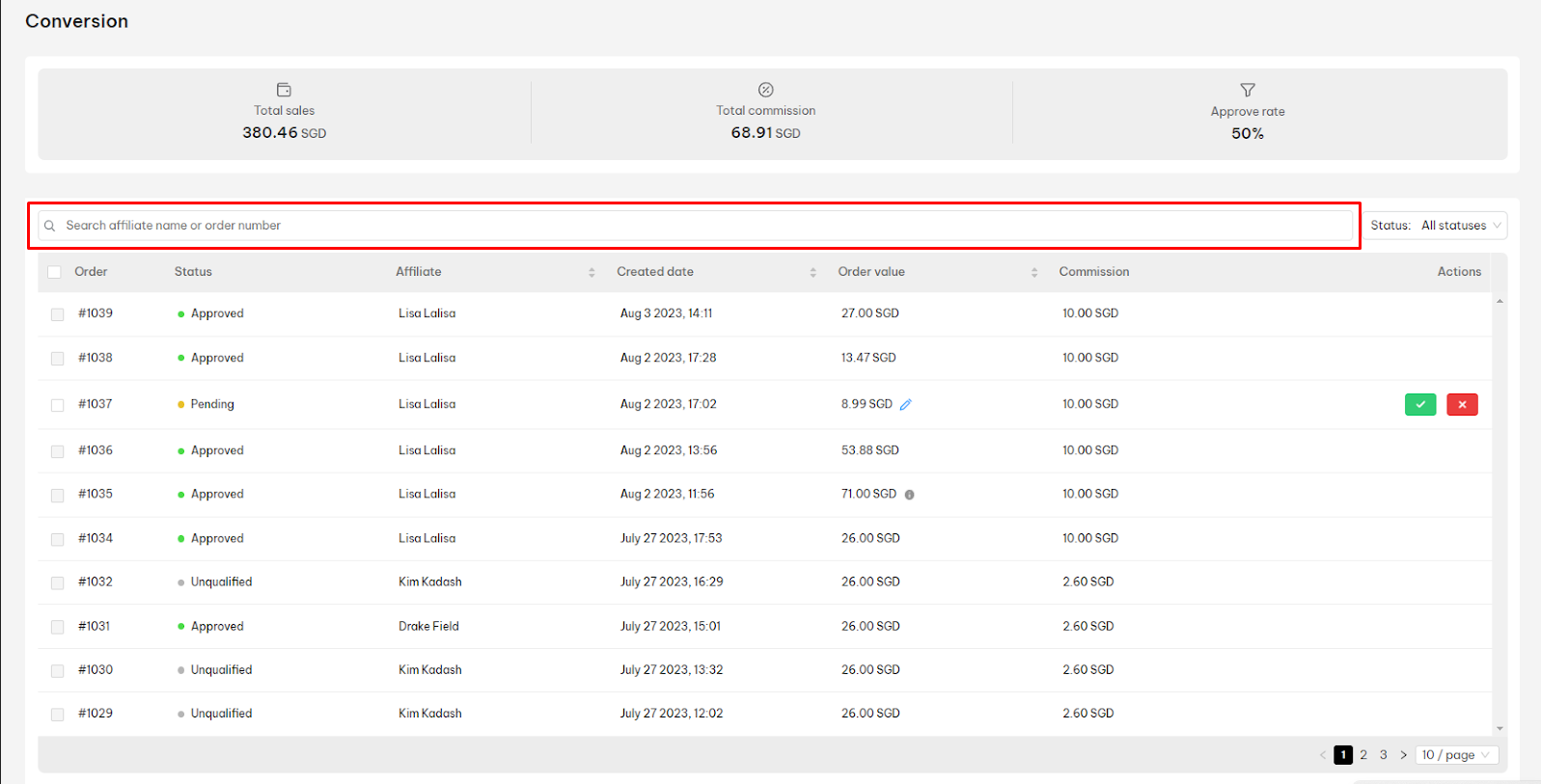
Filter conversion by status
To sort out conversions in a specific status, click on the filter box > select a status in the drop-down menu. Then the list of conversions with the chosen status will show up.
Approve/Deny conversion
When there is a new order gained from affiliate marketing, it will show up as a Pending conversion in the Conversion table.
You choose to deny or approve the conversion in the Actions column.
- Deny: The conversion is rejected and not get the commission
- Approve: The conversion is accepted and valid to get commission.
Note: It is recommended to approve the conversion no sooner than 7 days after the conversion is recorded to avoid unexpected issues (refund, fraud, etc.)
Edit conversion value
For the refunded order in Pending status, you can edit the conversion value.
Simply select the conversion, click on edit icon in Order Value column > enter the new value > hit on Confirm button.
Note: You can only edit the value of Pending Conversion.
Logic of conversion status
There are 4 conversion statuses including:
- Approved: The conversion is approved
- Denied: The conversion is not approved
- Pending: Wait for approve or deny
- Unqualified: It can be due to one out of the following reasons
- Cookie days of the last click have expired
- Existing customers use the affiliate link/discount code set for new customers only
- The order value is less than the required minimum order value
For canceled orders
If the order is canceled before you approve the corresponding conversion in NestAffiliate, the conversion status is updated to Denied automatically.
If the order is canceled after you approve the corresponding conversion in NestAffiliate, the conversion status remains unchanged to Approved.
For refunds
If the order is refunded before you approve the corresponding conversion in NestAffiliate, you will see an alarming sign & an edit icon to modify order value after the refund. The conversion status is still Pending. You can select to approve/deny the conversion.
If the order is refunded after you approve the corresponding conversion in NestAfffiliate, the conversion status remains unchanged to Approved. You can not edit order value in this case.
Need any help?
If you need any help, feel free to contact us via live chat or send an email to [email protected]. Our support team is happy to assist!
 NestAds
NestAds  NestDesk
NestDesk  NestScale Bundles & Discounts
NestScale Bundles & Discounts  NestScale Product Variants
NestScale Product Variants  NestSend
NestSend  NestWidget
NestWidget