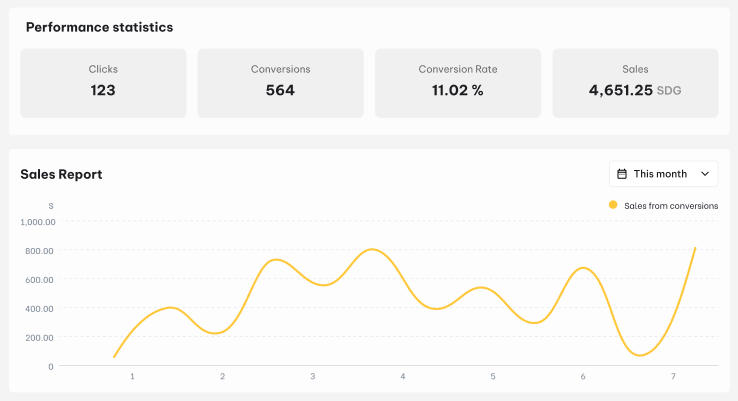Have you newly joined an affiliate program and are unsure how to start with Affiliate Portal? This guideline is right for you. Let’s check it out now!
How to get started with Affiliate Portal
Affiliate Portal is a centralized system for affiliate marketing activities. It is where affiliate members can access affiliate resources and manage their performance.
Before getting started, make sure you’ve logged in Affiliate Portal.
Following are the main functions of Affiliate Portal and how to utilize them.
Get the affiliate link and coupon code
An affiliate link is a specific URL that contains an affiliate’s unique identifier or tracking code. As an affiliate member, you will earn a commission when someone clicks on the link and makes a purchase within the validated cookie days.
To get the affiliate link, head to Dashboard section > copy the default affiliate link on top of the page. This affiliate link will direct you to the homepage of the merchant’s store.
If you do not want to use affiliate links, you can use the default coupon code instead. Its promotional value is similar to that of the affiliate link.
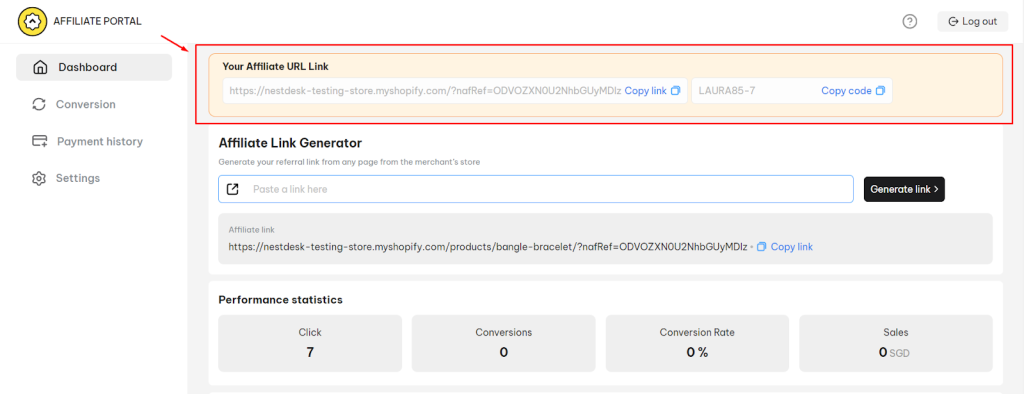
In case you want to promote a specific product or collection, you can generate a unique affiliate link for your demand.
In Affiliate Link Generator, enter the product/collection or any link from the merchant’s store > click on Generate link button.
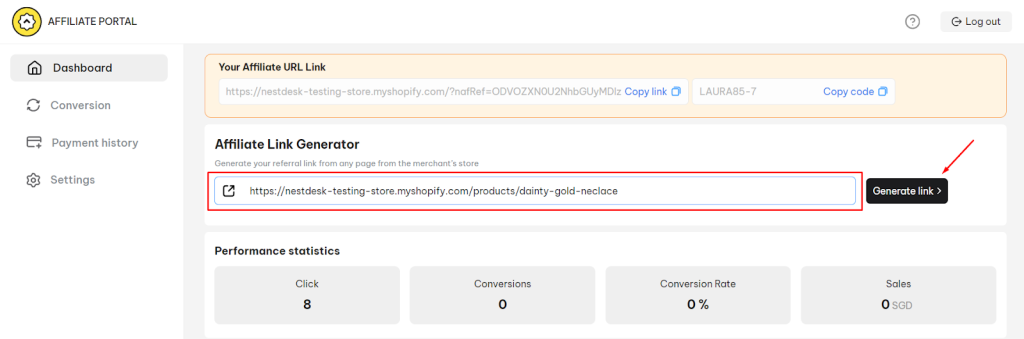
View general affiliate performance
In Dashboard, you can easily keep track of your affiliate performance through the Performance statistics board and Sales Report chart.
Here are metrics displayed in Performance statistics board and their meanings:
- Click: Total number of clicks on all your affiliate links
- Conversions: Total number of orders attributed to your affiliate links
- Conversion Rate: The percentage of orders attributed to your affiliate links over clicks on your affiliate links
- Sales: The total sales value of orders attributed to your affiliate links
Sales Report presents a line graph showing the fluctuations of the sales value of orders attributed to your affiliate links over time. You can view the report lifetime or specifically for the current month.
View affiliate program information
To check the details of your affiliate program, you navigate to the end of Dashboard section. Here you can view the following information:
- Benefits: Commission type, Commission amount, and Cookies duration
- Program terms and conditions
- Privacy & Policy

Manage conversion
If you want to track every order attributed to your affiliate links, simply navigate to Conversions section. Here you can see a table of 5 main columns:
- Created date: The order is placed by customer on this date
- Sales: Total sales value of the order
- Commission: Commission value you earn from the order
- Status: The order status. There are 4 types of status
- Approved: The order is approved
- Denied: The order is not approved
- Pending: Wait for approve or deny
- Unqualified: It can be due to one out of the following reasons
- Cookie days of the last click have expired
- Existing customers use the affiliate link/discount code set for new customers only
- The order value is less than the required minimum order value
- Payment status: This status lets you know if the merchant paid a commission for the order or not

Manage payment
If you want to track the commission of orders attributed to your affiliate links, simply navigate to Payment history section. Here you can see a table of 4 main columns:
- Payment date: The merchant paid the commission bill on this date.
- Amount: The value of commission bill
- Conversions: The number of orders are combined in the commission bill
- Payment method
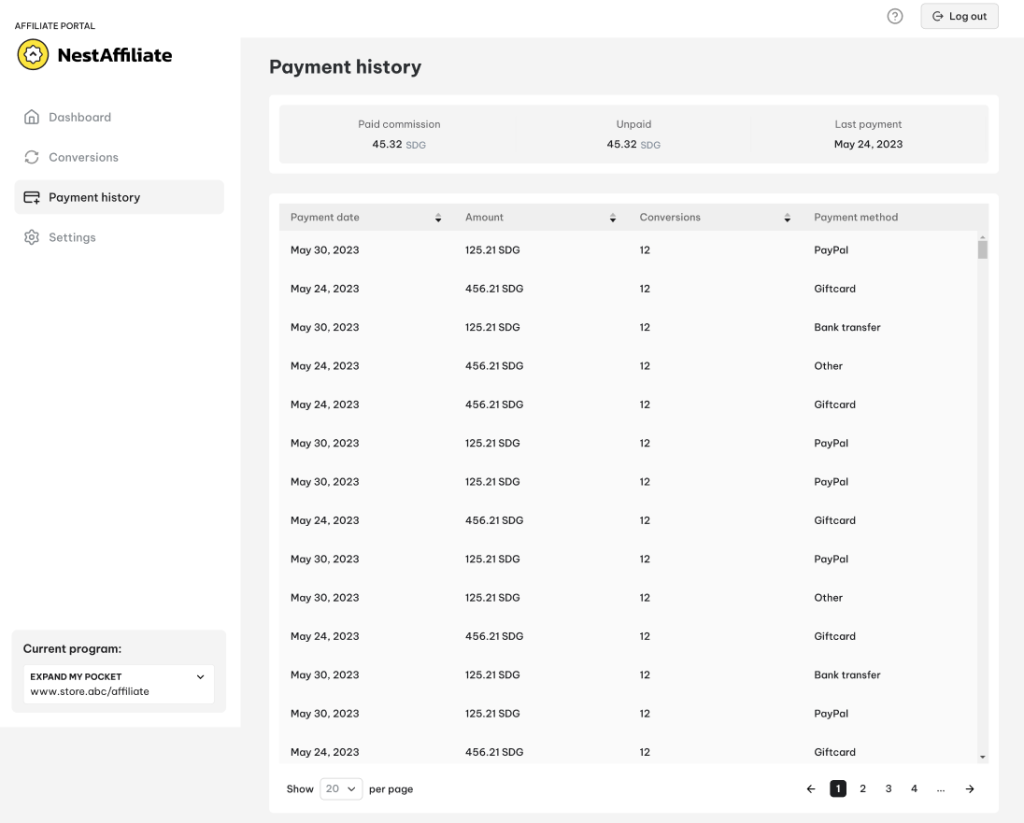
Change your password
To change your affiliate account password, you navigate to Settings > click on Reset Password button.
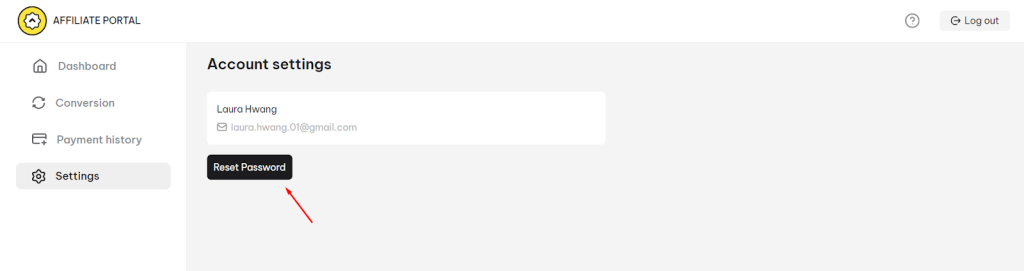
You will be redirected to the reset page. Now you enter your email address > hit on Confirm button.
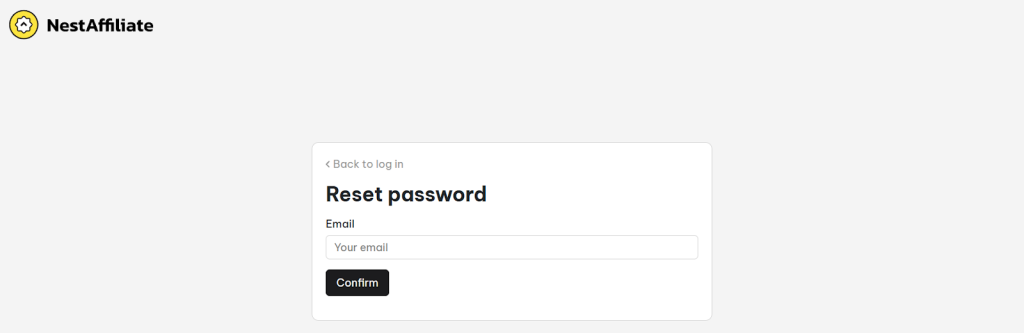
A reset password notification email will be sent to your mailbox. Follow the instructions to reset your password.
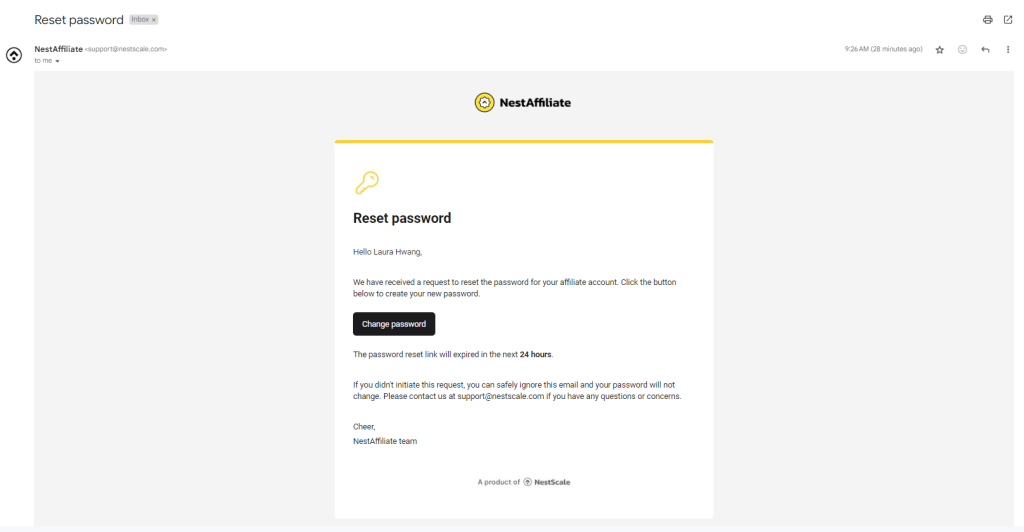
Need any help?
If you need any technical assistance with Affiliate Portal powered by NestAffiliate, don’t hesitate to get in touch with us via email at [email protected]. Our support team is happy to assist!
 NestAds
NestAds  NestDesk
NestDesk  NestScale Bundles & Discounts
NestScale Bundles & Discounts  NestScale Product Variants
NestScale Product Variants  NestSend
NestSend  NestWidget
NestWidget