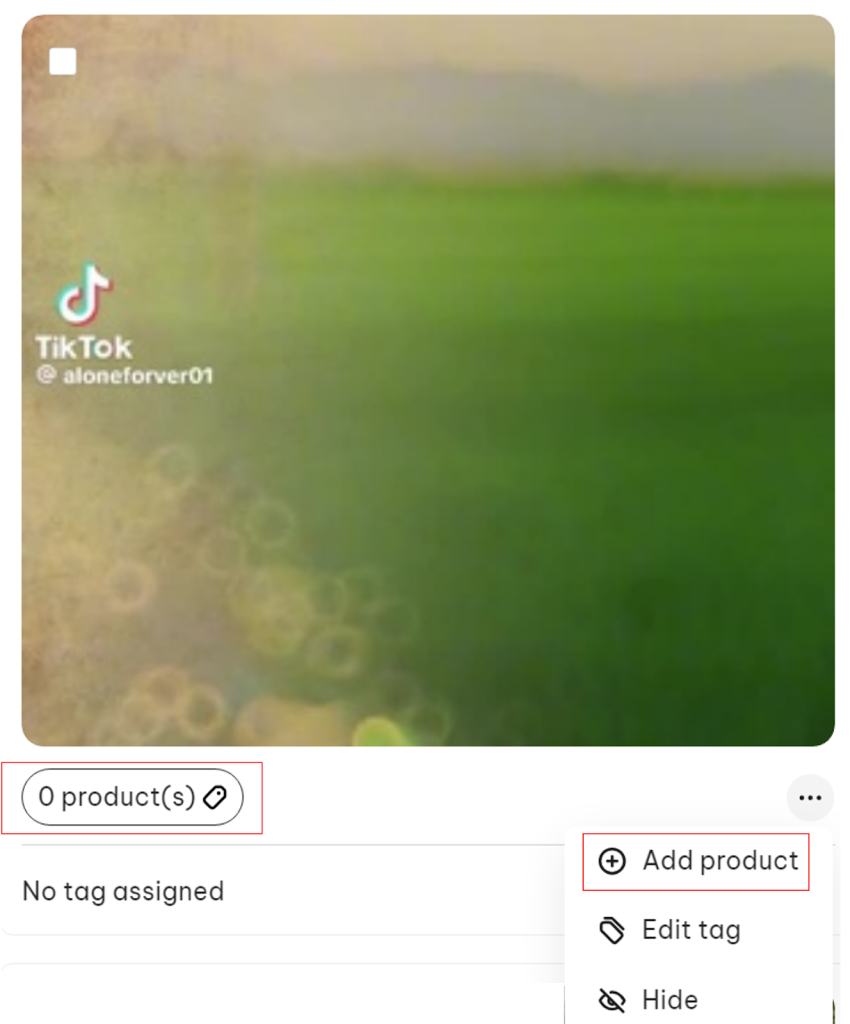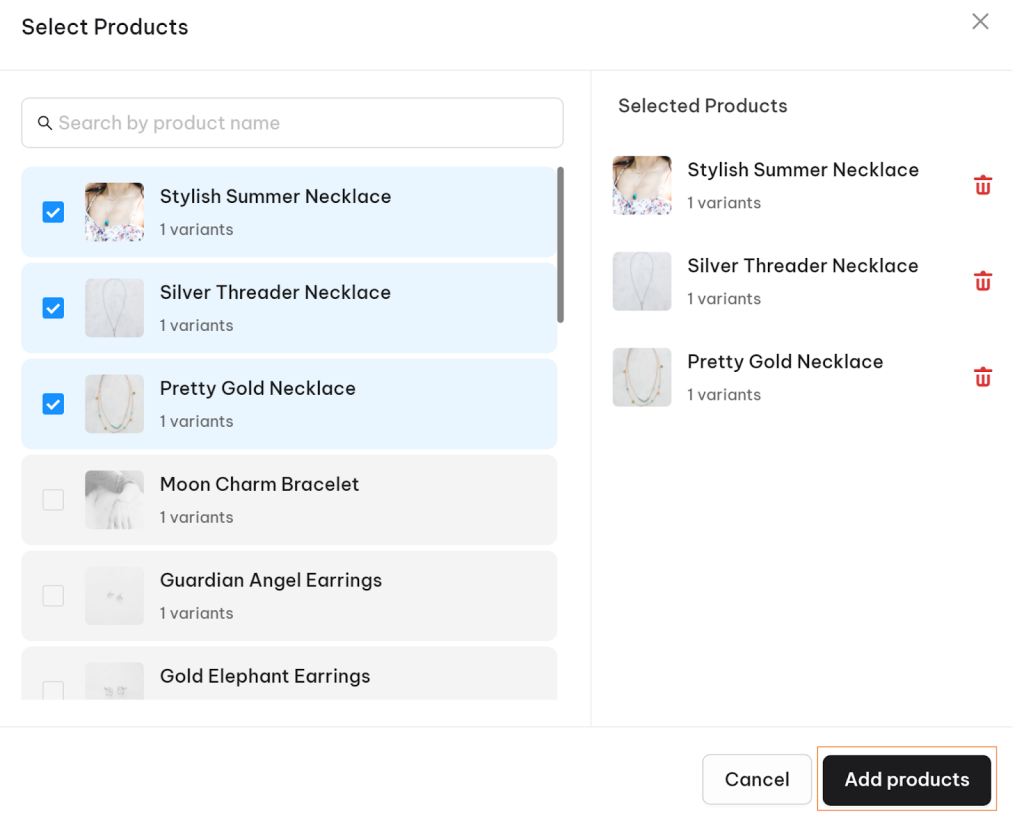In this post, you will learn how to manage tag products in the widget. Let’s get started now!
What is tagging product?
In NestWidget, you can tag products to media in your widget.
When people viewing your widget on store front, they can click on the product tag and get directed to product detail page. This feature makes your widget shoppable and convert visitors into shoppers.
How to tag/untag product
- Method 1
From the Dashboard, navigate to My Assets and select Media Post. Then, either click on the Product tags button or click on the three dots and select the Add product option.
Then search for the product by name, select it, and click the Add Products button.
*Note: You can tag up to 3 products per post.
To untag a specific product, follow the same process as tagging a product, but instead of ticking the product, untick it.
- Method 2
From the Dashboard, navigate to Products section > Click on View details button on the right of specific product. On the new page, all media posts that are tagged with this product will appear.
To untag this product from any media post, click on the Untag button located in the bottom right corner of each post.
To tag this product in more than posts, click on Tag more posts in My Assets and follow the same steps as in method 1.
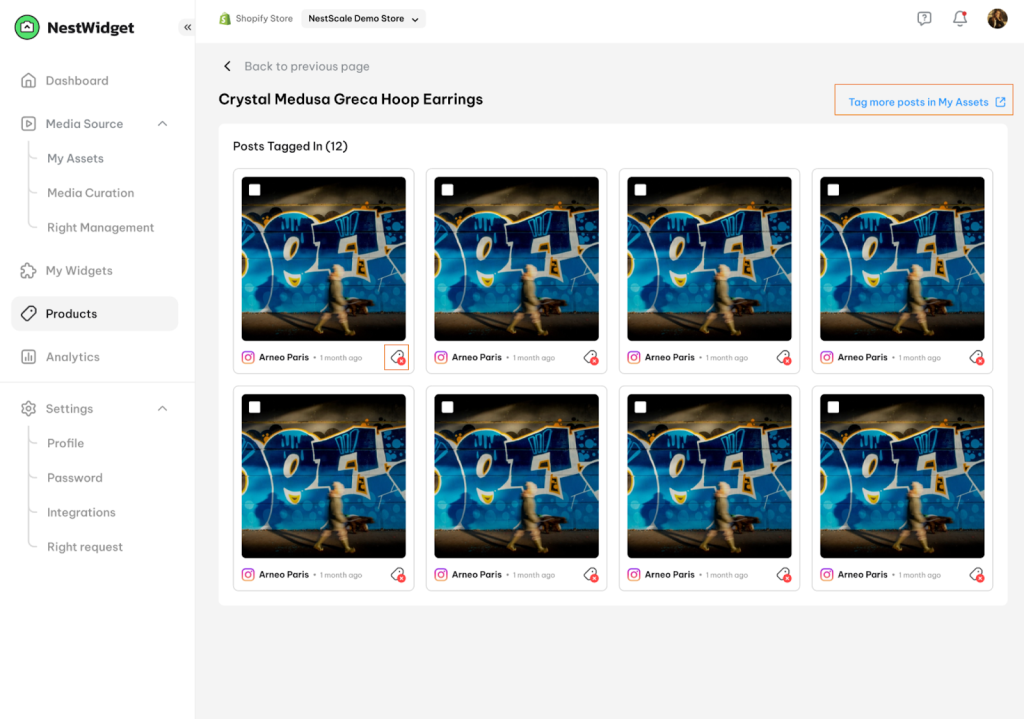
Need any help?
Please contact our support team via live chat or email at [email protected]. We are happy to help you as soon as possible!
 NestAds
NestAds  NestAffiliate
NestAffiliate  NestDesk
NestDesk  NestScale Bundles & Discounts
NestScale Bundles & Discounts  NestScale Product Variants
NestScale Product Variants  NestSend
NestSend