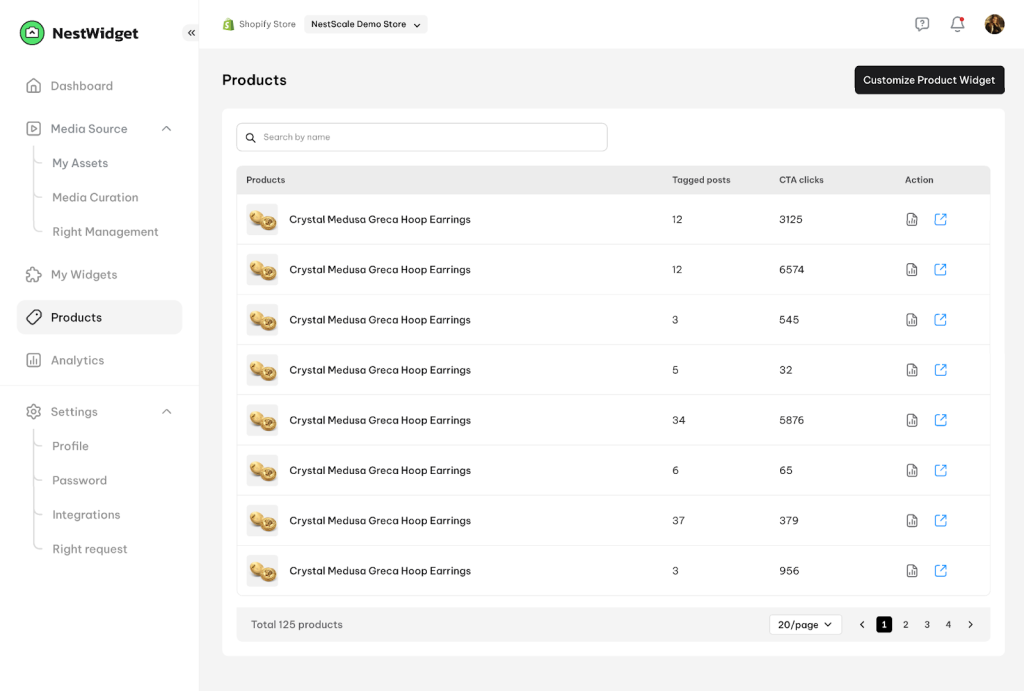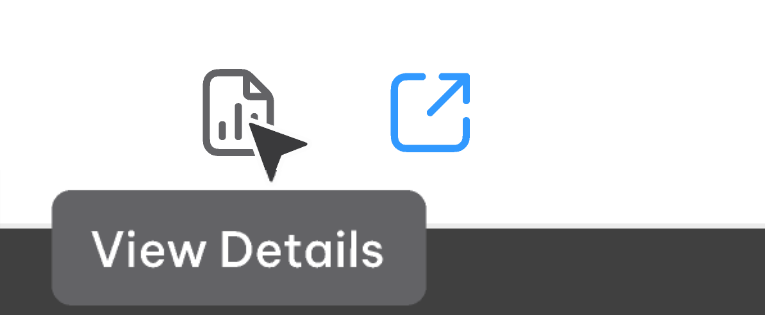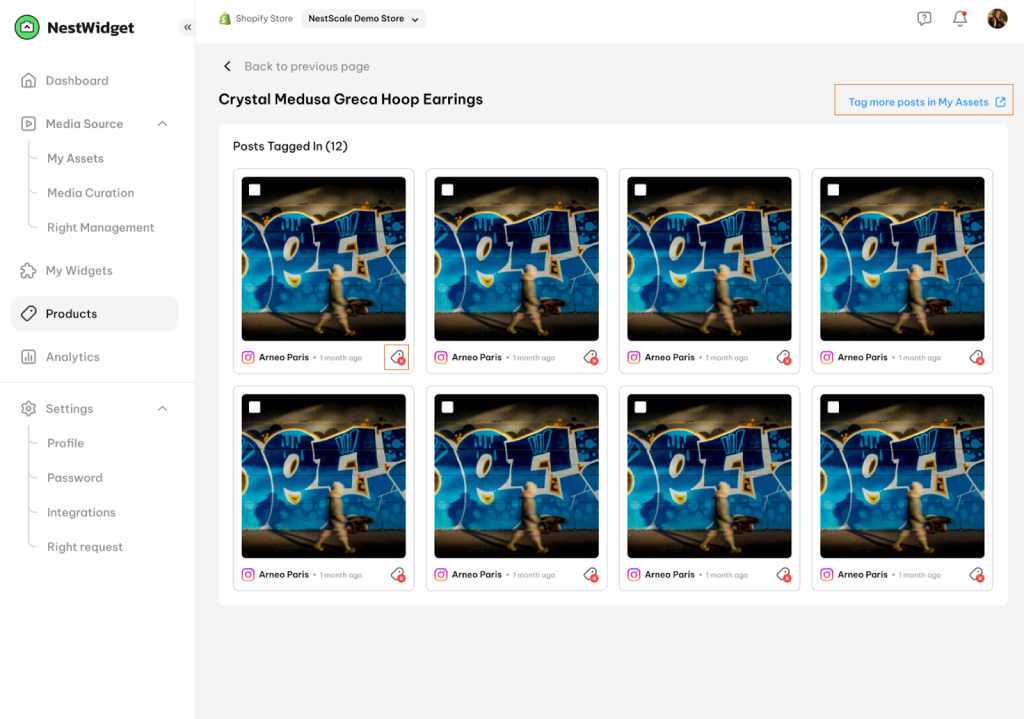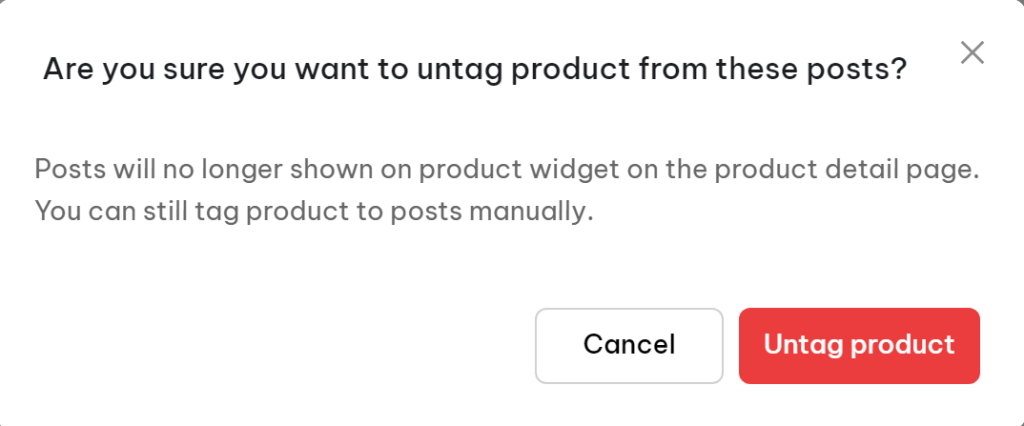In this post, we will explore the functionality of the Products section within NestWidget.
Let’s get started!
Products
This page is a centralized hub for tracking all added widgets’ products. Three key fields can be monitored included:
- Tagged posts: This indicates the number of times that this product has been added to posts..
- CTA clicks: Displays how many times customers have clicked on the Call-to-Action button associated with this product in posts.
- Action: Provides options to view details of all the posts tagged with this product or navigate directly to the Product page.
- View Details
- Navigate to Product page
Clicking on the View Details symbol opens up a Product details page, as shown below.
On this page, you can perform the following actions:
- Tag this product in more posts by clicking on the Tag more posts in My Assets text button.
- Remove this product from any posts by clicking on the untag symbol.
- To remove this product from multiple posts, select the posts by ticking the boxes on top of them, then click on the highlighted red text on the upper right corner. Confirm your action to untag these products.

4. Go to Product page: This button directs you to the product page that includes the widget containing posts with this product.
Need any help?
Please contact our support team via live chat or email at [email protected]. We are happy to help you as soon as possible!
 NestAds
NestAds  NestAffiliate
NestAffiliate  NestDesk
NestDesk  NestScale Bundles & Discounts
NestScale Bundles & Discounts  NestScale Product Variants
NestScale Product Variants  NestSend
NestSend