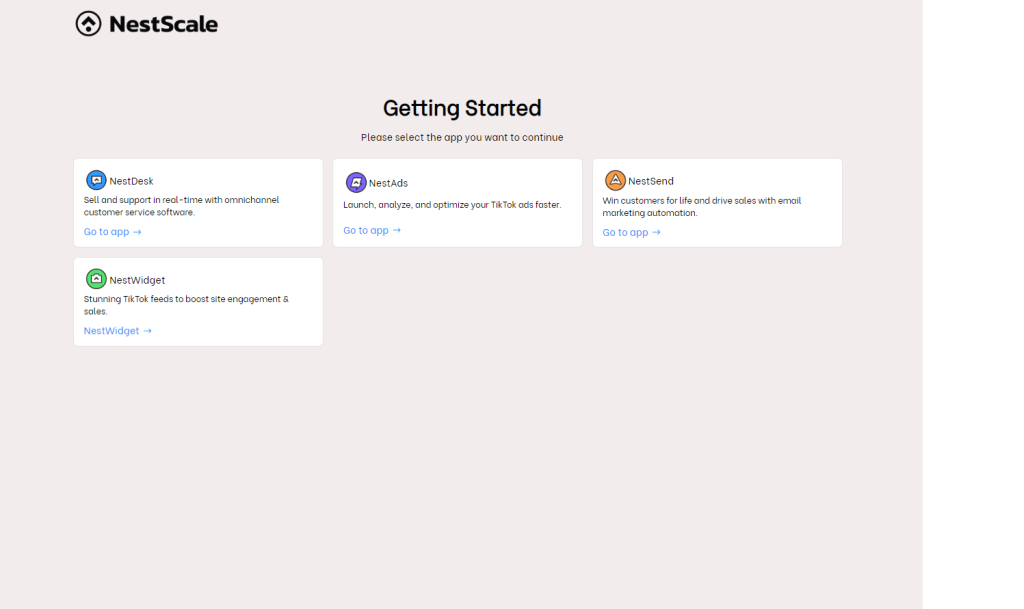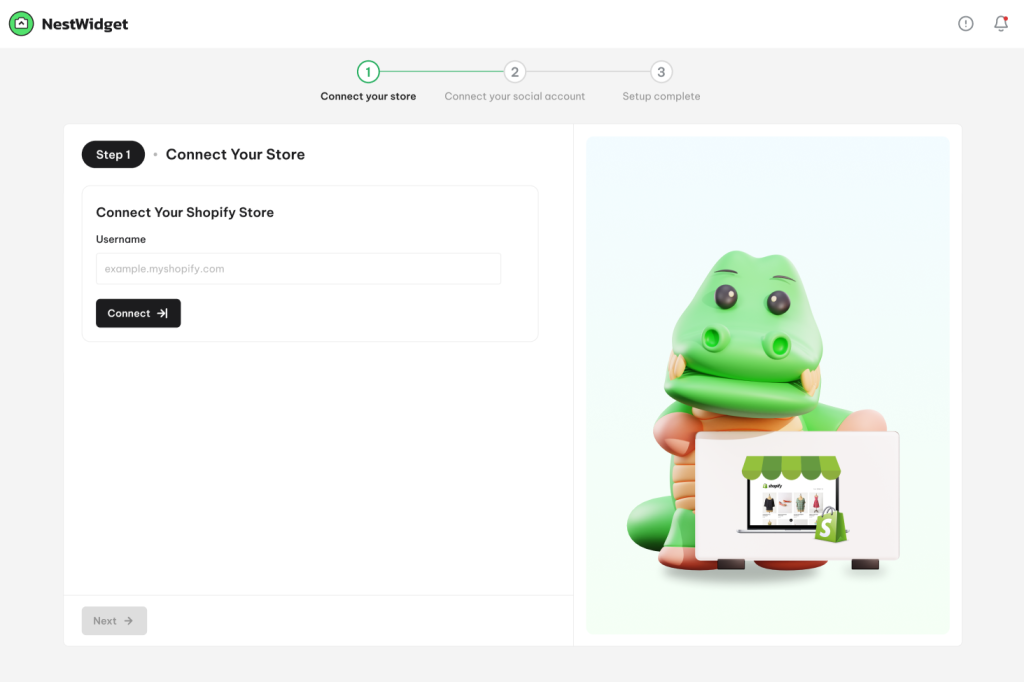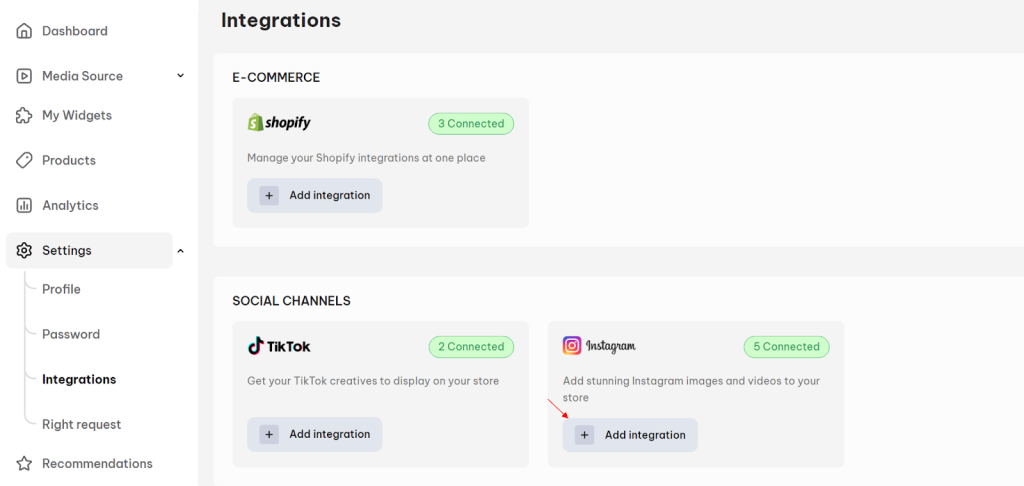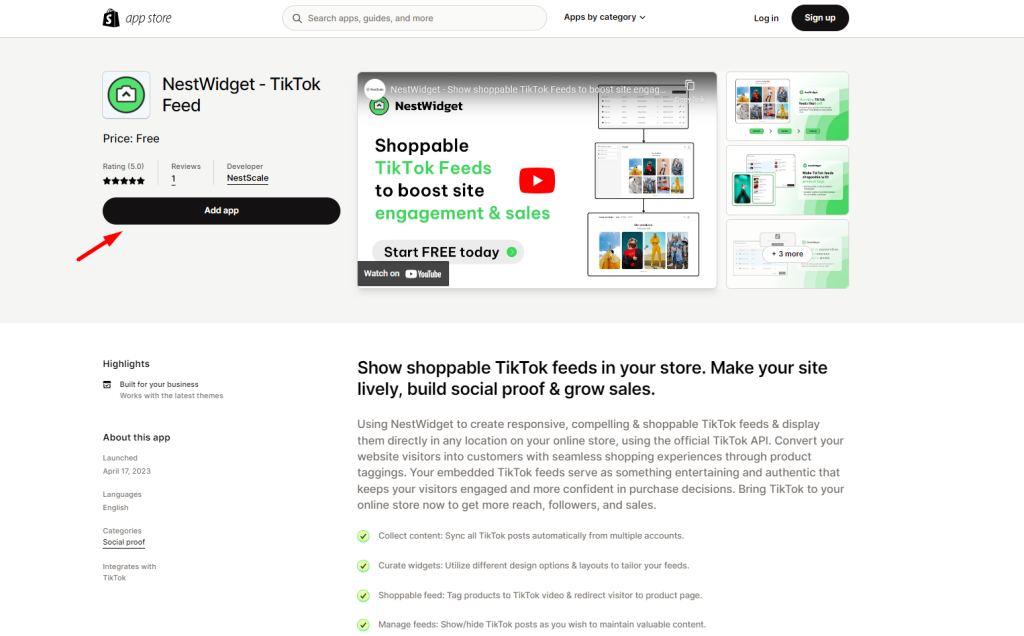In this post, you will learn how to connect Shopify store with NestWidget app. Let’s dive in!
How to connect Shopify store with NestWidget from scratch
- Install NestWidget app on your Shopify store > Register your NestScale account
Next, you will be redirected to App selection page. Now you click on NestWidget app to continue.
2. In the 1st step of the onboarding process, you enter your Shopify store URL to connect with NestWidget app.
*Note: Enter the right domain format: xxx.myshopify.com (xxx is your store name)
- Finish the remaining steps in the onboarding process
How to connect multiple Shopify stores with NestWidget
If you have multiple Shopify stores, you can connect and manage them under a NestWidget account.
Follow these steps below to connect more Shopify stores with your current NestWidget account.
- Log in NestWidget account here
- Go to Settings > Integrations
- Click on Add integration button in the Shopify section
- Hit on Add Integration button > Enter your Shopify store link > click Connect button.
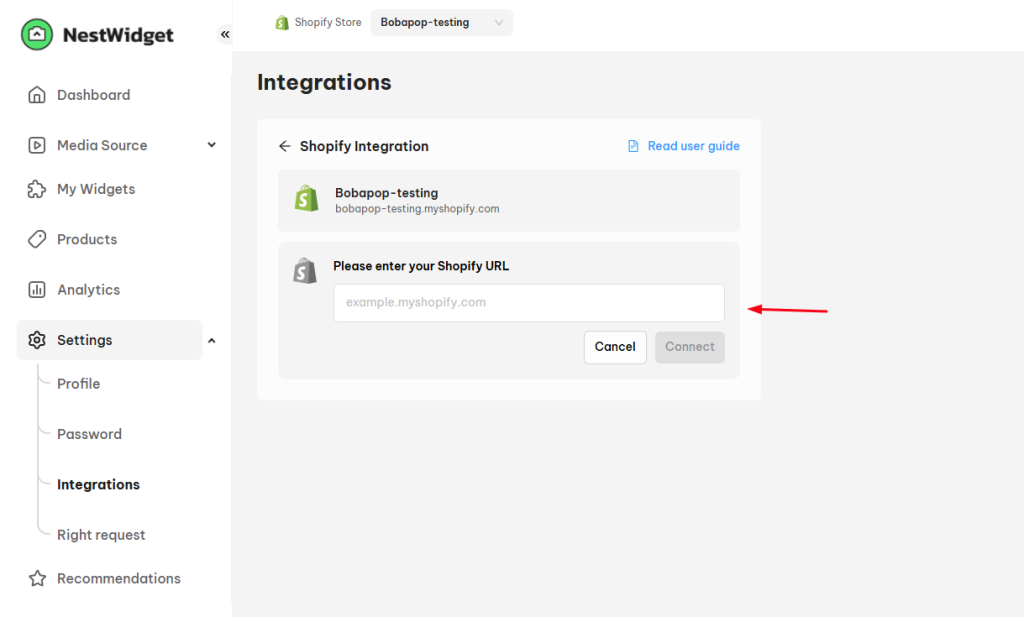
*Note: Enter the right domain format: xxx.myshopify.com (xxx is your store name)
- The app will direct you to the Shopify app listing, click on Add app button > Give app access and authorization
It’s done! Your Shopify store is connected to your current NestWidget account successfully.
You can connect and switch between multiple Shopify stores in a NestWidget account. Also, the app will update your data accordingly.
Need any help?
Please contact our support team via live chat or email at [email protected]
We are happy to help you as soon as possible!
Need any help?
Please contact our support team via live chat or email at [email protected]
We are happy to help you as soon as possible!
 NestAds
NestAds  NestAffiliate
NestAffiliate  NestDesk
NestDesk  NestScale Bundles & Discounts
NestScale Bundles & Discounts  NestScale Product Variants
NestScale Product Variants  NestSend
NestSend