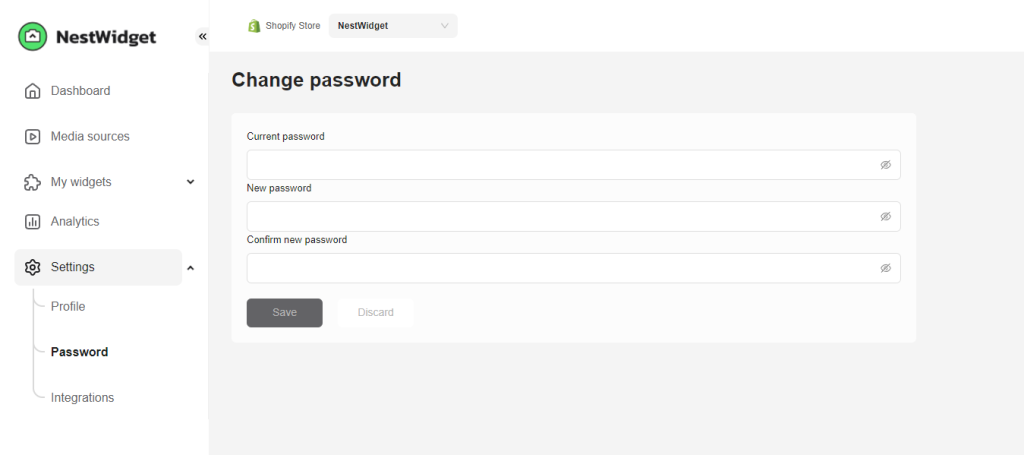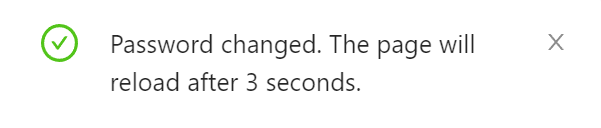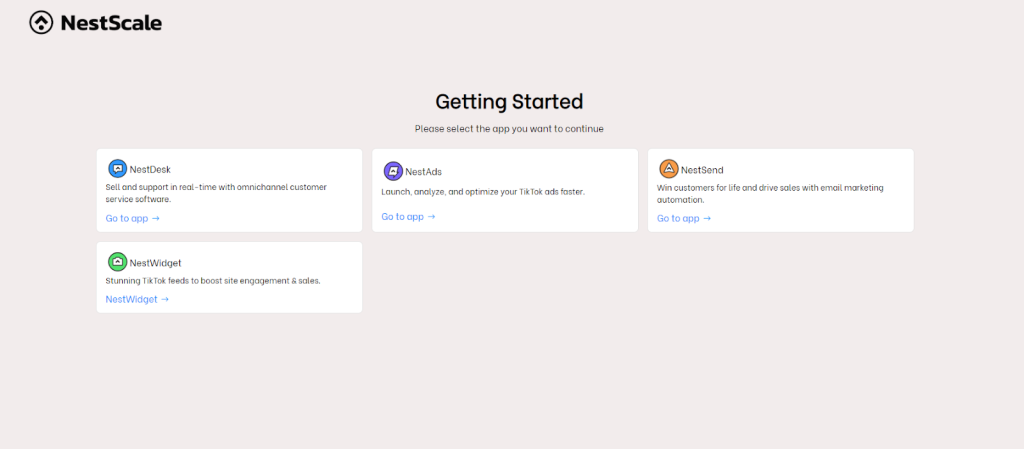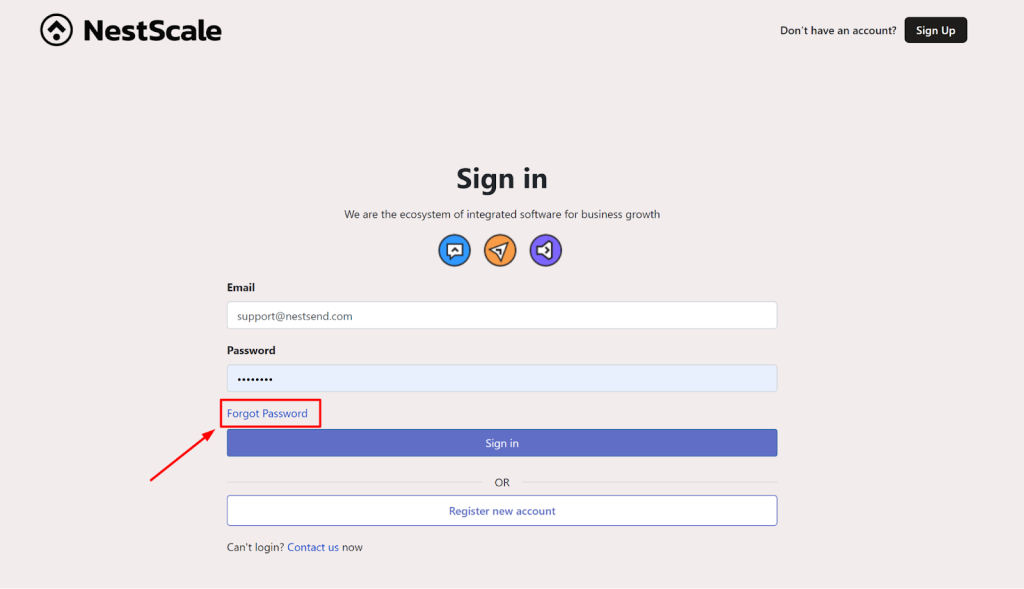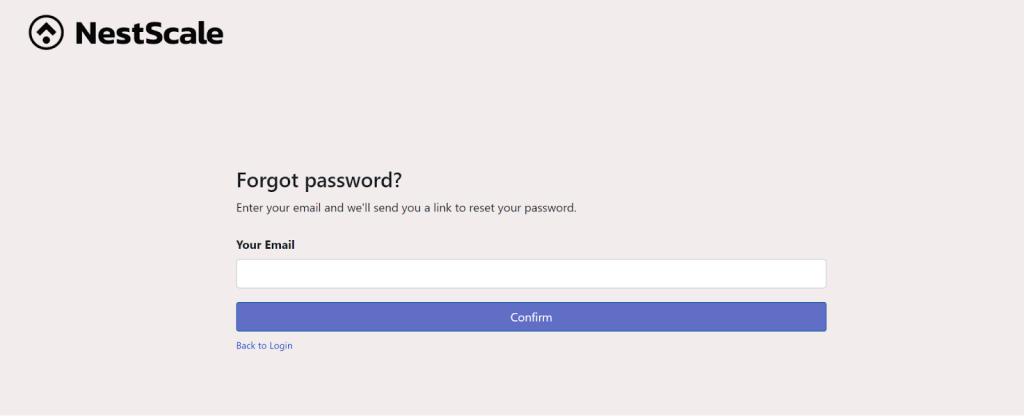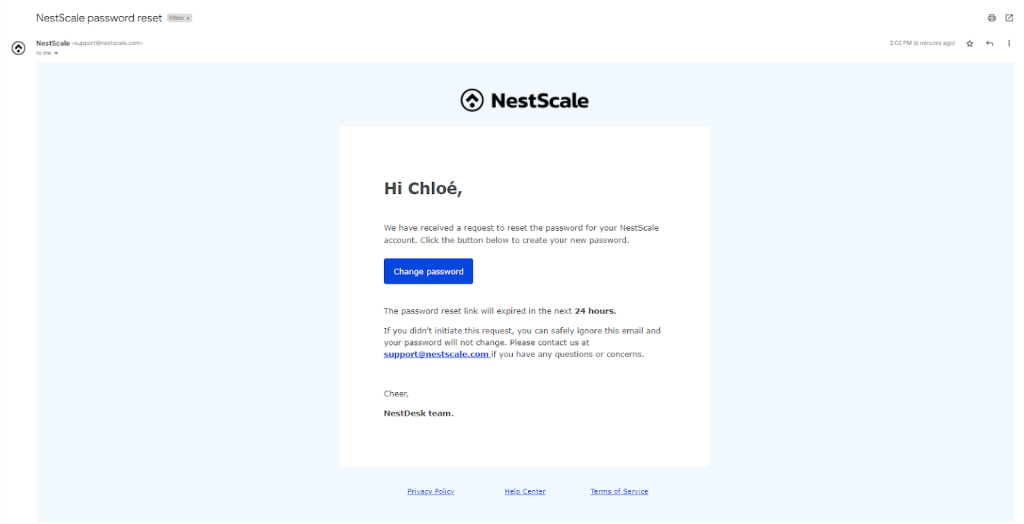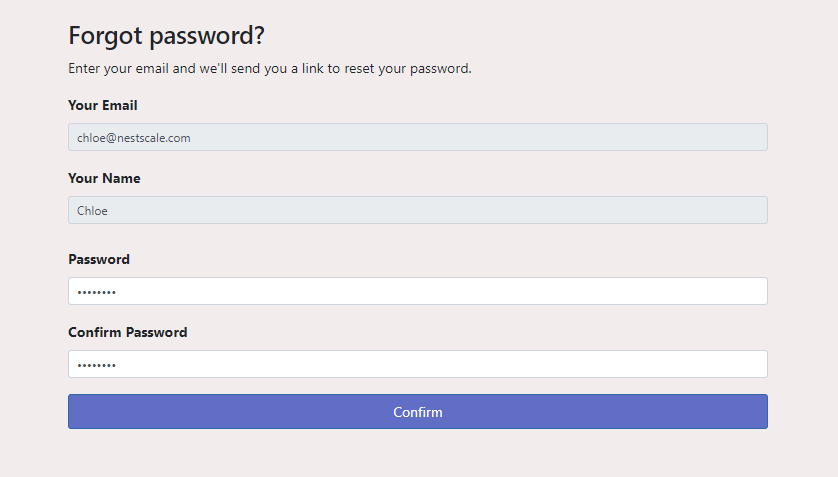In this post, you will learn how to change NestWidget password. Let’s dive in!
How to change NestWidget password
- Login your NestWidget account here
- Go to Settings > Password
- Write down your current password, new password and confirm it once again.
- After clicking Save button, a message will pop up to notify you that you have changed your password successfully.
- You will be redirect to the Sign in page to log in again.
How to reset forgotten password
- Access to login page. Choose the app you want to continue
- Select Forgot password
- Enter the email address associated with your NestWidget account > Hit Confirm button
After that, an email will be sent with credentials to your mailbox.
- Check the resetting email in your mailbox
A password reset email will be delivered to your mailbox, looking something like this.
- Simply click on the Change password button in the email and you will be redirected to a new tab to reset your password.
Note that, if you do not see a password reset email in your inbox, check your spam and promotional tabs as well. In some cases, these emails may land there instead.
Need more help?
Please contact our support team via live chat or email at [email protected]
We are happy to help you as soon as possible!
 NestAds
NestAds  NestAffiliate
NestAffiliate  NestDesk
NestDesk  NestScale Bundles & Discounts
NestScale Bundles & Discounts  NestScale Product Variants
NestScale Product Variants  NestSend
NestSend