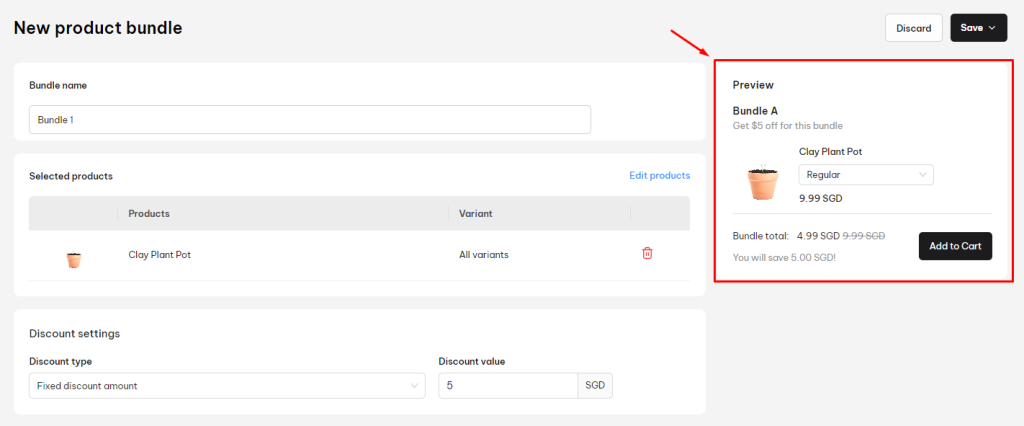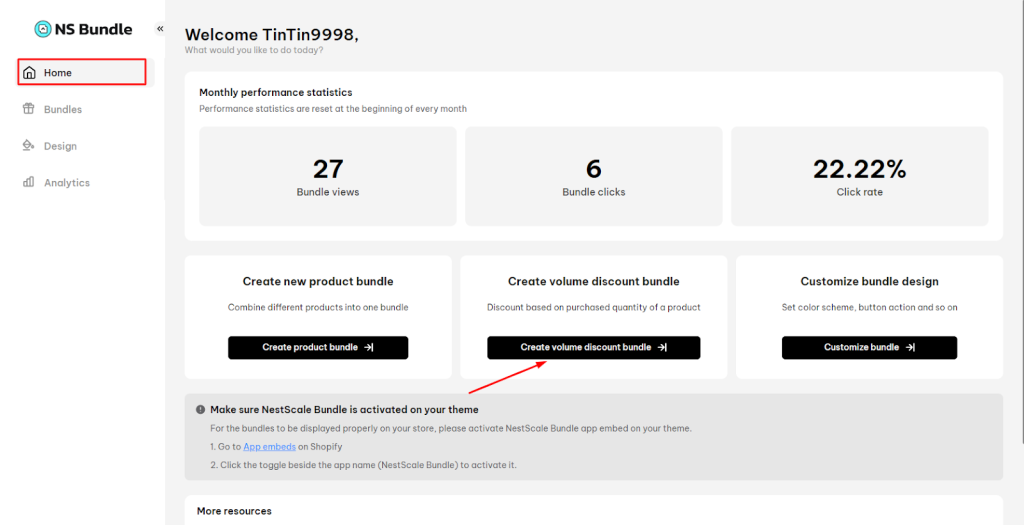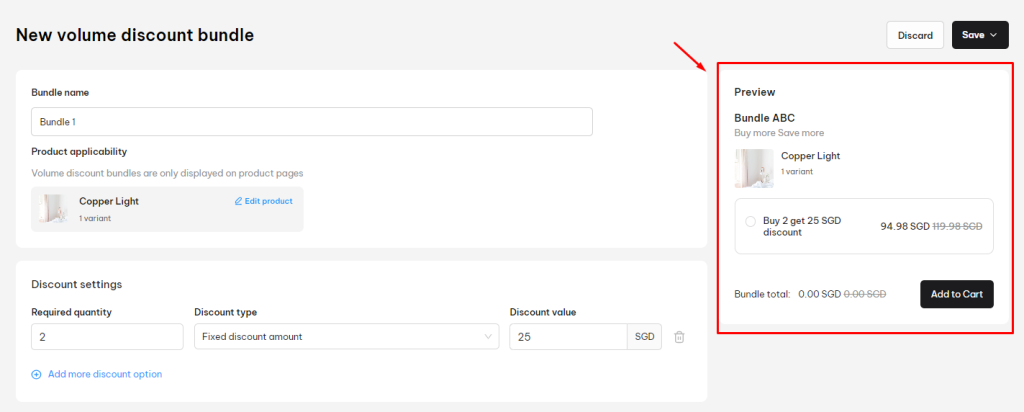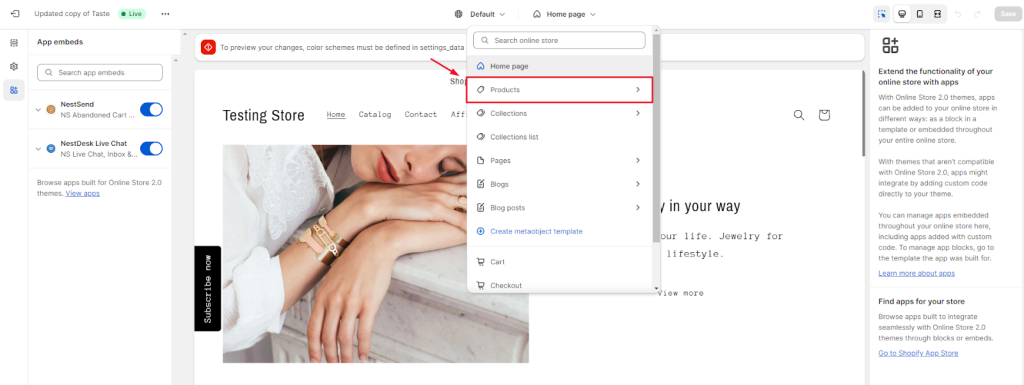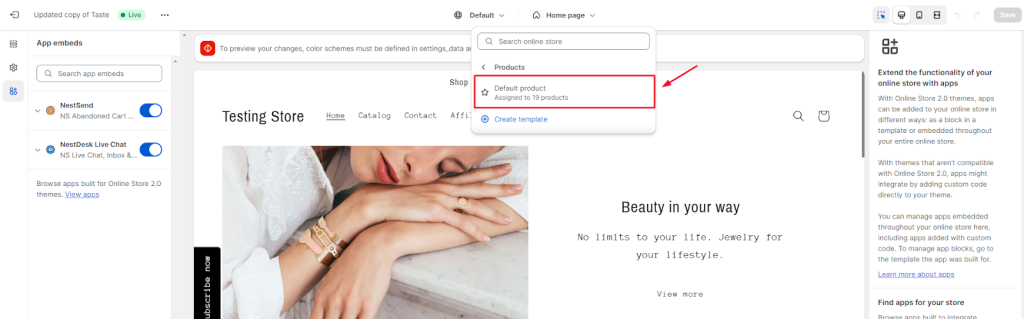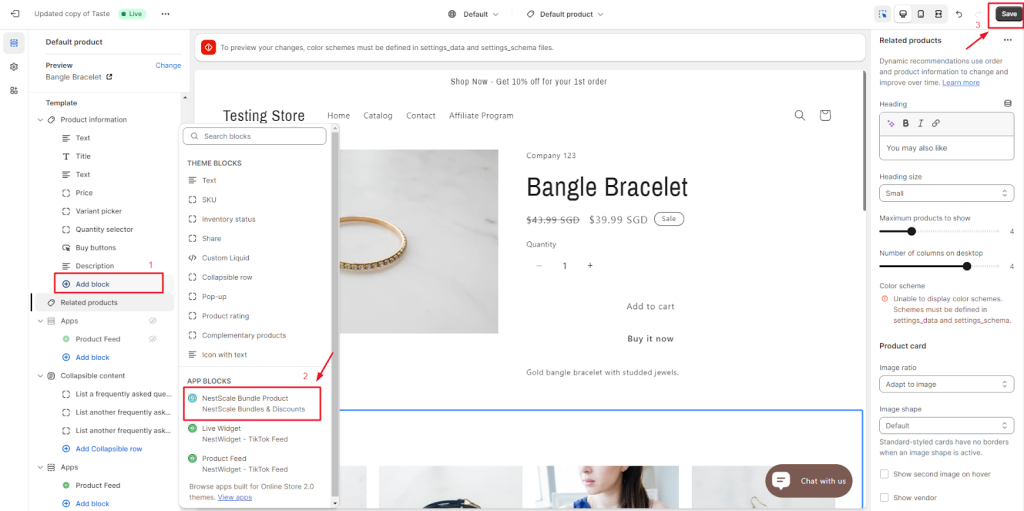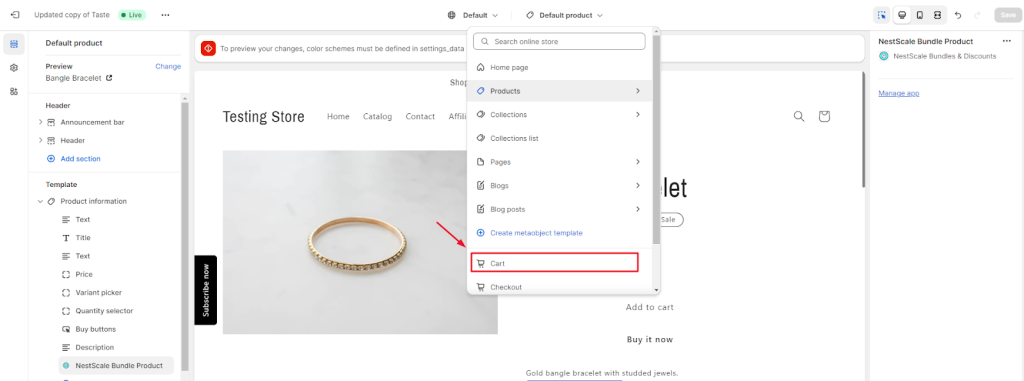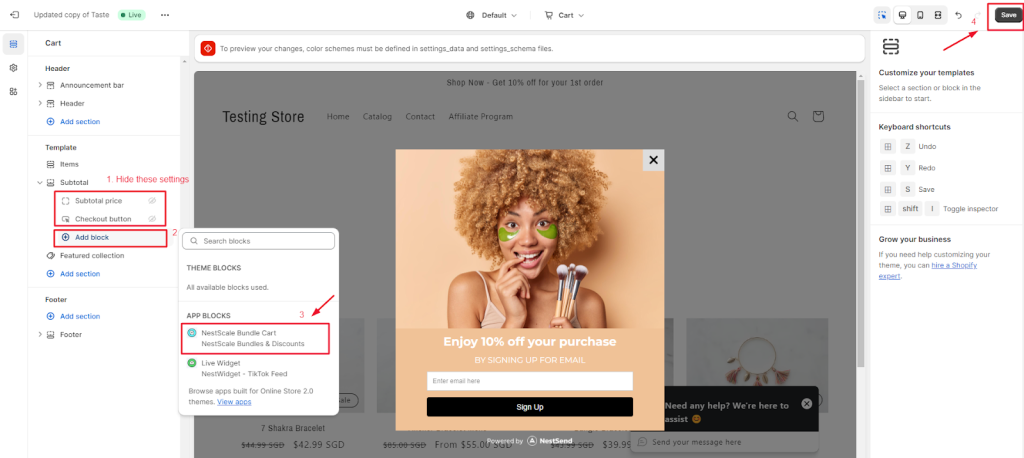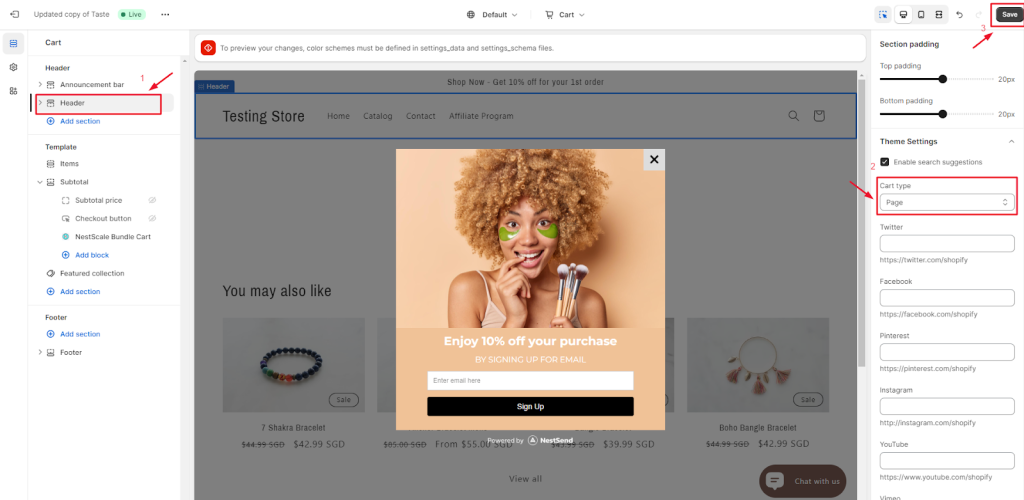In this post, you will learn how to create bundle with Fixed Discount Amount in NestScale Bundles & Discounts app. Let’s get started now!
Overview
Fixed Discount Amount is a discount type that you can use to set a certain amount off for the bundle price.
In NestScale Bundles & Discounts app, you can set Fixed Discount Amount for both 2 bundle types:
- Product Bundle
- Volume Discount Bundle
Create product bundle with Fixed Discount Amount
Product bundle is a package of different products. If you set Fixed Discount Amount in the product bundle, it will get X value off on total bundle value.
Check out how to create a product bundle with Fixed Discount Amount below.
- In Homepage, click on Create product bundle button
- At Product Bundle page, you set up some basic settings
- Enter bundle name
- Select product
- Adjust bundle display name, description, priority and schedule active dates
Under Discount Type section
- Select Fixed Discount Amount in the drop down menu
- Enter discount value
For example, you create a bundle of product A + product B + product C and set the fixed discount amount:
- Fixed discount amount: Get 5 SGD off on the total bundle price
You can preview how your product bundle with Fixed Discount Amount displays on the right side.
- Click on Save button.
You can select Save as draft or Save & Activate.
Create volume discount bundle with Fixed Discount Amount
Volume discount bundle includes a certain quantity of a single product. If you set Fixed Discount Amount in volume discount bundle, it will get X value off on total bundle value.
Check out how to create volume discount bundle with Fixed Discount Amount below.
- In Home section, click on Create volume discount bundle button
- At Volume Discount Bundle page, you set up some basic settings
- Enter bundle name
- Select product
- Adjust bundle display name, description, priority and schedule active dates
Under Discount Settings section
- Enter value in Required Quantity
- Select Fixed Discount Amount in the drop down menu
- Enter Discount value
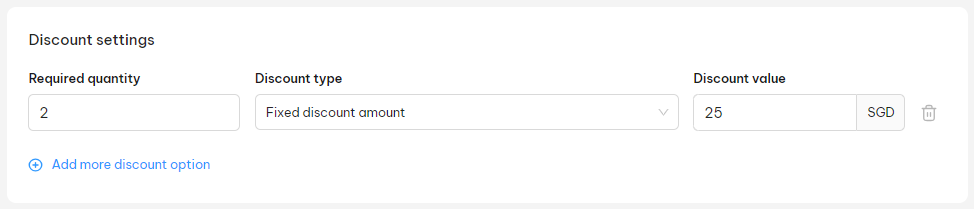
For example, you create a bundle of 2 Copper Light with 25 SGD off.
You can preview how your volume discount bundle with Fixed Discount Amount displays on the right side.
Click on Save button.
You can select Save as draft or Save & Activate.
How to display the bundle on product page
To make sure all active bundles display well on the product page, please check out some simple steps below.
- In your Shopify theme editor, switch to Product > select Default product section
- On the left sidebar, click on Add block > select NestScale Bundle Product > click on Save button
- In your Shopify theme editor, switch to Cart
- In Template section, you click to hide Subtotal price and Checkout button. Then click on Add block > Select NestScale Bundle Cart > click Save button
- Navigate to Header > select Page in Cart Type settings > Click Save button
That’s done! Your bundle has been embedded on the relevant product page.
Need any help?
If you need any assistance with NestScale Bundles, feel free to contact us via live chat in-app or email [email protected]. Our support team is happy to help.
 NestAds
NestAds  NestAffiliate
NestAffiliate  NestDesk
NestDesk  NestScale Product Variants
NestScale Product Variants  NestSend
NestSend  NestWidget
NestWidget