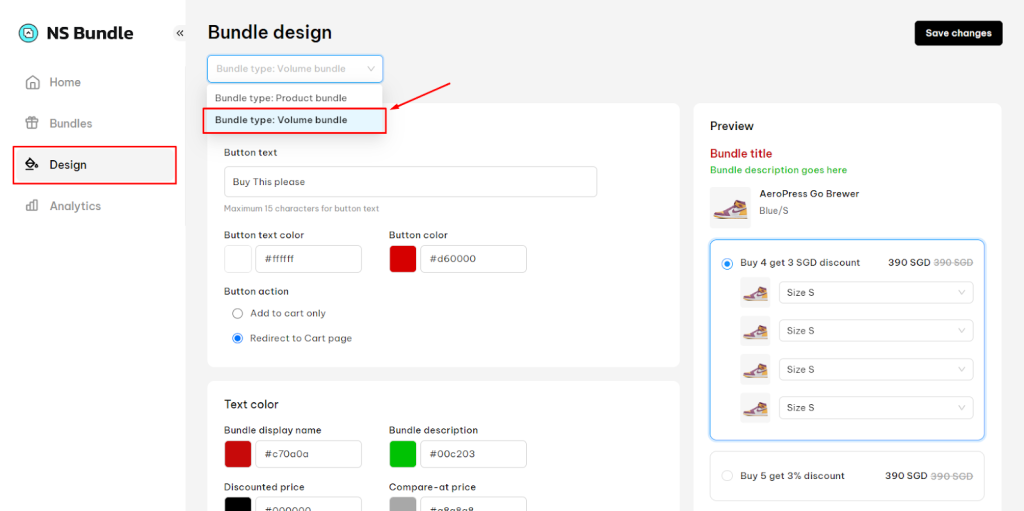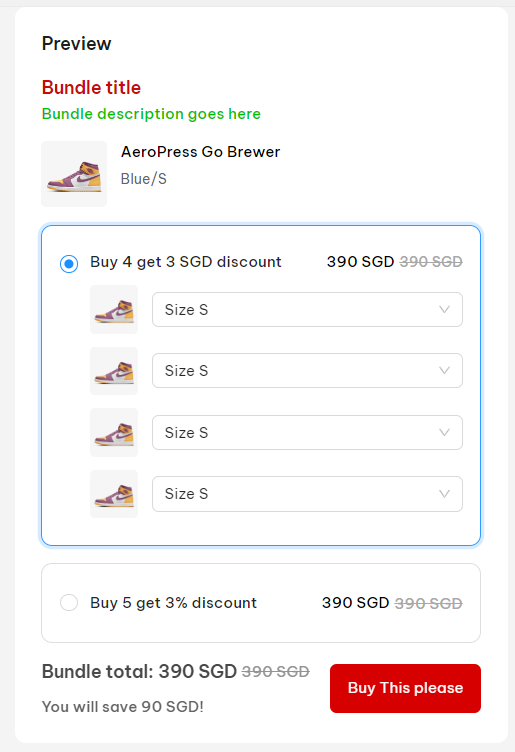In this post, you will learn how to customize volume discount bundle in NestScale Bundles & Discounts app. Let’s get started now!
How to customize volume discount bundle
Step 1: Go to Design > select Volume bundle as Bundle type in the drop down menu
Step 2: Complete Add to Cart button settings
Here you can change the following settings
- Button text
- Button text color
- Buton color
- Button action: There one from 2 available actions – Add to cart only or Redirect to cart page
Step 3: Complete Text Color settings
Here you can change the text color the following settings
- Bundle display name
- Discounted price
- Product name
- Bundle description
- Compare-at price
Step 4: Complete Confirmation message
Edit the text of notification. This notification will show up after the bundle is added to cart successfully.
Step 5: Enter Maximum number of bundles on a product page
Note: Maximum number is 3
Step 6: Click Save Changes or Undo Change after check the Preview tab on the right side
Need any help?
If you need any assistance with NestScale Bundles & Discounts, feel free to contact us via live chat in-app or email [email protected]. Our support team is happy to help
 NestAds
NestAds  NestAffiliate
NestAffiliate  NestDesk
NestDesk  NestScale Product Variants
NestScale Product Variants  NestSend
NestSend  NestWidget
NestWidget