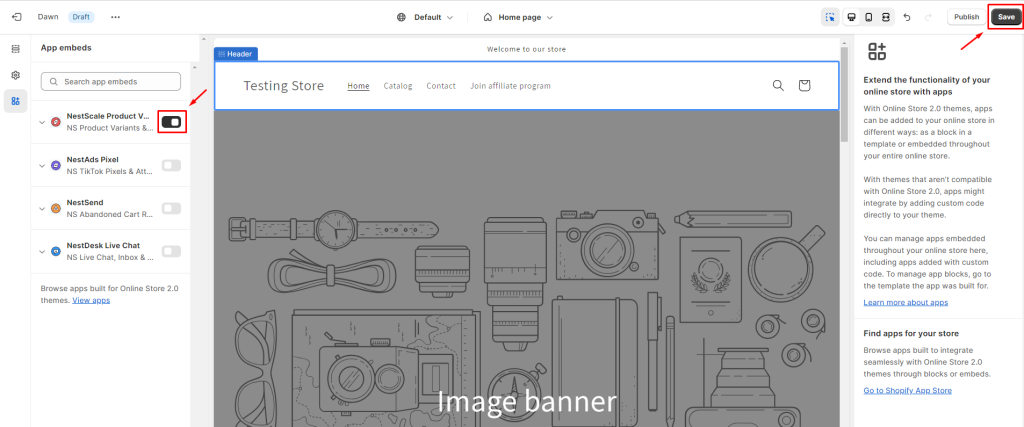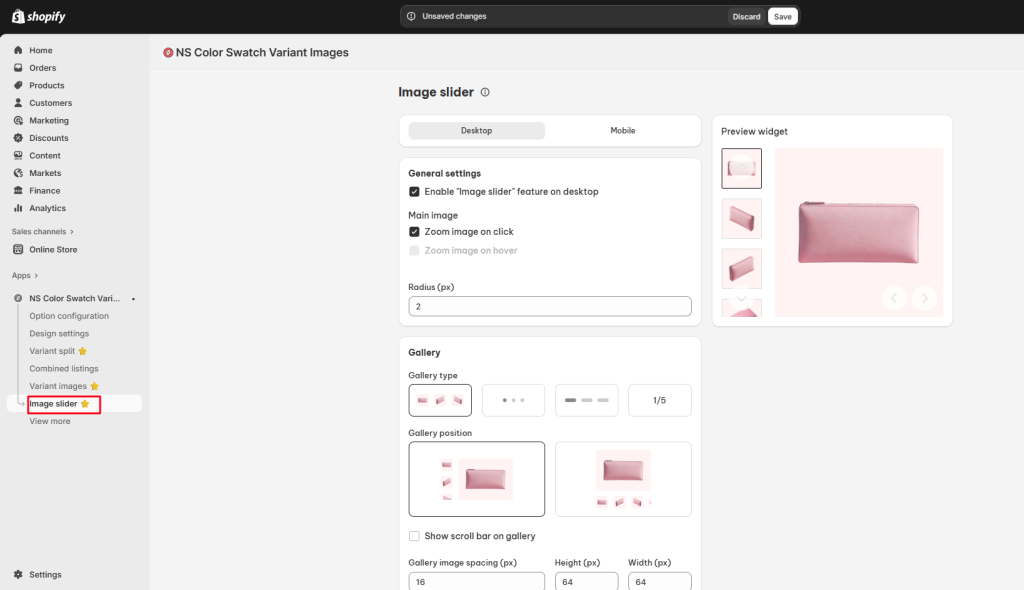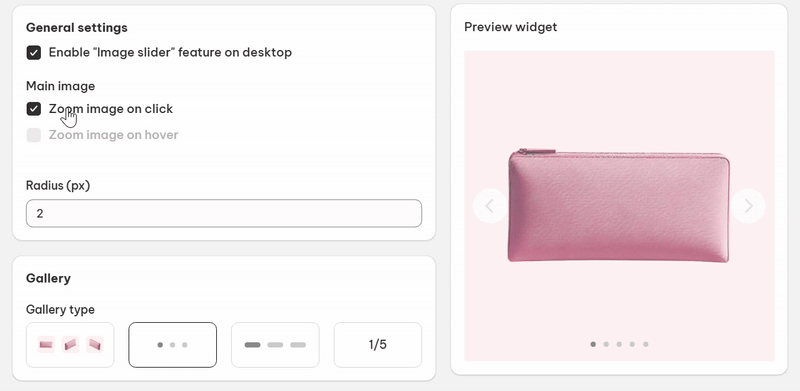The Image Slider feature allows your customers to view all variant images in a smooth, scrollable slider directly on the product page. It enhances the visual shopping experience by helping shoppers easily browse different product angles or colors.
In this post, you will learn how to set up Image Slider feature in NS Color Swatch Variant Images app. Let’s get started.
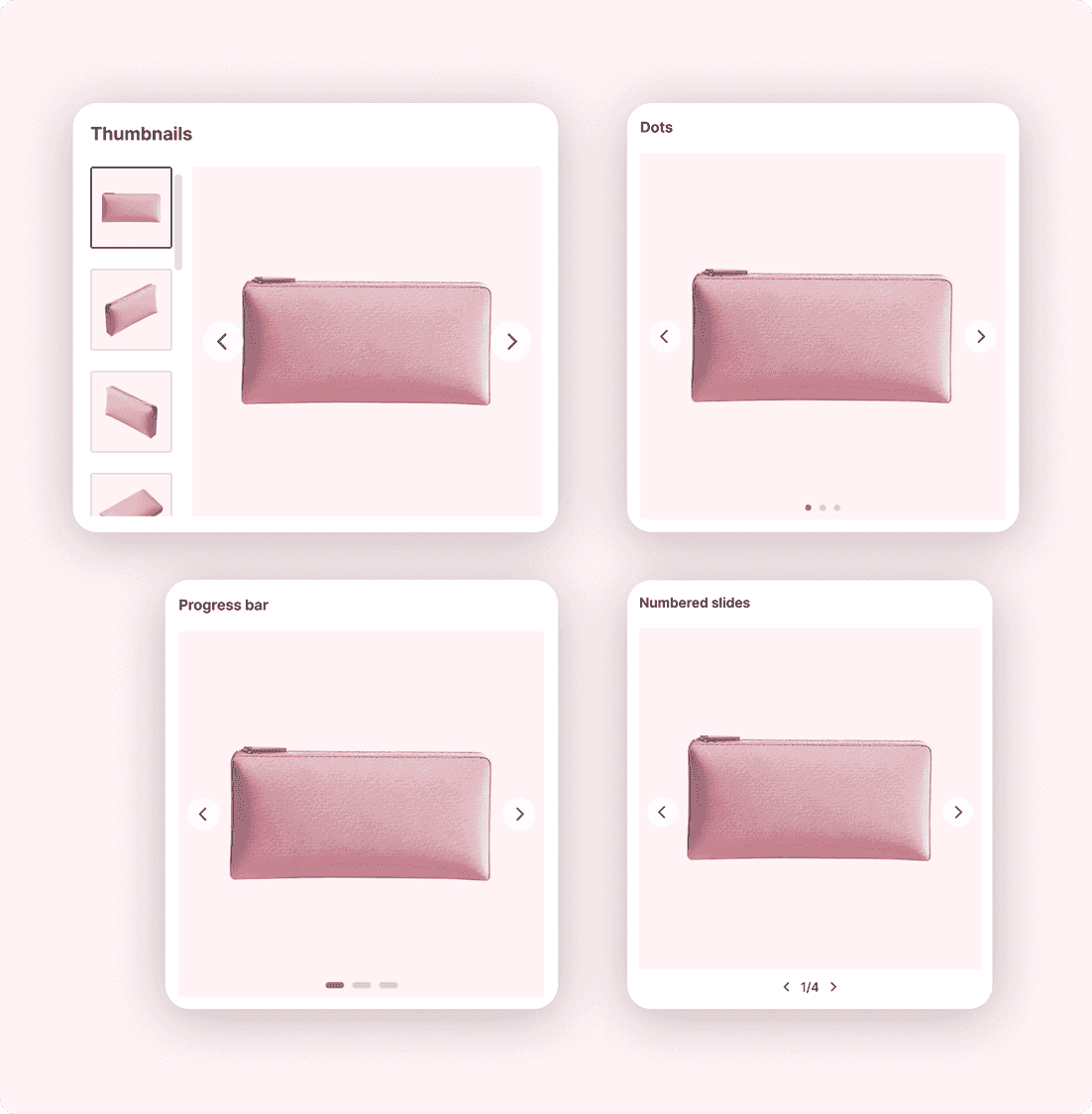
How to set up Image Slider
Note: The Image Slider feature is available in Growth add-ons or Pro plan.
Step 1: Activate NestScale app embeds on store theme
- From your Shopify admin, go to Online stores > click Customize button
- Enable NS Color Swatch Variant Images app embeds
- Click Save button
Step 2: Configure Image Slider
Go to the Image Slider section. There, you can select which slider style you prefer and apply it to mobile/desktop.
Desktop Settings
General Settings
- ✅ Enable Image Slider on desktop
- Main Image Options:
- Zoom on click
- Zoom on hover
- Radius: Adjust corner rounding
Gallery
- Choose one of four available styles that best fits your product layout:
- Thumbnails (vertical or horizontal)
- Dots
- Progress bar
- Numbered slides
Navigation Arrows
- Enable arrows and customize:
- Arrow color
- Arrow size
- Display position
- Main image arrow position
Mobile Settings
General Settings
- ✅ Enable Image Slider on mobile
Gallery
- Choose one of four available styles
Navigation Arrows
- Enable arrows and customize:
- Arrow color
- Arrow size
- Display position
- Main image arrow position
Click Done to save your setup.
Need any help?
If you have any questions or need help, feel free to contact us via live chat inside app or send an email to [email protected].
 NestAds
NestAds  NestAffiliate
NestAffiliate  NestDesk
NestDesk  NestScale Bundles & Discounts
NestScale Bundles & Discounts  NestSend
NestSend  NestWidget
NestWidget