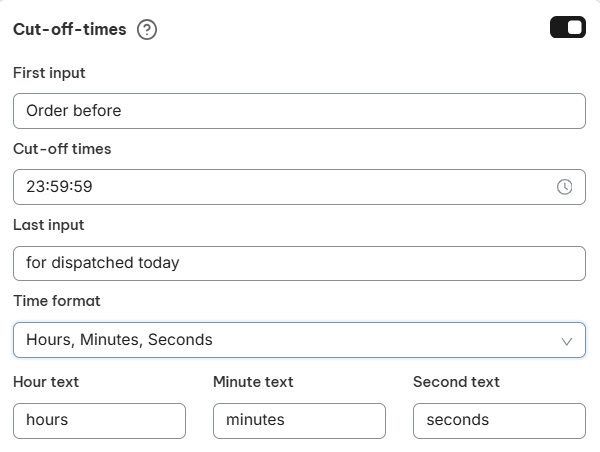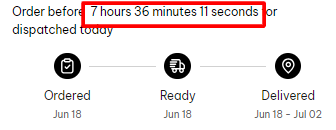The Cut-off Time feature in NS Estimated Delivery Date lets you set a daily deadline for same-day order processing.
- Orders placed before the cut-off time will be prepared the same day.
- Orders placed after will be processed the next day.
This helps deliver accurate delivery estimates, set clear customer expectations, and even boost conversions by creating urgency.
In this post, you will learn how to set up cut off time in NS Estimated Delivery Date app.
How to set up your Cut-off-times
- Enable the Feature
Toggle ON the Cut-off Time setting. - Fill in the Details
- Text before cut-off time (First Input)
- Cut-off time: Set the exact time for same-day processing.
- Text after cut-off time (Last Input)
- Time format: Choose how the countdown is displayed.
Example
Let’s say your cut-off time is 11:59 PM, and a customer visits your site at 4:23 PM.
The countdown will show:
7 hours 36 minutes 11 seconds left to order today! (You can customize this format.)
Preview the Countdown
Use the preview widget to see exactly how the cut-off time appears to your customers.
3. Save Your Settings
Click Save to store all your settings.
Note: The countdown timer will restart automatically when the cut-off time passes.
Want to know more about adding Holidays: Holiday Settings
Need any help?
If you need any assistance with NS Estimated Delivery Date, feel free to contact us via live chat in-app or email [email protected]. Our support team is happy to help!
 NestAds
NestAds  NestAffiliate
NestAffiliate  NestDesk
NestDesk  NestScale Bundles & Discounts
NestScale Bundles & Discounts  NestScale Product Variants
NestScale Product Variants  NestSend
NestSend  NestWidget
NestWidget