The Delivery Country feature allows you to set specific estimated delivery dates for each destination country.
With NS Estimated Delivery Date, the app automatically detects the visitor’s IP address and displays the estimated delivery date based on their location.
This ensures customers see accurate delivery timelines tailored to their country – enhancing the shopping experience for both local and international buyers.
In this guide, you’ll learn how to set up country-specific delivery estimates in just a few simple steps. Let’s get started!
How to Set Up Country Delivery Dates
- Log into the app settings > navigate to Delivery Country section:
- Click on (+) Add country
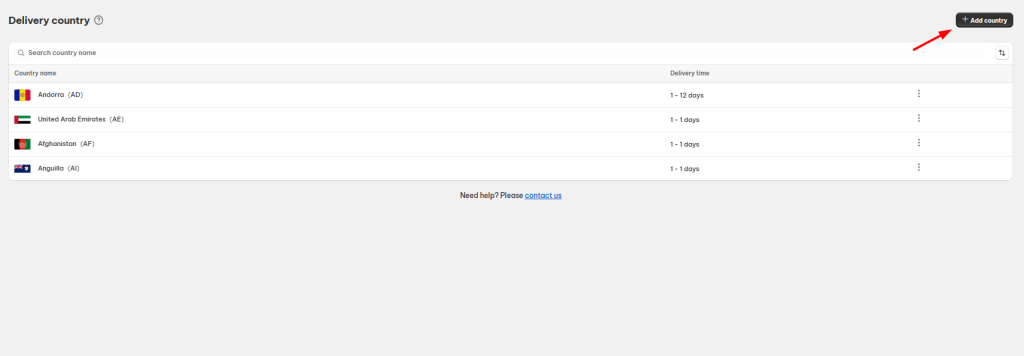
3. In the Add Country pop-up, select one or multiple countries to assign delivery times. Then click on Next button.
Note: Countries already added will be grayed out and cannot be selected again.
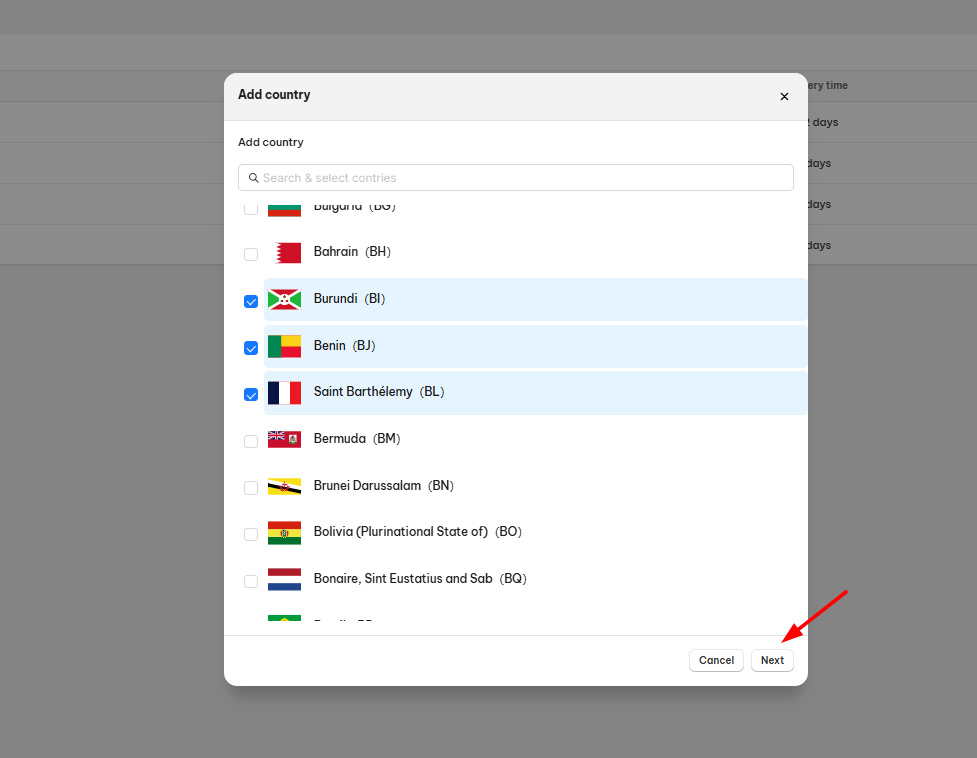
4. Set the Minimum Delivery Date and Maximum Delivery Date for the selected countries.
5. Tick Save to complete setting up.
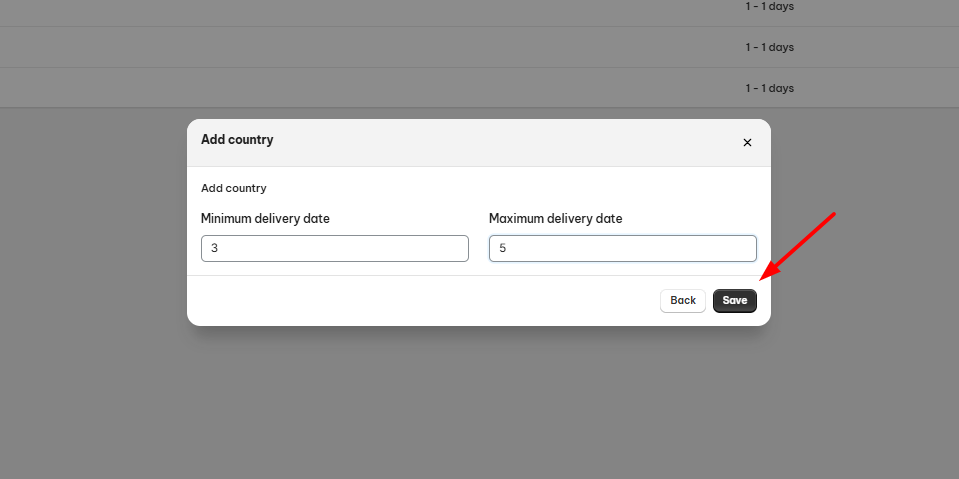
How to Manage Country Delivery Dates?
Edit Delivery Country
- Click on the three dots icon beside a Country > choose Edit
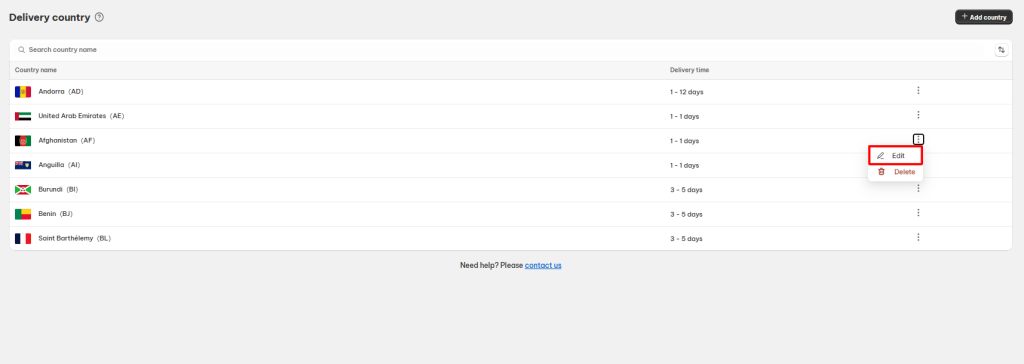
2. Adjust the Minimum and Maximum Delivery Dates as needed.
3. Click Save to update.
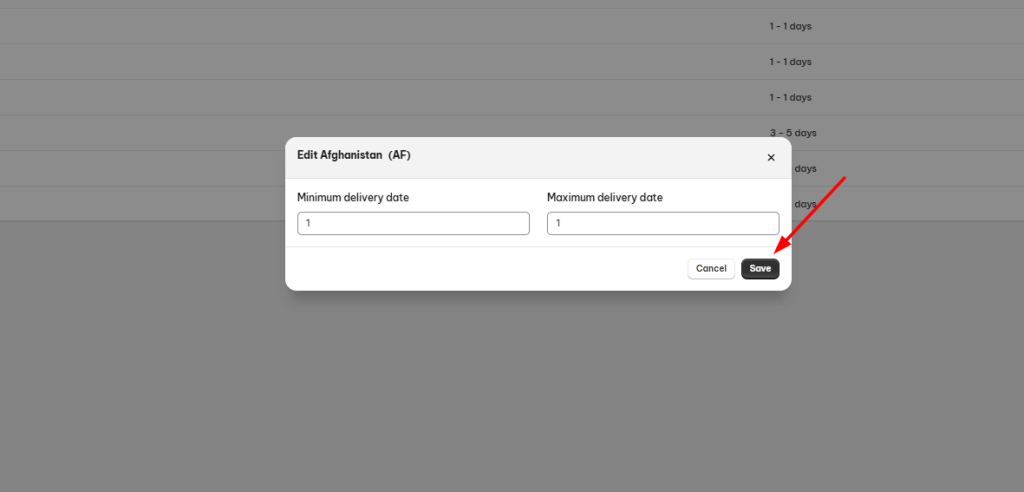
Delete Delivery Country
If you need to remove a delivery country from your settings, follow these simple steps:
- Click on the three dots icon beside a Country > choose Delete
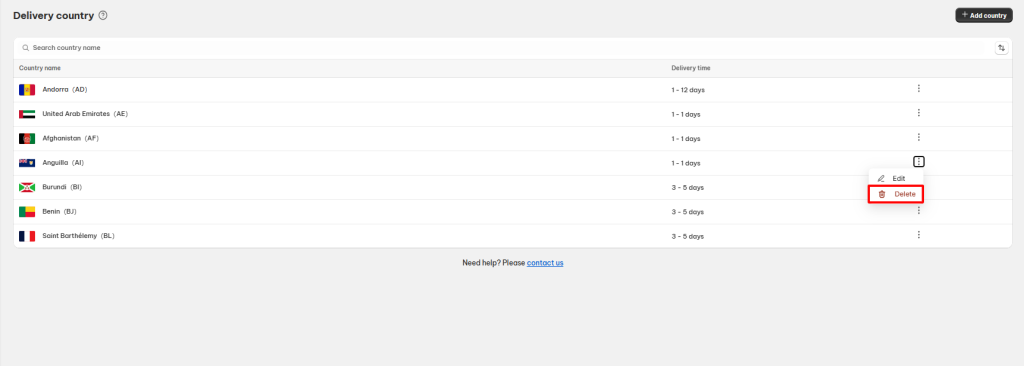
Need any help?
If you need any assistance with NS Estimated Delivery Date app, feel free to contact us via live chat in-app or email [email protected]. Our support team is happy to help
 NestAds
NestAds  NestAffiliate
NestAffiliate  NestDesk
NestDesk  NestScale Bundles & Discounts
NestScale Bundles & Discounts  NestScale Product Variants
NestScale Product Variants  NestSend
NestSend  NestWidget
NestWidget 