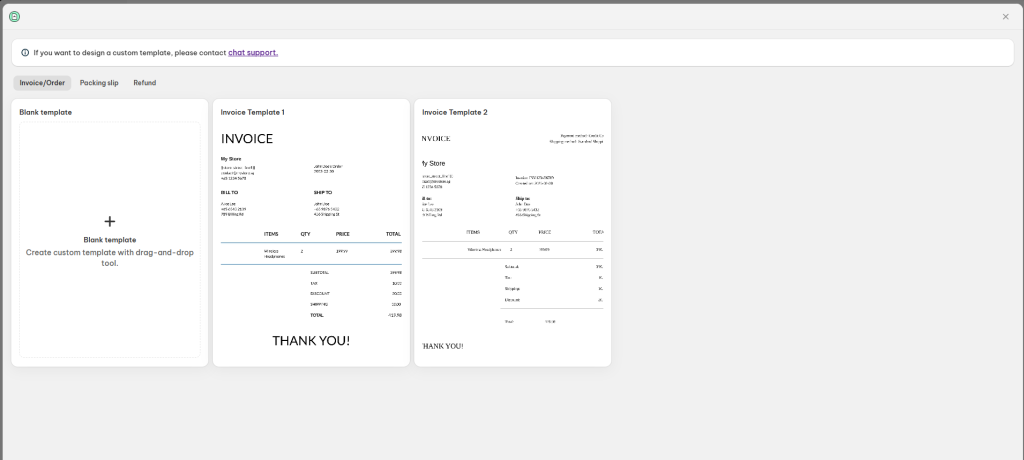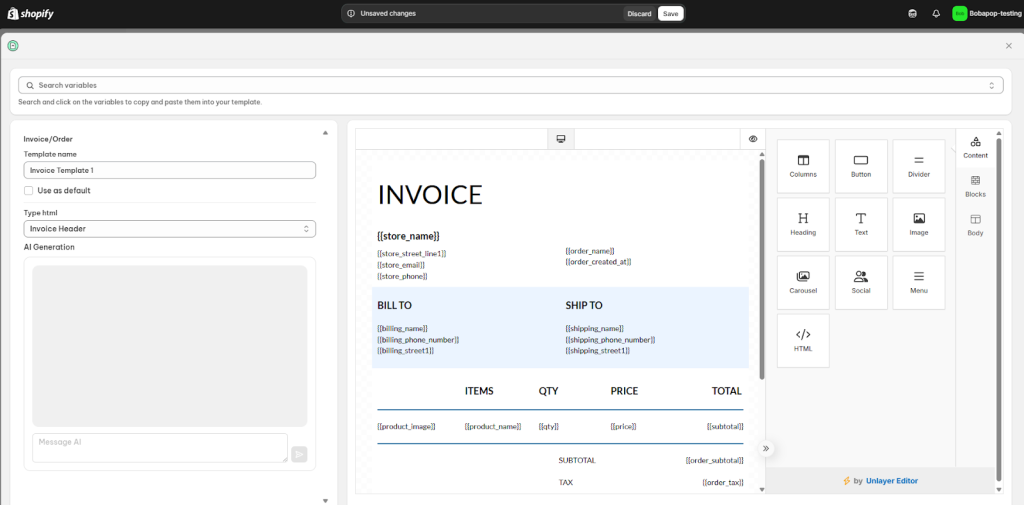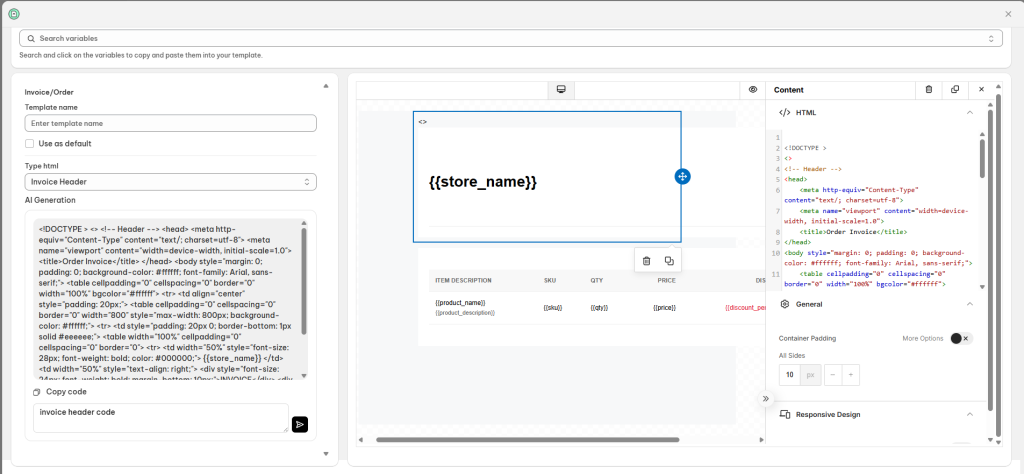Need a professionally branded invoice template fast?
With NS Order Printer PDF Invoice app, you can easily choose a pre-designed template and customize it in just a few clicks.
How to customize a pre-made template
Step 1: Choose a Pre-Made Template
- In the Templates section, click the Create Template button.
- Select the Template Type:
- Invoice / Order
- Packing Slip
- Refund
- Pick a pre-made template from the library that fits your needs.
Step 2: Customize Your Template
📝 Basic Settings
- Name your template for easy reference.
- Want this to be your default? Tick the Set as Default checkbox (optional).
🎨 Use the Drag-and-Drop Editor
On the editor screen, you can fully customize the look and feel of your template:
🔹 Content Blocks
- Columns
- Button
- Divider
- Heading
- Text
- Image
- Carousel
- Social Links
- Menu
- HTML
🔸 Layout Blocks
Choose from pre-set structures like:
- 100% width
- 50%-50%, 33%-33%-33%, 25%-25%-25%-25%
- 33%-67%, 67%-33%
- 17%-33%-17%-33%, 33%-17%-33%-17%
Customize each block with:
- Column Properties: Background color, padding, borders, rounded corners
- Row Properties: Background, alignment, image uploads, mobile visibility
⚙️ Body Settings
- General: Font family, font weight, text color, background color, content width, alignment
- Links: Customize link color, hover effects, underlining, and background styles
🔍 Use the Search Bar
Use the search bar at the top of the editor to quickly find variables.
- To insert variables, add an HTML block and input the variable code.
Step 3: Save Time with AI Assistance (Optional)
Need help speeding things up?
Let AI generate HTML sections for you. Just describe the layout you want, and the tool will instantly create HTML you can use.
- Choose block type
Available HTML Block Types:
- Invoice Header
- Invoice Order Details
- Invoice Shipping & Billing
- Invoice Total
- Invoice Footer
2. Enter the relevant prompt:
For example, if you select Invoice header block type, the prompt should be “Invoice header code”.
You can add some more requirements following that prompt to tailor the template as you wish.
3. In the right sidebar, drag and drop HTML block to template editor.
4. Paste the AI-generated code into HTML block inside the editor.
Note: Click on the Save button to save all your template updates.
Need Help?
Our dedicated support team is always ready to assist you!
Reach out via live chat inside the app or email us at [email protected].
 NestAds
NestAds  NestAffiliate
NestAffiliate  NestDesk
NestDesk  NestScale Bundles & Discounts
NestScale Bundles & Discounts  NestScale Product Variants
NestScale Product Variants  NestSend
NestSend  NestWidget
NestWidget