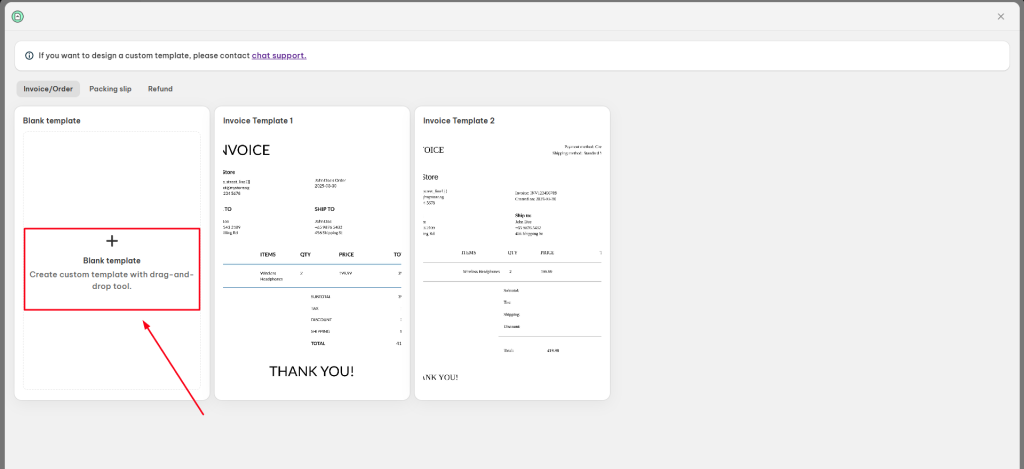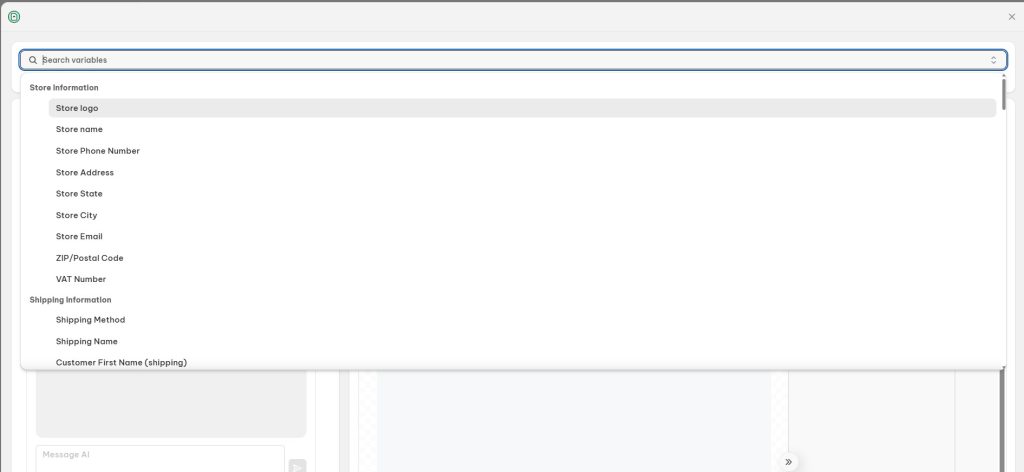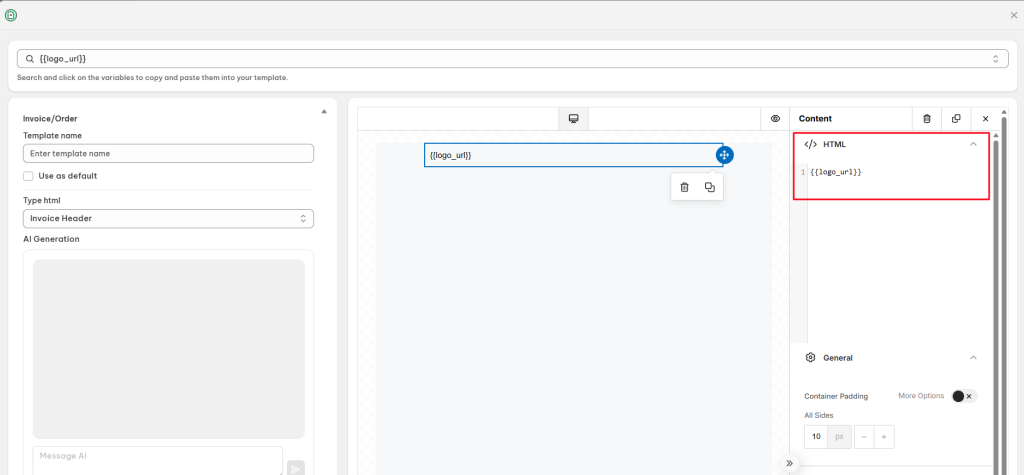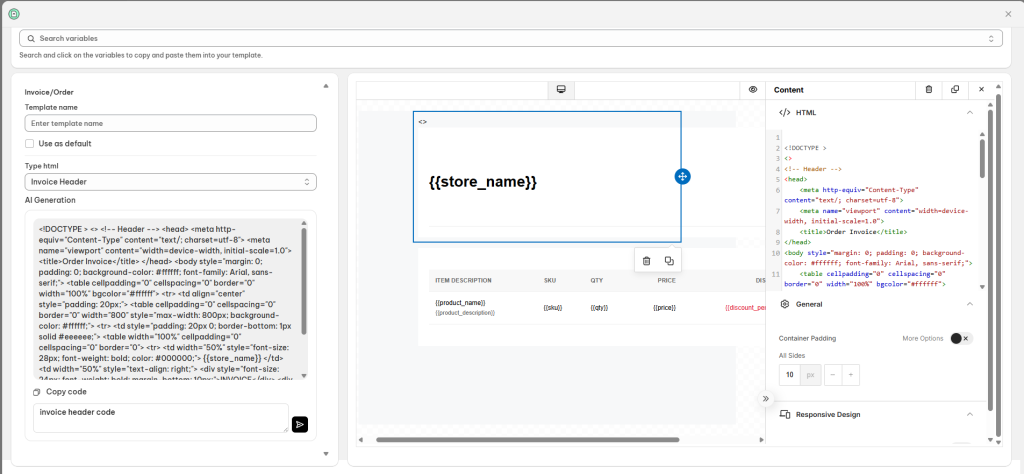Looking to design a PDF template that perfectly matches your brand identity?
In this guide, we’ll walk you through how to create and customize a PDF template using NS Order Printer PDF Invoice app. Let’s dive in!
Step 1: Install the NestScale Order Printer PDF Invoice App
First things first, make sure the app is installed from the Shopify App Store to get started.
Step 2: Create a New PDF Template
1. Choose Template Type
- Navigate to the Templates section.
- Click on the Create template button.
- Select the type of template you want to create:
- Invoice/Order
- Packing Slip
- Refund
- Click Blank template to start from scratch.
2. Customize Your Template
- Name your template.
- Set as Default by ticking the checkbox if you want this template to be used automatically. (Optional)
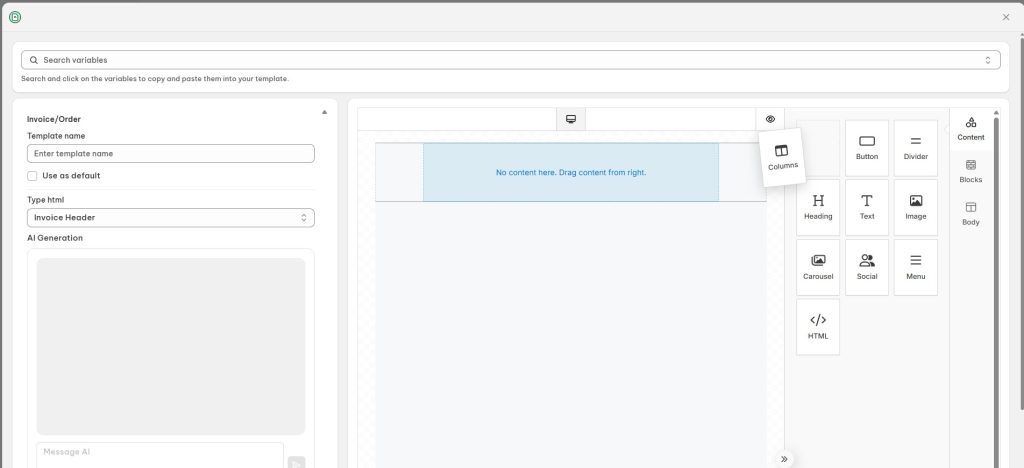
On the template editor screen, you can freely drag and drop elements from the right-hand menu to build your design.
Available Blocks:
- Content:
Columns, Button, Divider, Heading, Text, Image, Carousel, Social Links, Menu, HTML - Layout Blocks:
100% width, 50%-50%, 33%-33%-33%, 25%-25%-25%-25%, 33%-67%, 67%-33%, 17%-33%-17%-33%, 33%-17%-33%-17%.
Once you add a layout block, you can customize it:
- Column Properties: Background color, padding, borders, rounded borders
- Row Properties: Background, content alignment, image uploads, responsive design settings (e.g., hide on desktop)
- Body Settings:
- General: Text color, background color, content width, alignment, font family, font weight
- Links: Link color, hover color, underline effects, background options
Use the search bar at the top of the editor to quickly find variables.
- To insert variables, add an HTML block and input the variable code.
Step 3: Customize Your Template with AI Assistance (Optional)
Want to save time? Let AI help!
Simply describe how you want your template to look, and the AI tool will instantly generate the corresponding HTML code.
Five types of HTML blocks are available:
- Invoice Header
- Invoice Order Detail
- Invoice Shipping Billing
- Invoice Total
- Invoice Footer
Paste the AI-generated HTML into an HTML block inside the template editor – it’s that simple.
Note: If you prefer on-demand template customization, feel free to contact our support team via live chat inside the app.
Need Help?
Our dedicated support team is always ready to assist you! Reach out via live chat inside the app or email us at [email protected].
 NestAds
NestAds  NestAffiliate
NestAffiliate  NestDesk
NestDesk  NestScale Bundles & Discounts
NestScale Bundles & Discounts  NestScale Product Variants
NestScale Product Variants  NestSend
NestSend  NestWidget
NestWidget