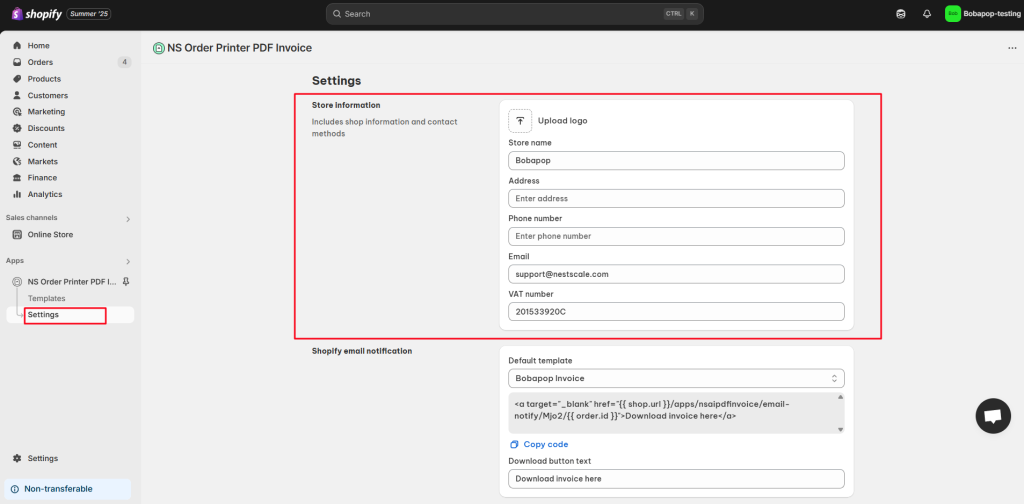With the NS Order Printer PDF Invoice app, you can easily set up your store information so it’s automatically filled into your PDF invoices – as long as you use the corresponding variables in your template.
In this quick guide, we’ll show you how to set it up step-by-step.
How to configure autofill store information
- Open the NS Order Printer: PDF Invoice app.
- Go to the Settings tab.
- Scroll to the Store Information section.
- Fill in the following details:
- Upload your store logo
- Store name
- Address
- Phone number
- Email address
- VAT number (if applicable)
- Click the Save button.
That’s it! Your store details will now be automatically pulled into your PDF invoices. Just make sure the right variables are used in your invoice template.
Need any help?
We’re here to support you! Reach out via live chat inside the app or send us an email at [email protected]. Our team is always happy to help!
 NestAds
NestAds  NestAffiliate
NestAffiliate  NestDesk
NestDesk  NestScale Bundles & Discounts
NestScale Bundles & Discounts  NestScale Product Variants
NestScale Product Variants  NestSend
NestSend  NestWidget
NestWidget