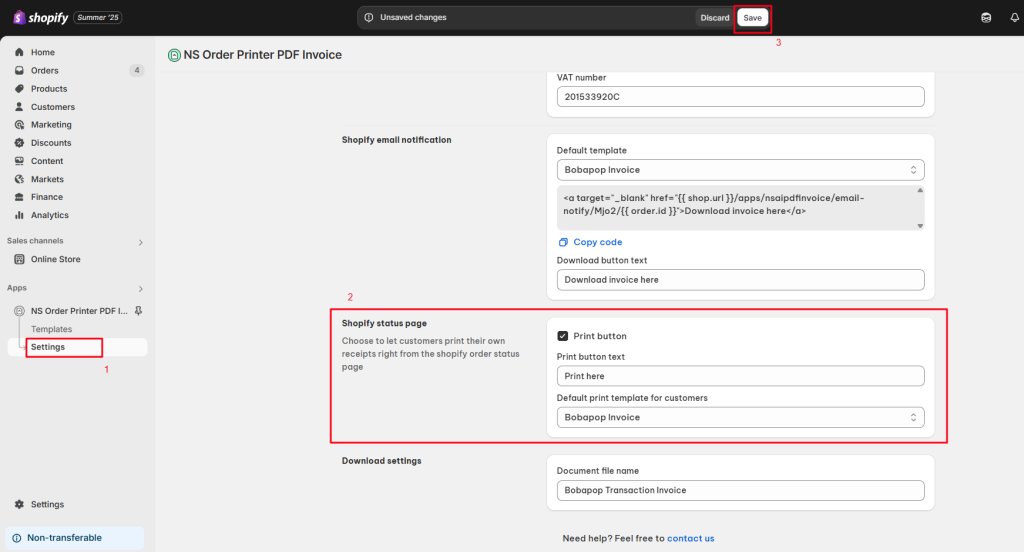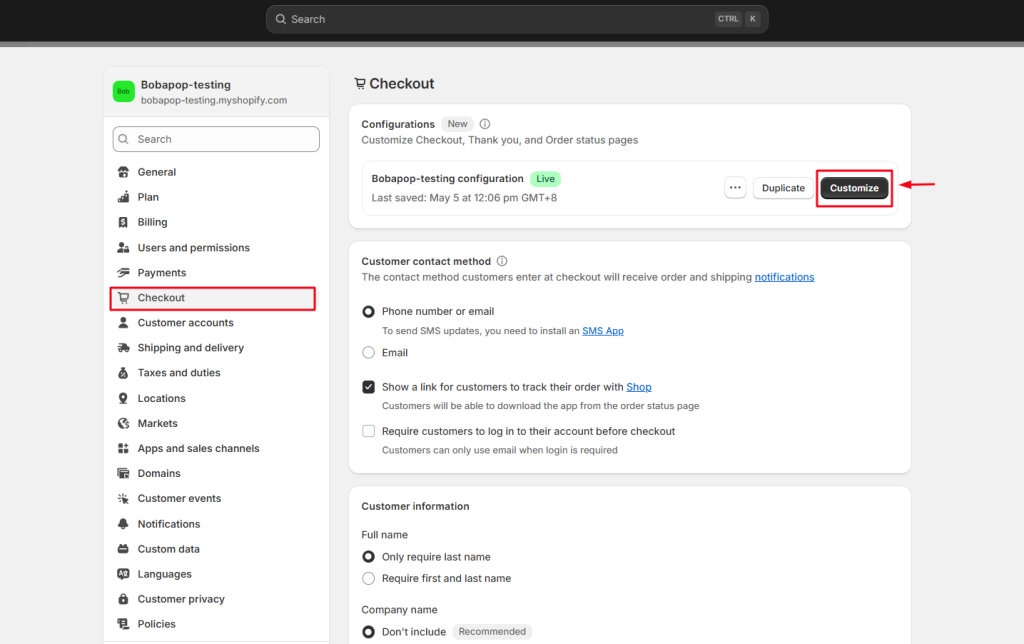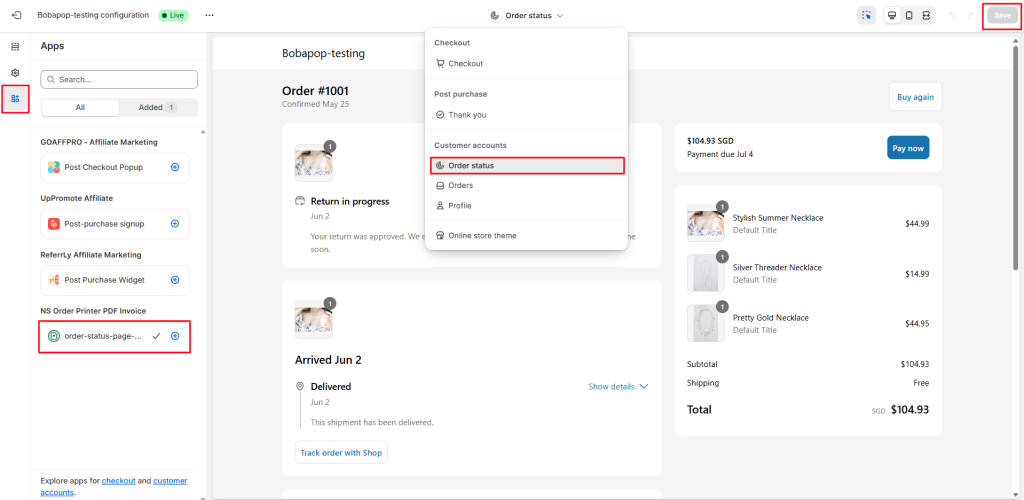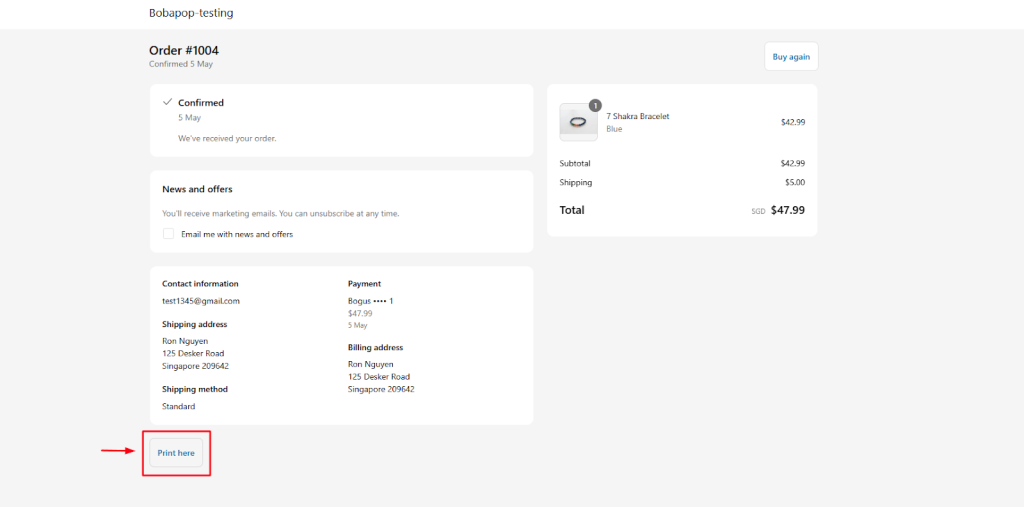With the NS Order Printer PDF Invoice app, you can easily add a Print button to your Shopify order status page – allowing customers to download and print their invoices instantly.
In this guide, we’ll walk you through the steps to set it up. Let’s dive in!
How to add a print button on Shopify order status page
Before you begin:
Make sure you’ve already created a template in the app.
If not, follow this guide to create your first invoice template.
Step 1: App Setup
- Open the NS Order Printer: PDF Invoice app.
- Go to the Settings tab.
- Scroll to the Shopify Status Page section.
- Do the following:
- Tick the “Print button” checkbox
- Customize the “Print button text”
- Select a default print template
- Tick the “Print button” checkbox
- Click Save at the top of the page.
Step 2: Shopify Admin Setup
- Go to your Shopify admin > Settings > Checkout
- In the Configurations section, click Customize.
- Switch to Order Status Page mode.
- In the left sidebar, click Apps > add the NS Order Printer PDF Invoice block.
You can move the Print button to any position you wish on the Shopify order status page.
- Click Save at the top right corner.
That’s it! You’ve successfully added a Print button to your order status page.
Your customers can now download their invoices with a single click.
Need any help?
Contact our support team via live chat inside the app or send an email to Support NestScale Our dedicated team is happy to help!
 NestAds
NestAds  NestAffiliate
NestAffiliate  NestDesk
NestDesk  NestScale Bundles & Discounts
NestScale Bundles & Discounts  NestScale Product Variants
NestScale Product Variants  NestSend
NestSend  NestWidget
NestWidget