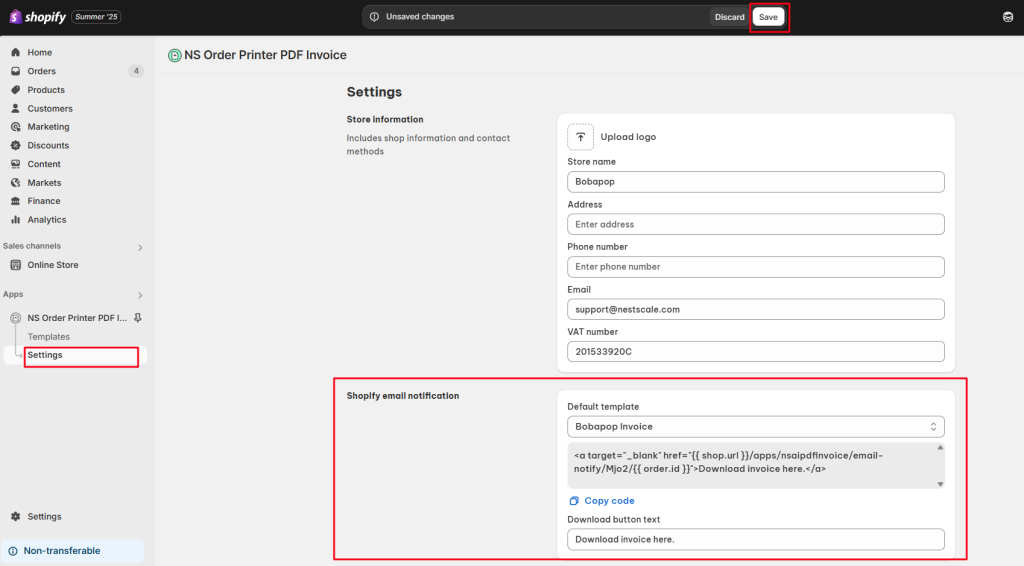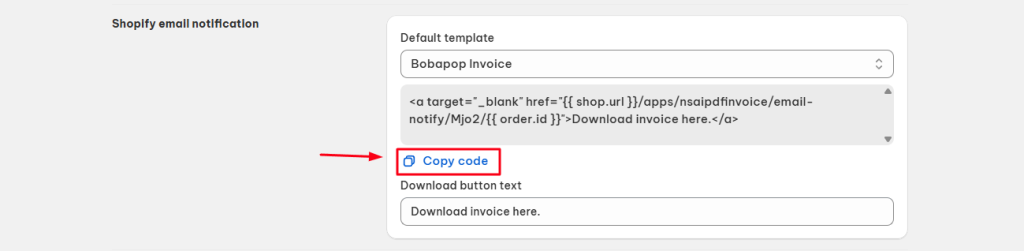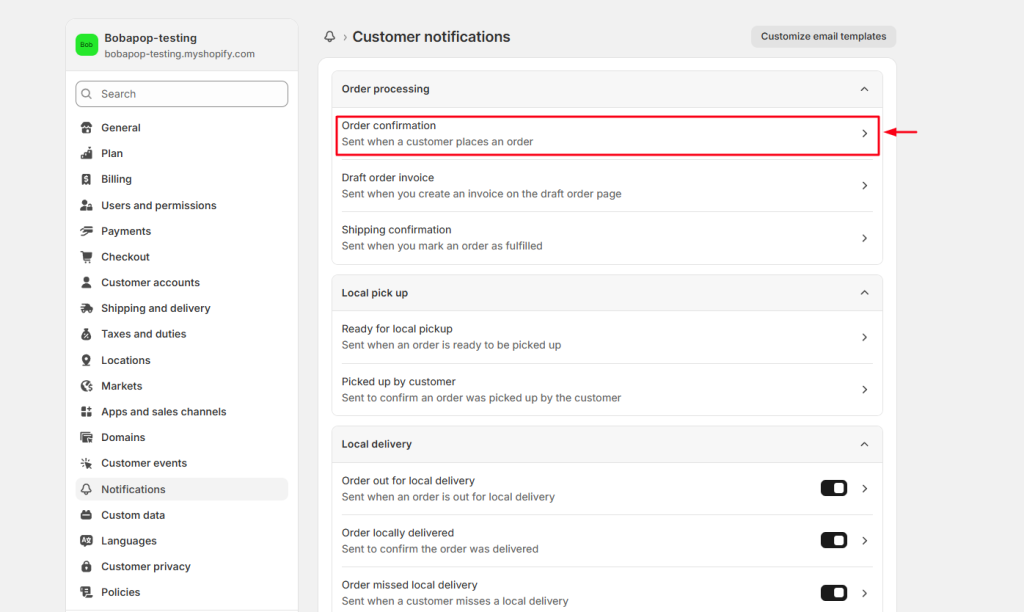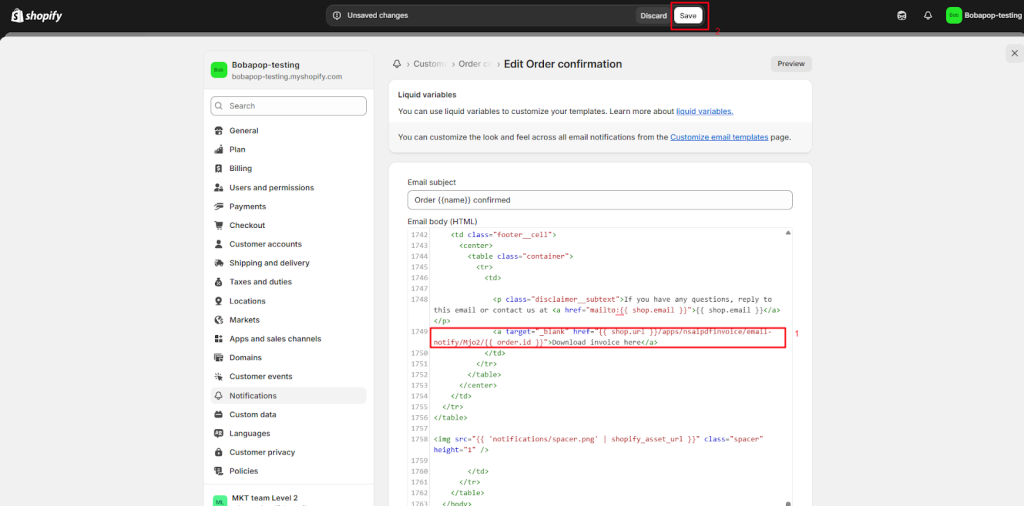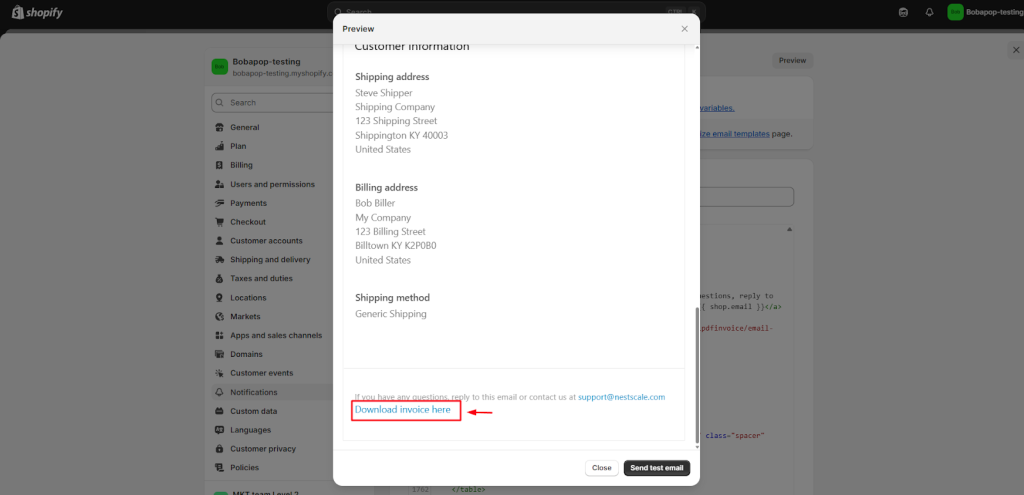With the NS Order Printer PDF Invoice app, you can embed a PDF invoice download link directly inside your Shopify order confirmation emails. This allows customers to easily download and print their invoices – delivering a smoother, more professional post-purchase experience.
In this post, we will guide you how to add a PDF Invoice download link in Shopify order notification email. Let’s get started now!
How to add a PDF Invoice download link in Shopify order email
Before you begin:
- Make sure you’ve already created a template in the app.
- If not, follow this guide to create your first invoice template.
Now, let’s follow these steps below:
Step 1: Set It Up in the App
- Open the NS Order Printer PDF Invoice app.
- Go to the Settings tab > scroll to the Shopify Email Notification section.
- Complete the following setup:
- Select a default template
- Customize the Download button text
- Select a default template
- Click the Save button at the top of the page.
Step 2: Add the Code to Shopify Email Notification
- After saving, a unique HTML code snippet will appear – copy this code.
- Go to your Shopify admin > Settings > Notifications.
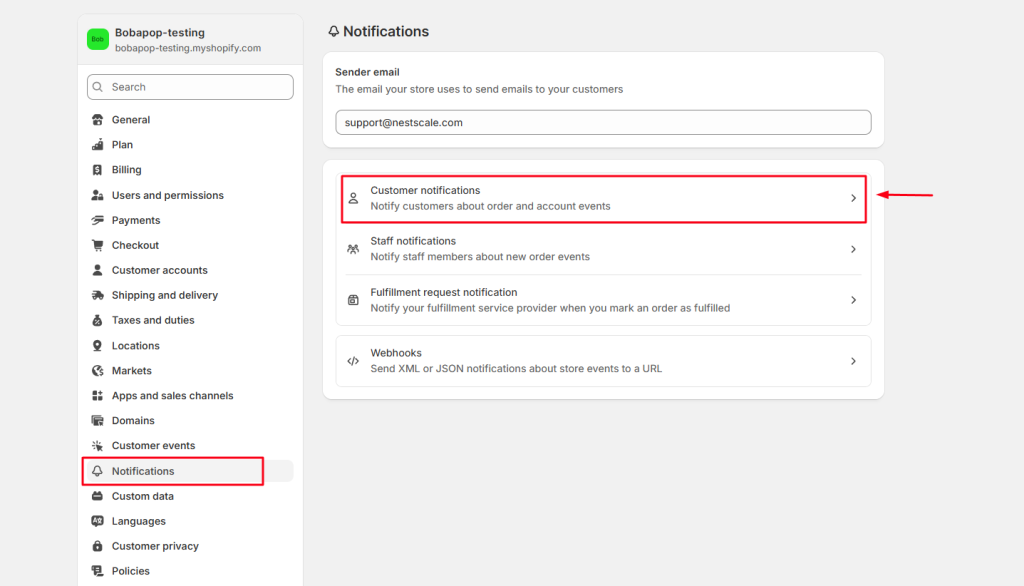
- Under Customer notifications, click on Order confirmation.
- Click the “Edit code” button.
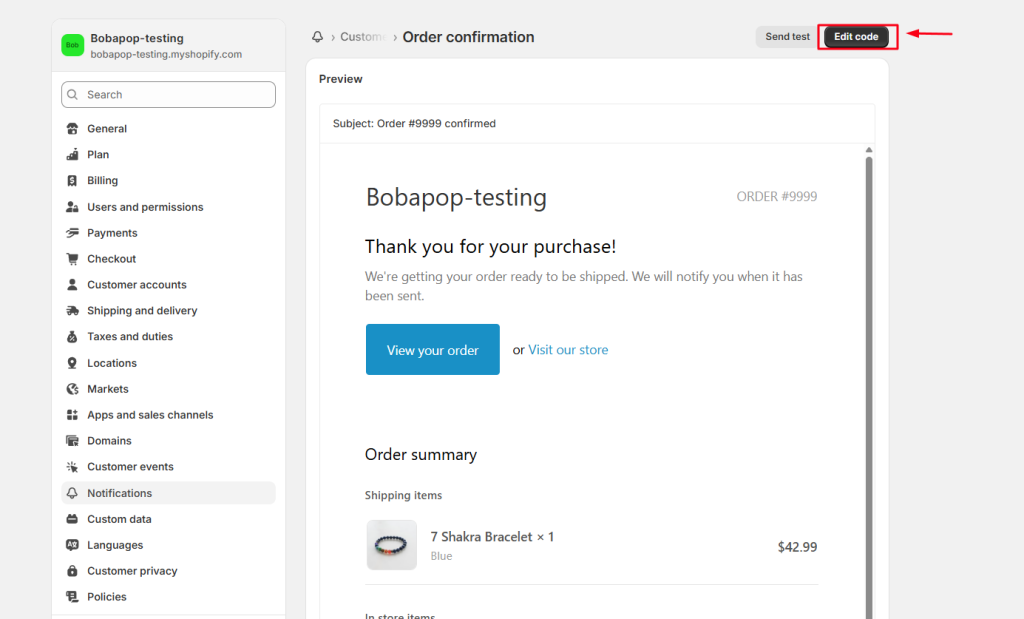
- Paste the code in the desired location within the email template (refer to the image or placement instructions provided).
- Click Save.
That’s done! Now your order confirmation emails will include a download link for PDF invoices, making it easier than ever for your customers to access their records.
Need Help?
Our support team is just a message away! Reach us via live chat inside the app or email us at [email protected]. We’re happy to assist!
 NestAds
NestAds  NestAffiliate
NestAffiliate  NestDesk
NestDesk  NestScale Bundles & Discounts
NestScale Bundles & Discounts  NestScale Product Variants
NestScale Product Variants  NestSend
NestSend  NestWidget
NestWidget