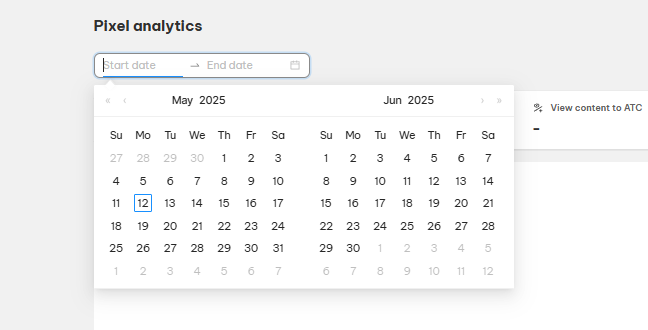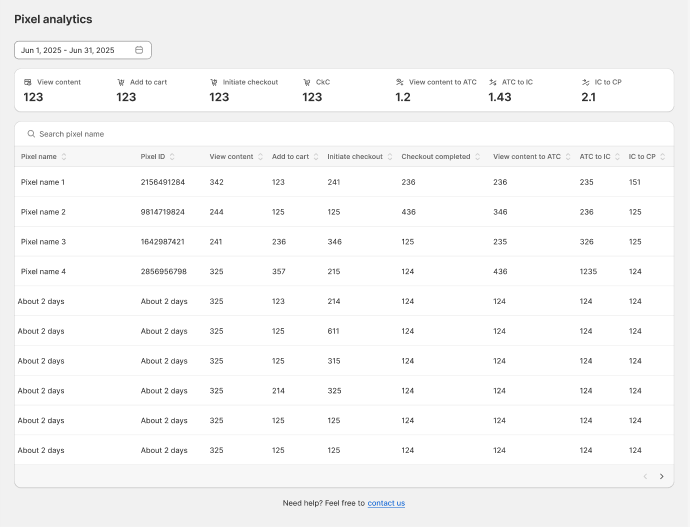Once your TikTok Pixel is installed and set up with the NS TikTok Pixel app, it’s time to evaluate how well your marketing efforts are working. This guide explains how to access your Pixel analytics in Shopify and what each metric means so you can make smarter advertising decisions.
Where to Find the Pixel Analytics Dashboard
To access your TikTok Pixel analytics:
- Go to your Shopify admin.
- Click on Apps in the left menu.
- Open the NS TikTok Pixel app.
- In the sidebar, click Pixel Analytics.
- Choose the time range that you want to track
Here, you’ll find real-time tracking of events like product views, add-to-cart actions, checkouts, and completed purchases.
Key Metrics You’ll See in the Dashboard
Inside the dashboard, you’ll find four key metrics that track customer behavior:
- ViewContent: The number of product page views.
- AddToCart: The number of times customers added products to their cart.
- InitiateCheckout: The number of customers who started the checkout process.
- CheckoutCompleted (CkC): The total number of successful purchases.
These metrics give you a clear view of how people are interacting with your store from ad click to conversion.
Understanding Conversion Rate Flows
The dashboard also shows conversion percentages between each step in the buying journey:
- ViewContent ➜ AddToCart:
- Measures product page effectiveness.
- Formula: (AddToCart ÷ ViewContent) x 100
- Measures product page effectiveness.
- AddToCart ➜ InitiateCheckout:
- Measures cart-to-checkout engagement.
- Formula: (InitiateCheckout ÷ AddToCart) x 100
- Measures cart-to-checkout engagement.
- InitiateCheckout ➜ CheckoutCompleted:
- Measures checkout success rate.
- Formula: (CheckoutCompleted ÷ InitiateCheckout) x 100
- Measures checkout success rate.
Use these percentages to identify where customers drop off and optimize each stage for better performance.
Why TikTok Pixel Analytics Matter for Shopify Stores
Monitoring your Pixel analytics helps you:
- Understand which ads and landing pages are driving real actions.
- Spot weak points in your funnel, from product view to purchase.
- Improve ad targeting by analyzing which products perform best.
- Allocate budget based on data, not assumptions.
- Retarget visitors based on their last tracked actions.
With server-side tracking enabled via Event API, you’ll also capture data that would normally be blocked by iOS restrictions or browser privacy settings.
Tips for Accurate Tracking and Optimization
To ensure your data is accurate:
- Wait 3–5 minutes after taking an action (like a test purchase) to see it appear in the dashboard.
- Make sure the app is embedded in your Shopify theme (check Theme Settings > App Embeds).
- Ensure Event API is enabled to track server-side events reliably.
- Use test events to confirm that tracking is firing correctly.
Regularly reviewing this data helps you optimize your ads and increase your Shopify store’s conversion rate.
Need any help?
Please contact our support team via live chat or email at [email protected]. We are happy to help you as soon as possible!
 NestAds
NestAds  NestAffiliate
NestAffiliate  NestDesk
NestDesk  NestScale Bundles & Discounts
NestScale Bundles & Discounts  NestScale Product Variants
NestScale Product Variants  NestSend
NestSend  NestWidget
NestWidget