Welcome to NS TikTok Pixel! This guide will walk you through how to install the app, embed it into your Shopify theme, and connect your TikTok Ads Manager account, step-by-step, with clear explanations.
Installing the app
Step 1: Find the app on Shopify
- Open your Shopify Admin Dashboard.
- In the left sidebar, click All Apps > Shopify App Store.
- In the search bar, type “NS TikTok Pixel”.
- Locate the app in the search results and click on it.
( Or you can simply click on this link)
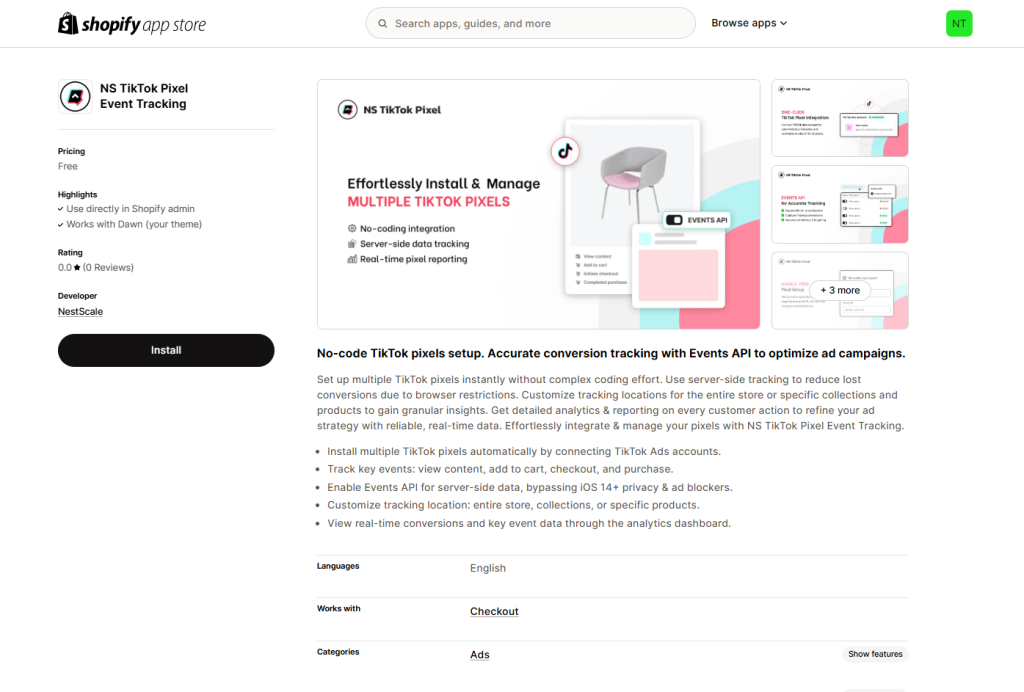
Step 2: Add the app to your store
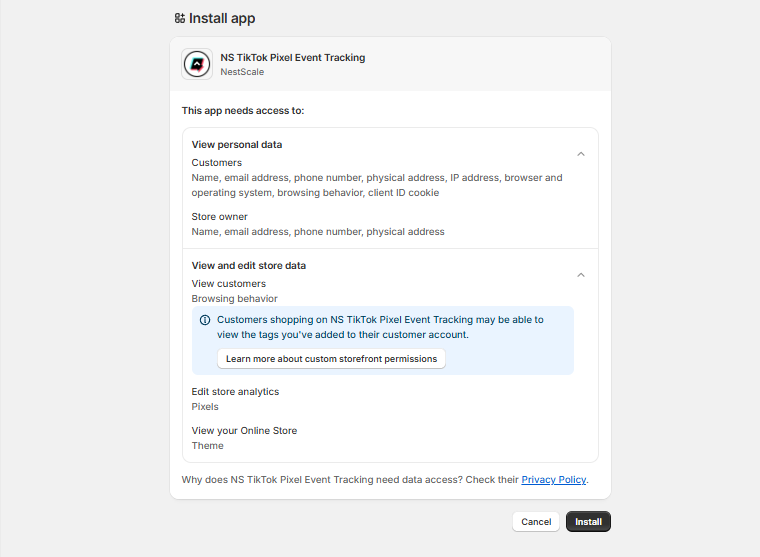
Step 3: Access the app dashboard
- After installation, you’ll be automatically redirected to the NS TikTok Pixel app dashboard.
- You are now ready to embed the app to activate tracking.
Tip: You can also access the app anytime later by going to Apps > NS TikTok Pixel from your Shopify admin.
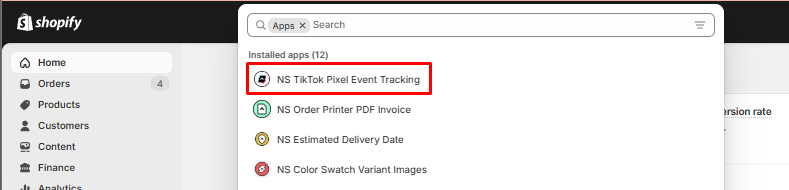
Embedding the app into your Shopify theme
Embedding ensures the TikTok tracking script is properly loaded on your store pages.
Step 1: Start embedding
- On the NS TikTok Pixel dashboard, if the app isn’t embedded yet, you’ll see a “Please embed the app” message at the top.
- Click the “Embed App” button provided in the dashboard.
Step 2: Turn on NS TikTok Pixel embed
- You’ll be automatically redirected to Sales Channels > Online Store > Themes > Customize Theme.
- On the Customize page, look at the left sidebar.
- Click on App Embeds.
- In the App Embeds list, find NS TikTok Pixel.
- Toggle the switch next to it ON (it will turn black when enabled).
- Click the Save button at the top right corner of the Theme editor.
- Go back to the NS TikTok Pixel app tab you opened earlier (or reopen it from Apps > NS TikTok Pixel).
- Confirm that the embed setup is complete.
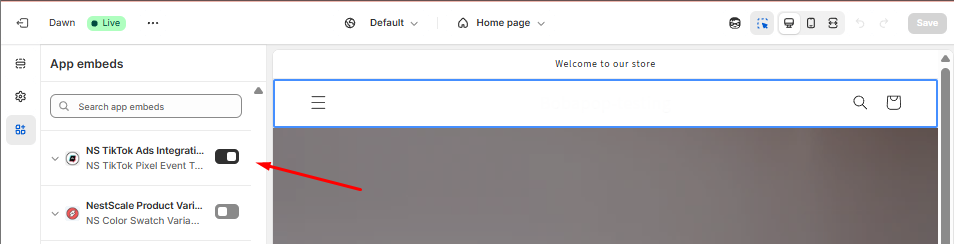
Important: Without this step, your TikTok Pixel won’t be able to track customer events properly.
Connecting your TikTok Ads Manager account
Connecting your TikTok Ads account lets you manage Pixels easily inside the app (and auto-import Pixels without copying IDs manually).
Step 1: Connect your TikTok Ad account
- Inside the NS TikTok Pixel dashboard, look at the left-hand sidebar menu.
- Click on Settings.
- Under the TikTok Ad Account section, you will see a Connect button.
- Click Connect to start linking your account.
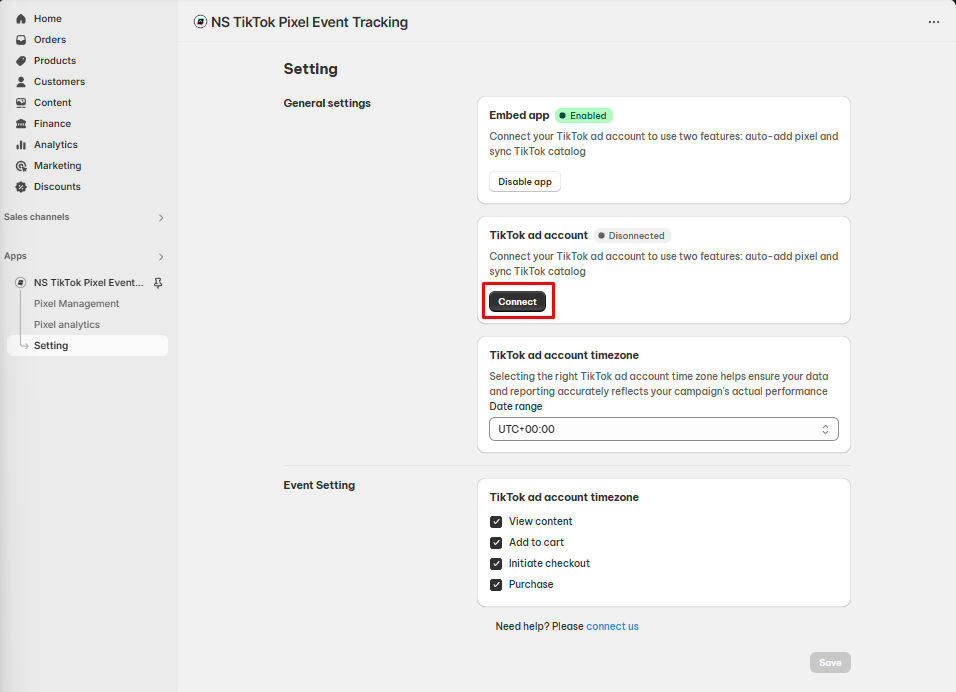
Step 2: Log in to TikTok
- A TikTok login window will pop up.
- Enter your TikTok Ads Manager credentials (email and password).
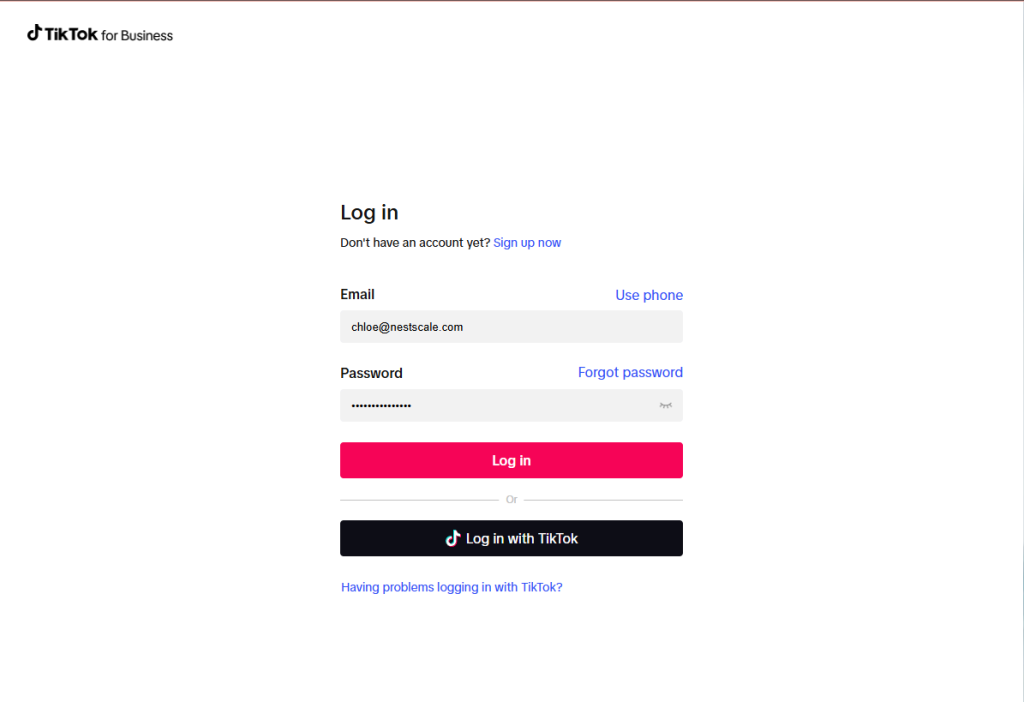
- Click Confirm to allow the requested app permissions.
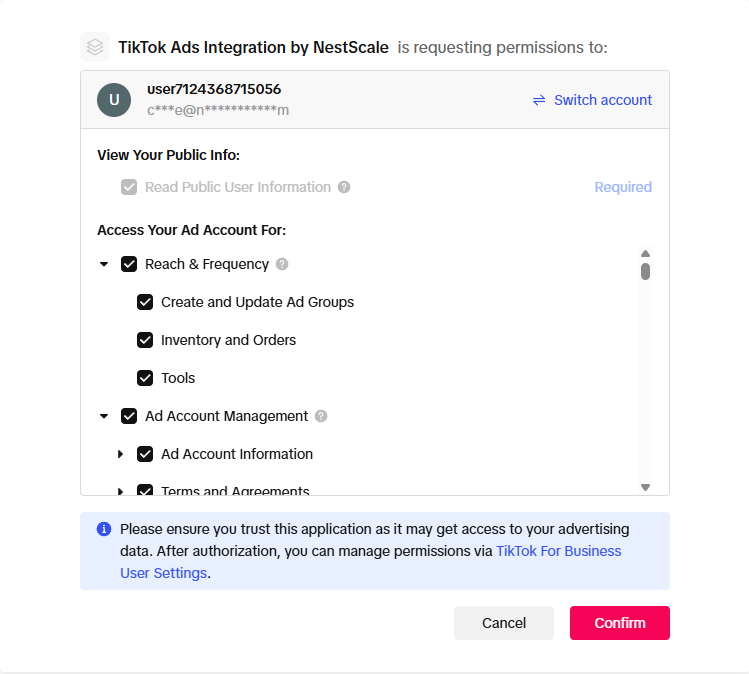
Step 3: Confirm the connection
- After logging in successfully, you will return to the NS TikTok Pixel app.
- You’ll see your connected TikTok Ad Account name displayed.
- You’ll also see a list of Pixels available under that account (if any).
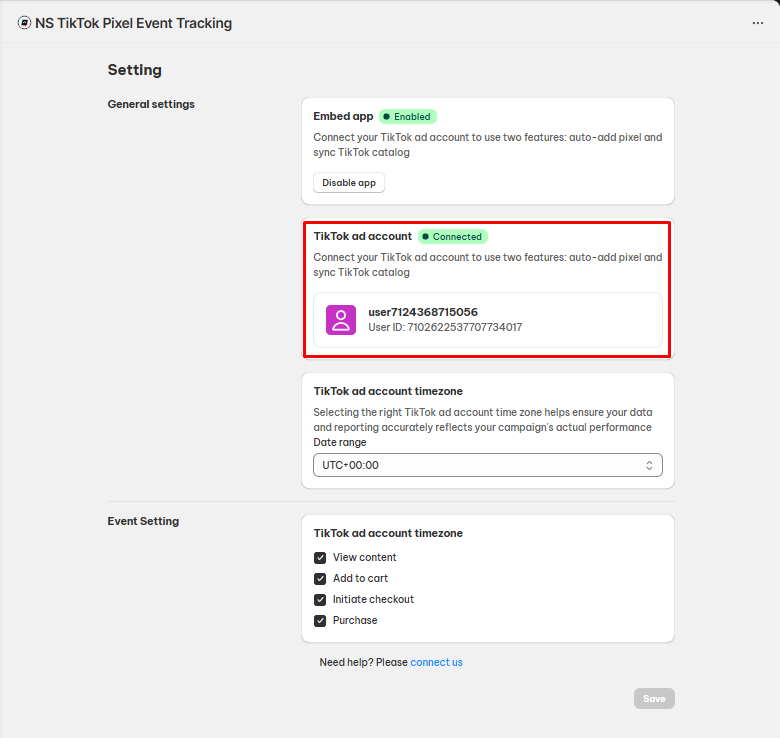
Tip: If you manage multiple ad accounts, you’ll be able to choose which account you want to work with inside NS TikTok Pixel later.
Need any help?
Please contact our support team via live chat or email at [email protected]. We are happy to help you as soon as possible!
 NestAds
NestAds  NestAffiliate
NestAffiliate  NestDesk
NestDesk  NestScale Bundles & Discounts
NestScale Bundles & Discounts  NestScale Product Variants
NestScale Product Variants  NestSend
NestSend  NestWidget
NestWidget 